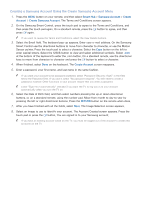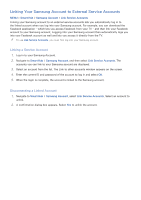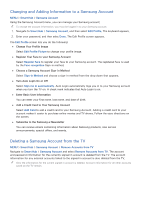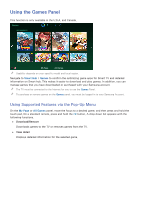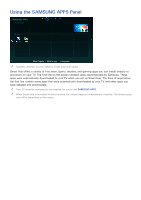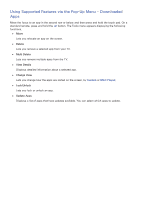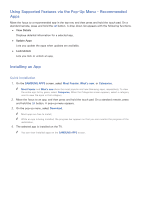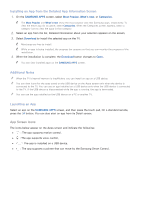Samsung UN105S9WAF User Manual - Page 73
Installing and Running a Game, Quickly Installing Games
 |
View all Samsung UN105S9WAF manuals
Add to My Manuals
Save this manual to your list of manuals |
Page 73 highlights
Installing and Running a Game Quickly Installing Games 1. On the Games panel, select All Games and select a game from the list, then press and hold the touch pad or the E button. The Options drop down list appears. "" On the All Games screen, select the with the controller you chose. button. The screen will display only games that are compatible "" On the All Games screen, select the according to the criteria. button, and then select a sorting criteria. The games are sorted 2. In the pop-up list, select Download. If you are on the Information screen, select Download. 3. If the game is free, the game you selected is installed on the TV. If the game is not free, follow the directions on the screen to pay for and download the game. -- You can stop a game download by selecting the Cancel button. -- When the TV's internal memory is insufficient, you can install a game on a USB device. -- You can play a game installed on a USB device only when the USB device is connected to the TV. If the USB device is disconnected during game playing, the game is terminated. -- You can play the game installed on the USB device on a PC or another TV. Installing a Game from the Detailed Game Information Screen 1. On the Games panel screen, select a game you want to install. If you cannot find a desired game, select All Games. "" On the All Games screen, select the button on the top right of the screen. The screen displays only games that are compatible with the controller you chose. "" On the All Games screen, select the button in the upper right side of the screen, and then select a sorting criteria. The games are sorted according to the criteria you selected. 2. The Information screen for that game appears displaying information about the game and images and a video from the game. Select the Download button to download the game. 3. If the game is free, the game you selected is installed on the TV. If the game is not free, follow the directions on the screen to pay for and download the game. Launching a Game To run an installed game, select Play on the game's detailed game information screen.