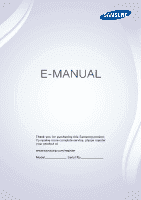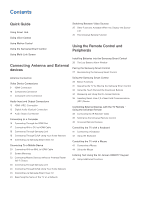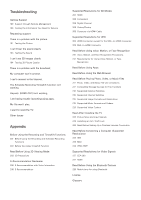Samsung UN105S9WAF User Manual - Page 2
Contents, Quick Guide, Connecting Antenna and External, devices, Using the Remote Control
 |
View all Samsung UN105S9WAF manuals
Add to My Manuals
Save this manual to your list of manuals |
Page 2 highlights
Contents Quick Guide Using Smart Hub Using Voice Control Switching Between Video Sources 25 Other Functions Available When You Display the Source List 25 The Universal Remote Function Using Motion Control Using the Samsung Smart Control Using Multi-Link Screen Connecting Antenna and External devices Using the Remote Control and Peripherals Installing Batteries into the Samsung Smart Control 26 The Low Battery Alarm Window Pairing the Samsung Smart Control 27 Reconnecting the Samsung Smart Control Antenna Connection Video Device Connections 9 HDMI Connection 10 Component Connection 11 Composite (A/V) Connection Audio Input and Output Connections 12 HDMI (ARC) Connection 13 Digital Audio (Optical) Connection 14 Audio Output Connection Connecting to a Computer 16 Connecting Through the HDMI Port 17 Connecting With a DVI to HDMI Cable 18 Connecting Through Samsung Link 18 Connecting Through DLNA Using Your Home Network 19 Connecting via Samsung Smart View 2.0 Connecting To a Mobile Device 20 Connecting With an MHL to HDMI Cable 21 Screen Mirroring 23 Connecting Mobile Devices without a Wireless Router (Wi-Fi Direct) 23 Connecting Through Samsung Link 24 Connecting Through DLNA Using Your Home Network 24 Connecting via Samsung Smart View 2.0 24 Specifying the Name of the TV on a Network Using the Samsung Smart Control 28 Button Functions 31 Operating the TV by Moving the Samsung Smart Control 32 Using the Touch Pad and the Directional Buttons 34 Displaying and Using the On-Screen Remote 36 Installing Smart View 2.0 a Near Field Communications (NFC) Device Controlling External Devices with the TV Remote Using the Universal Remote 38 Connecting the IR Extender Cable 39 Setting Up the Universal Remote Control 40 Universal Remote Features Controlling the TV with a Keyboard 41 Connecting a Keyboard 42 Using the Keyboard Controlling the TV with a Mouse 43 Connecting a Mouse 44 Using the Mouse Entering Text Using the On-Screen QWERTY Keypad 45 Using Additional Functions