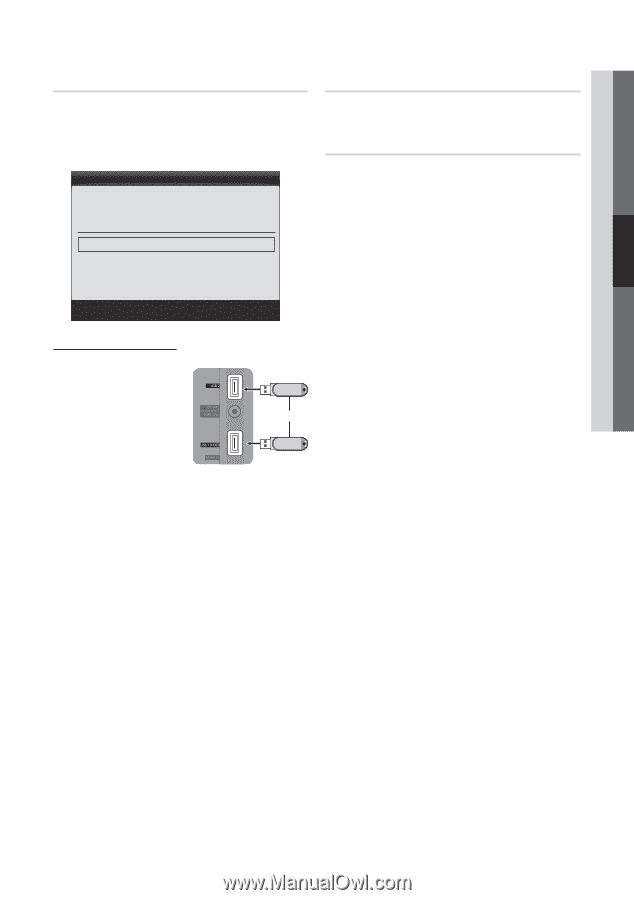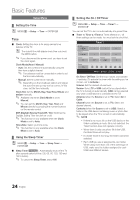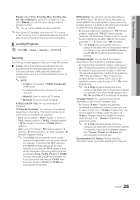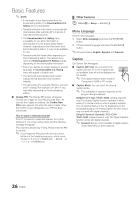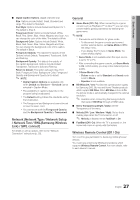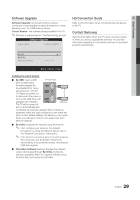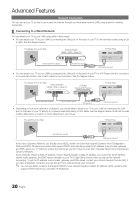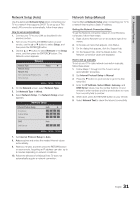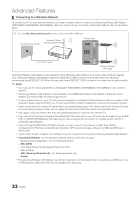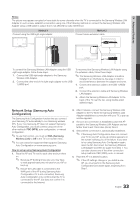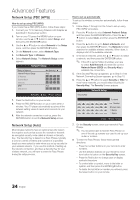Samsung UN55C7000WF User Manual (user Manual) (ver.1.0) (English, French, Span - Page 29
Software Upgrade, HD Connection Guide, Contact Samsung - firmware
 |
View all Samsung UN55C7000WF manuals
Add to My Manuals
Save this manual to your list of manuals |
Page 29 highlights
03 Basic Features Software Upgrade Software Upgrade can be performed by network connection or downloading the latest firmware from "www. samsung.com." to a USB memory device. Current Version - the software already installed in the TV. ✎✎Software is represented as "Year/Month/Day_Version." Software Upgrade Current Version 2010/01/18_000001 HD Connection Guide Refer to this information when connecting external devices to the TV. Contact Samsung View this information when your TV does not work properly or when you want to upgrade the software. You can find information regarding our call centers and how to download products and software. By USB ► By Online Alternative Software U Move E Enter R Return Installing the Latest Version ■■ By USB: Insert a USB TV Rear Panel drive containing the firmware upgrade file, downloaded from "www. samsung.com," into the TV. Please be careful not or to disconnect the power or remove the USB drive until upgrades are complete. USB Drive The TV will be turned off and on automatically after completing the firmware upgrade. When software is upgraded, video and audio settings you have made will return to their default settings. We advise you to to write down your settings so that you can easily reset them after the upgrade. ■■ By Online: Upgrade the software using the Internet. ✎✎ First, configure your network. For detailed procedures on using the Network Setup, refer to the "Network Connection" instructions. ✎✎ If the internet connection doesn't operate properly, the connection may be broken. Please retry downloading. If the problem persists, download by USB and upgrade. ■■ Alternative Software (backup): Displays the software version downloaded through By Online. During the software upgrading, When the Upgrade will discontinue from last step, this function be activated. 29 English