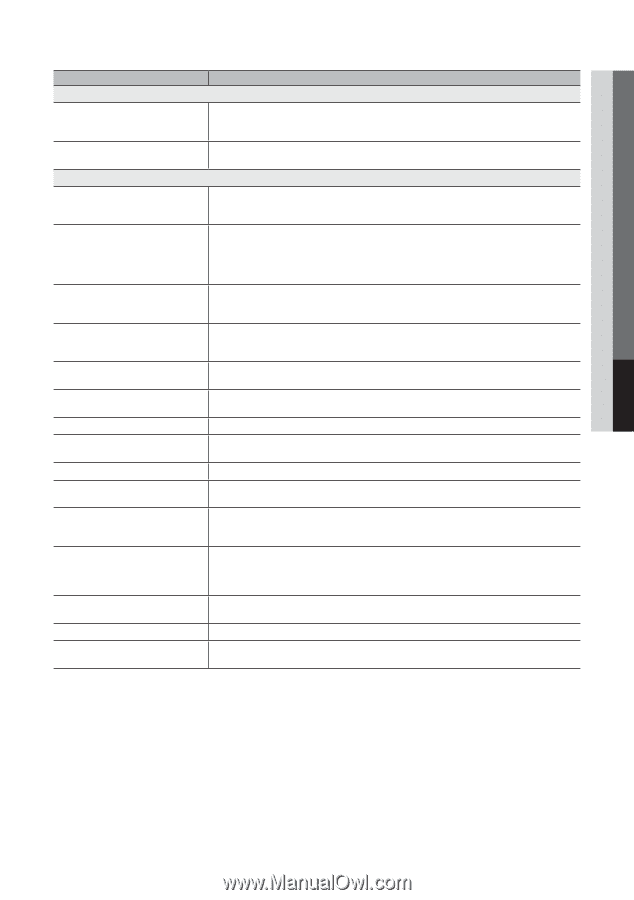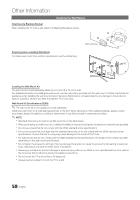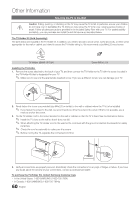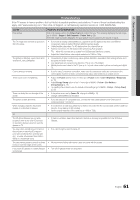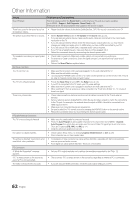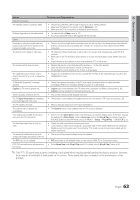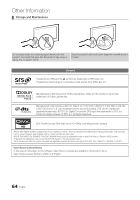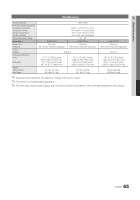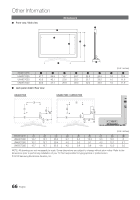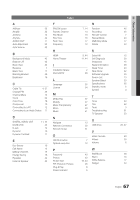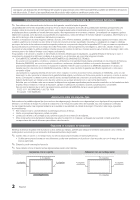Samsung UN55C7000WF User Manual (user Manual) (ver.1.0) (English, French, Span - Page 63
Samsung UN55C7000WF Manual
 |
View all Samsung UN55C7000WF manuals
Add to My Manuals
Save this manual to your list of manuals |
Page 63 highlights
05 Other Information Issues Solutions and Explanations Network Connection The wireless network connection failed. • The Samsung Wireless USB dongle is required to use a wireless network. • Make sure the Network Connection is set to Wireless (p. 32). • Make sure the TV is connected to a wireless IP sharer (router). Software Upgrade over the network fails. • Try network test in Setup menu (p. 27). • If you have latest SW version, SW upgrade will not proceed. Others Purple/green rolling horizontal bars and buzzing noise from the TV speakers with Component cable connection. • Remove the left and right audio connections from the set-top-box. If the buzzing stops, this indicates that the set-top-box has a grounding issue. Replace the Component video cables with an HDMI connection. The picture won't display in full screen. • HD channels will have black bars on either side of the screen when displaying up scaled SD (4:3) contents. • Black bars on the Top & Bottom will be shown on movies that have aspect ratios different from your TV. • Adjust the picture size options on your external device or TV to full screen. The remote control does not work. • Replace the remote control batteries with the poles (+/-) in the right direction. • Clean the sensor's transmission window on the remote. • Try pointing the remote directly at the TV from 5~6 feet away. The cable/set top box remote control doesn't turn the TV on or off, or adjust the volume. • Program the Cable/Set remote control to operate the TV. Refer to the Cable/Set user manual for the SAMSUNG TV code. A "Mode Not Supported" message appears. • Check the supported resolution of the TV, and adjust the external device's output resolution accordingly. Refer to the resolution settings on page 12 of this manual. Caption on TV menu is greyed out. • Caption can not be selected in the TV menu when connected via HDMI or Component (p. 26). • Caption must be activated on the external device (p. 26). There is a plastic smell from the TV. • This smell is normal and will dissipate over time. The TV Signal Information is unavailable in the Self Diagnostic Test menu. • This function is only available with digital channels from an Antenna / RF/Coax connection (p. 28). The TV is tilted to the side. • Remove the base stand from the TV and reassemble it. The channel menu is greyed out (unavailable). • The Channel menu is only available when the TV source is selected. Your settings are lost after 30 minutes or every time the TV is turned off. • If the TV is in the Store Demo mode, it will reset audio and picture settings every 30 minutes. Change the settings from Store Demo mode to Home Use mode in the Plug & Play procedure. Press the SOURCE button to select TV mode, and go to MENU → Setup → Plug & Play → ENTERE (p. 8). You have intermittent loss of audio or video. • Check the cable connections and reconnect them. • Loss of audio or video can be caused by using overly rigid or thick cables. Make sure the cables are flexible enough for long term use. If mounting the TV to a wall, we recommend using cables with 90 degree connectors. You see small particles when you look • This is part of the product's design and is not a defect. closely at the edge of the frame of the TV. The PIP menu is not available. • PIP functionality is only available when you are using a HDMI, PC or Component source. POP (TV's internal banner ad) appears on • Select Home Use under Plug & Play mode. For details, refer to Plug & Play Feature (p. 8). the screen. ✎✎This TFT LED panel uses a panel consisting of sub pixels which require sophisticated technology to produce. However, there may be a few bright or dark pixels on the screen. These pixels will have no impact on the performance of the product. 63 English