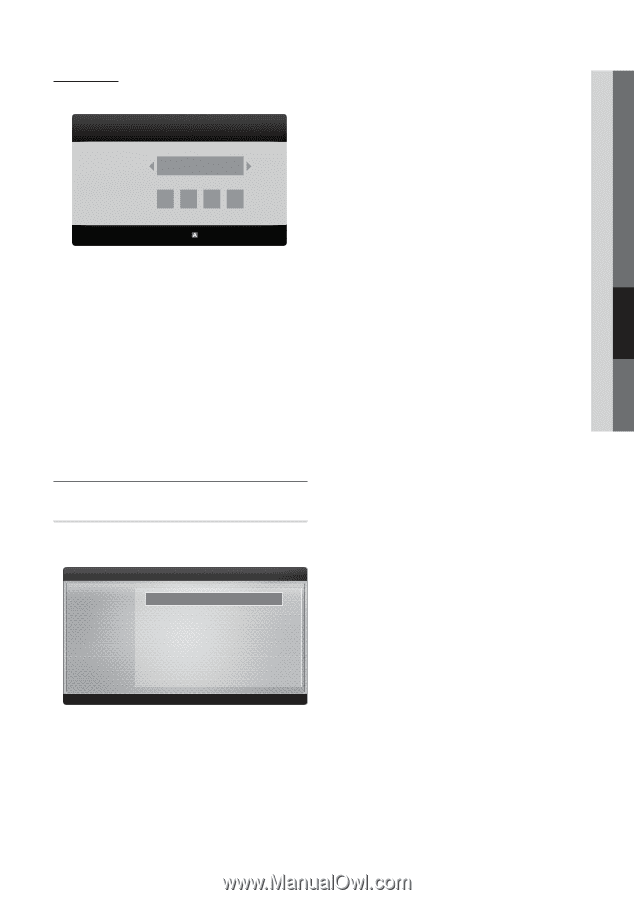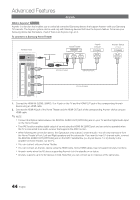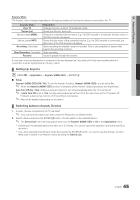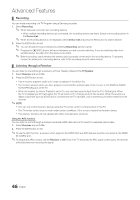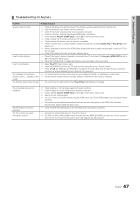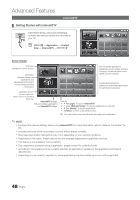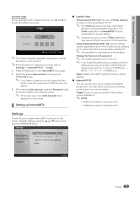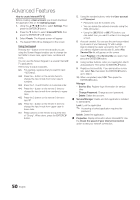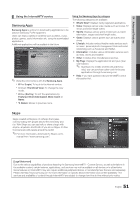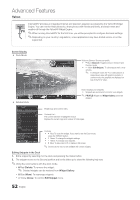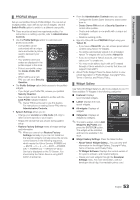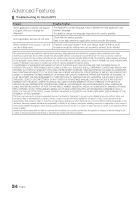Samsung UN55C7000WF User Manual (user Manual) (ver.1.0) (English, French, Span - Page 49
Login, Setting up Internet@TV
 |
View all Samsung UN55C7000WF manuals
Add to My Manuals
Save this manual to your list of manuals |
Page 49 highlights
04 Advanced Features Account Login For an application with multiple accounts, use ◄ and ► to access the different accounts. Login User account : Password : admin Create [0~9] Enter PIN R Cancel ✎✎For a more enjoyable application experience, register and log in to your account. ✎✎For instructions on creating an account, refer to Settings → Internet@TV ID → Create. 1. Press the Red button in the Internet@TV home page. 2. Select the desired User account, then press the ENTERE button. ✎✎ If you want to create an account, press the Red button; then the create account OSD window will appear. 3. After selecting User account, enter the Password using the number button on the remote control. ✎✎ When login succeeds, User account will be displayed on the screen. ¦¦ Setting up Internet@TV ■■ System Setup Ticker Autorun (Off / On): You can set Ticker Autorun to come on when powering on the TV. ✎✎ The Ticker application provides useful News, Weather, and Stock Market information. The Ticker application on Internet@TV must be downloaded to use this feature. ✎✎ Depending on your country, Ticker application may have a different service or not be supported. Channel Bound Service (Off / On): Some channels support applications as an Internet data service, allowing you to access the Internet service while watching TV. ✎✎ Only available if supported by the broadcaster. Change the Service Lock password ✎✎ The default password set is "0-0-0-0." ✎✎ If you forget the password you created, press the following sequence of remote control buttons to reset the password to "0-0-0-0": POWER (off) → MUTE → 8 → 2 → 4 → POWER (on). Reset: Resets Internet@TV settings to factory default settings. ■■ Internet@TV ID You can use this menu when creating and deleting the account. You can control your account including contents site's account information. Create: Create an account and link it with desired service applications. ✎✎ NOTE xx Maximum number of accounts is 10. xx Maximum number of characters is 8. Settings Create IDs and configure Internet@TV settings from this screen. Highlight Settings using the ▲ and ▼ buttons and press the ENTERE button. Settings ▪ System Setup ▪ Internet@TV ID ▪ Service Manager ▪ Properties ▪ Ticker Autorun : Off ▪ Channel Bound Service : Off ▪ Change the Service Lock password ▪ Reset R Return 49 English