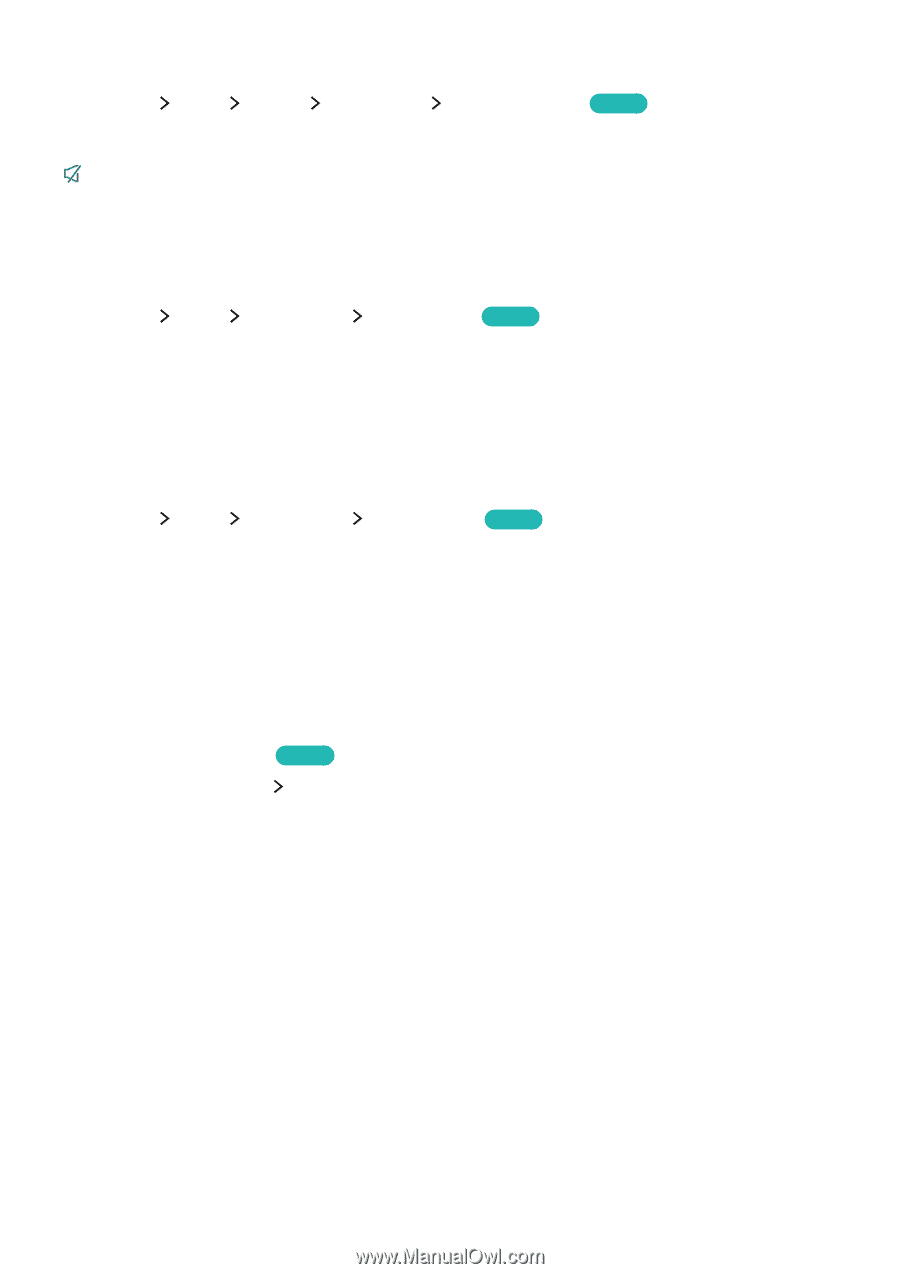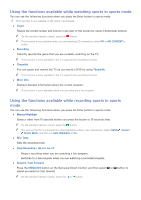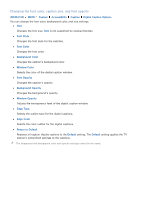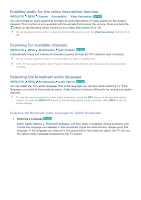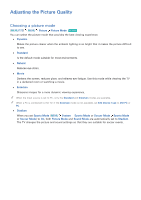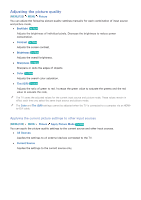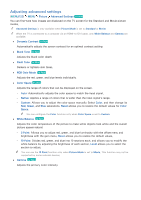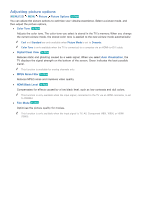Samsung UN65JS8500F User Manual - Page 103
Enabling audio for the video description function, Scanning for available channels, Selecting
 |
View all Samsung UN65JS8500F manuals
Add to My Manuals
Save this manual to your list of manuals |
Page 103 highlights
Enabling audio for the video description function (MENU/123) MENU System Accessibility Video Description Try Now You can activate an audio guide that provides an audio description of video scenes for the visually impaired. This function is only available with broadcasts that provide this service. Press and hold the button on the Samsung Smart Control to turn Video Description on or off. "" On the standard remote control, press and hold the CC button to turn the Video Description function on or off. Scanning for available channels (MENU/123) MENU Broadcasting Auto Program Try Now Automatically scans and indexes all channels received through the TV's antenna input connector. "" Do not use this function if your TV is connected to a cable or satellite box. "" If the TV has saved channels, Auto Program deletes the existing list, and then saves the newly scanned channels. Selecting the broadcast audio language (MENU/123) MENU Broadcasting Audio Options Try Now You can select the TV's audio language. This is the language you will hear while watching TV if the language is included in the broadcast signal. Audio Options functions differently for analog and digital channels. "" To view the current broadcast's audio signal information, press the INFO button on the standard remote control. Or, press the MENU/123 button on the Samsung Smart Control, and then select INFO on the OnScreen Remote. Selecting the Broadcast Audio Language for Digital Broadcasts ●● Selecting a Language Try Now Select Audio Options Preferred Language, and then select a language. Digital programs that include the language you selected in their broadcast signal are automatically played using that language. If the language you selected is not supported by the broadcast signal, the TV will use the default audio language broadcast by the TV station.