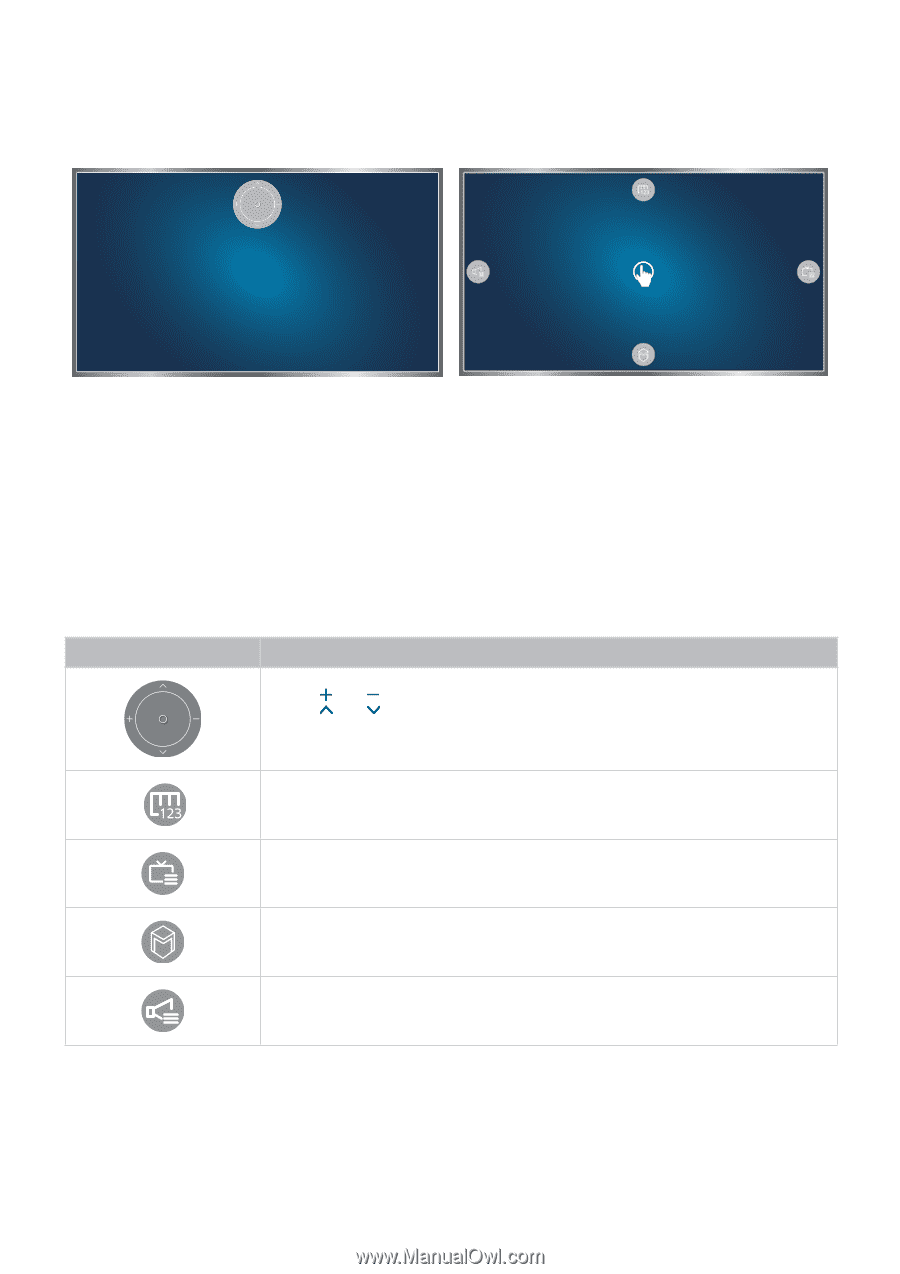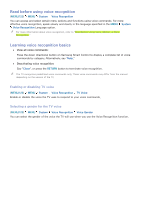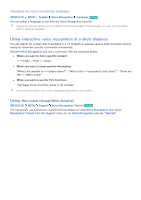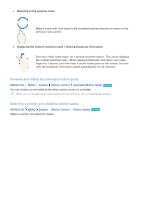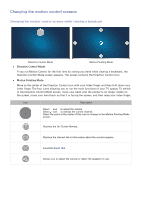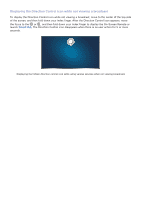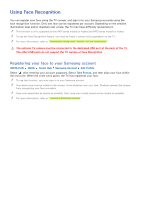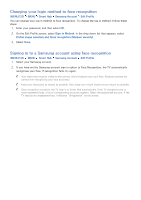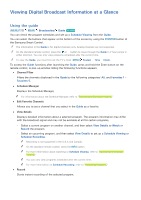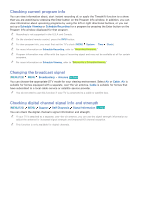Samsung UN65JS8500F User Manual - Page 76
Changing the motion control screens
 |
View all Samsung UN65JS8500F manuals
Add to My Manuals
Save this manual to your list of manuals |
Page 76 highlights
Changing the motion control screens Changing the motion control screens while viewing a broadcast Direction Control Mode Motion Pointing Mode ●● Direction Control Mode If you run Motion Control for the first time by raising you hand while viewing a broadcast, the Direction Control Mode screen appears. The screen contains the Direction Control icon. ●● Motion Pointing Mode Move to the center of the Direction Control icon with your index finger, and then fold down your index finger. The four icons allowing you to run the main functions of your TV appear. To switch to the Direction Control Mode screen, move your hand until the pointer is no longer visible on the screen, move your hand back so that it is facing the screen, and then raise your index finger. Icon Description Select and to adjust the volume. Select and to change the current channel. Select the point at the center of this icon to change to the Motion Pointing Mode screen. Displays the On-Screen Remote. Displays the channel list or information about the current program. Launches Smart Hub. Allows you to adjust the volume or select the speakers to use.