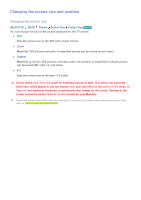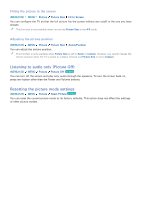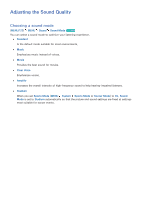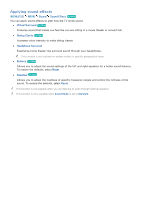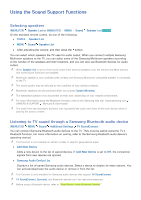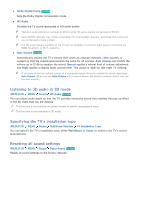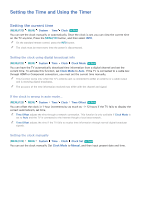Samsung UN65JS8500F User Manual - Page 117
Using the Sound Support Functions
 |
View all Samsung UN65JS8500F manuals
Add to My Manuals
Save this manual to your list of manuals |
Page 117 highlights
Using the Sound Support Functions Selecting speakers (MENU/123) Speaker List or (MENU/123) MENU Sound On the standard remote control, do one of the following: ●● TOOLS Speaker List Speaker List Try Now ●● MENU Sound Speaker List ●● After adjusting the volume, and then press the button. You can select which speakers the TV uses for audio output. When you connect multiple Samsung Multiroom speakers to the TV, you can select some of the Samsung Multiroom speakers according to the number of the speakers and their locations, and you can also use Bluetooth devices for audio output. "" When Speaker List is set so that sound comes from external speakers only, the Volume and Mute buttons and some Sound functions are disabled. "" Multiroom speaker is only available when at least one Samsung Multiroom compatible speaker is connected to the TV. "" The sound quality may be affected by the condition of your wireless network. "" Multiroom speakers are disconnected when you activate Screen Mirroring. "" The networked speakers may disconnect on their own, depending on your network environment. "" For more information about the Multiroom function, refer to the Samsung web site. (www.samsung.com OWNERS & SUPPORT Manuals & Downloads) "" The audio from the secondary device(s) may lag behind the audio and video of the main device which is playing the source content. Listening to TV sound through a Samsung Bluetooth audio device (MENU/123) MENU Sound Additional Settings TV SoundConnect You can connect Samsung Bluetooth audio devices to the TV. They must be paired using the TV's Bluetooth function. For more information on pairing, refer to the Samsung Bluetooth audio device's operating manual. "" This function is not available on certain models in specific geographical areas. ●● Add New Device Adds a new device to the list of paired devices. If Add New Device is set to Off, the connection signals from new devices are ignored. ●● Samsung Audio Device List Displays a list of paired Samsung audio devices. Select a device to display its menu options. You can activate/deactivate the audio device or remove it from the list. "" This function is only available for Samsung audio devices that support TV SoundConnect. "" TV SoundConnect, Surround, and Bluetooth devices can't be used simultaneously. "" Before using a Bluetooth device, refer to "Read Before Using Bluetooth Devices."