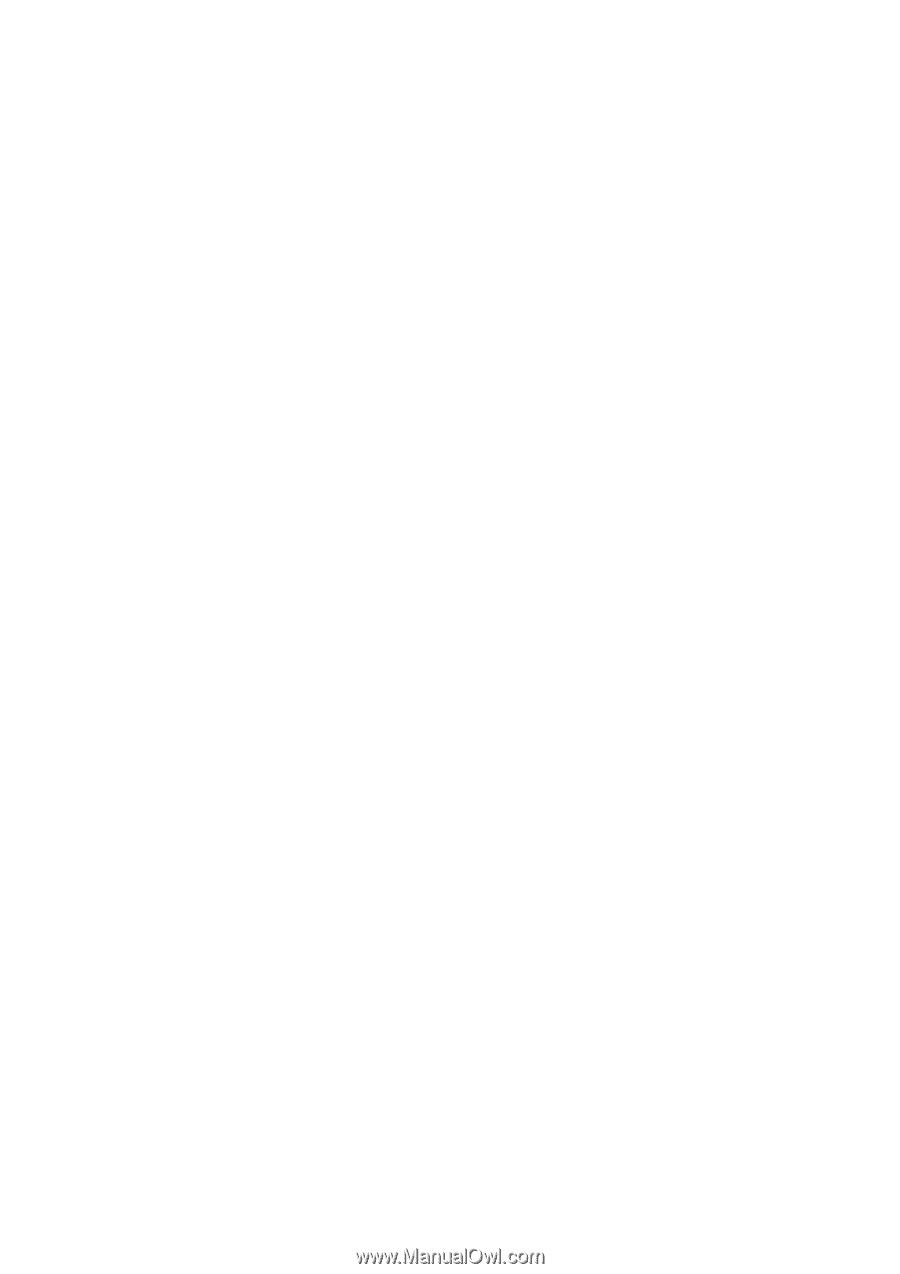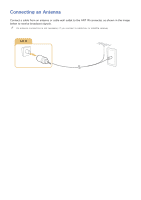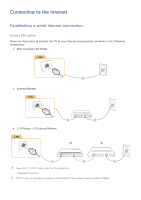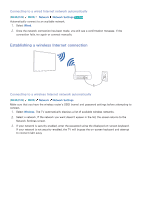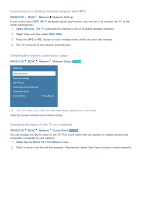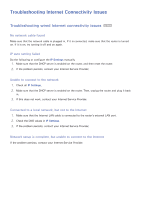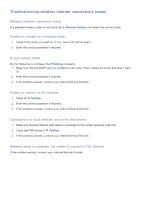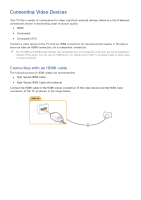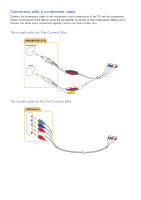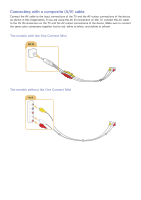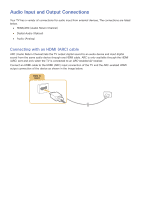Samsung UN65JS8500F User Manual - Page 19
Troubleshooting wireless Internet connectivity issues
 |
View all Samsung UN65JS8500F manuals
Add to My Manuals
Save this manual to your list of manuals |
Page 19 highlights
Troubleshooting wireless Internet connectivity issues Wireless network connection failed If a selected wireless router is not found, go to Network Settings and select the correct router. Unable to connect to a wireless router 1. Check if the router is turned on. If it is, turn it off and on again. 2. Enter the correct password if required. IP auto setting failed Do the following or configure the IP Settings manually. 1. Make sure that the DHCP server is enabled on the router. Then, unplug the router and plug it back in. 2. Enter the correct password if required. 3. If the problem persists, contact your Internet Service Provider. Unable to connect to the network 1. Check all IP Settings. 2. Enter the correct password if required. 3. If the problem persists, contact your Internet Service Provider. Connected to a local network, but not to the Internet 1. Make sure that the Internet LAN cable is connected to the router's external LAN port. 2. Check the DNS values in IP Settings. 3. If the problem persists, contact your Internet Service Provider. Network setup is complete, but unable to connect to the Internet If the problem persists, contact your Internet Service Provider.