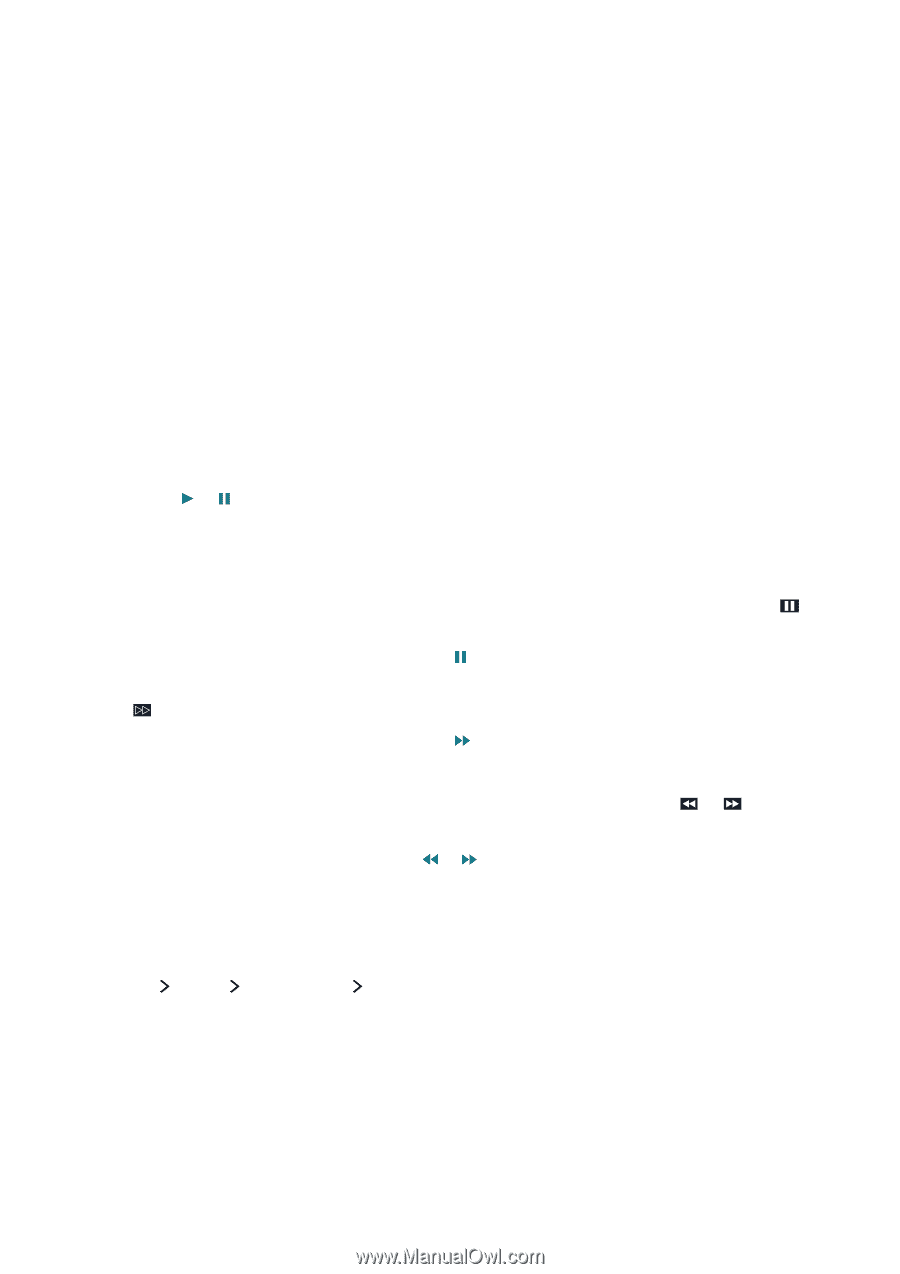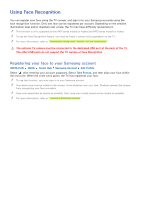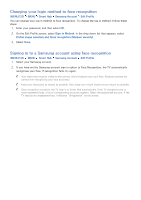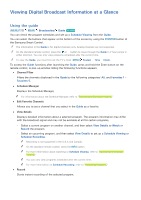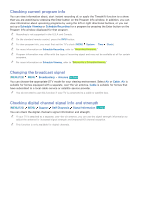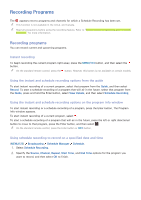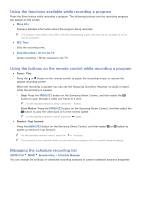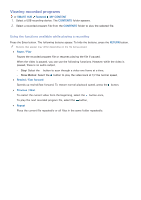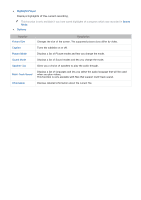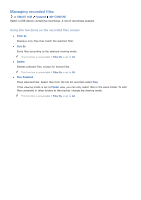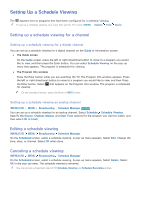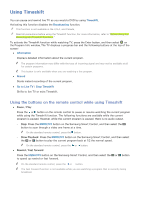Samsung UN65JS8500F User Manual - Page 83
Using the functions available while recording a program
 |
View all Samsung UN65JS8500F manuals
Add to My Manuals
Save this manual to your list of manuals |
Page 83 highlights
Using the functions available while recording a program Press the Enter button while recording a program. The following buttons and the recording progress bar appear on the screen. ●● More Info Displays detailed information about the program being recorded. "" The program information may differ with the broadcasting signal and may not be available at all for certain programs. ●● REC Time Sets the recording time. ●● Stop Recording / Go to Live TV Stops recording. / Shifts viewing to live TV. Using the buttons on the remote control while recording a program ●● Pause / Play Press the or button on the remote control to pause the recording screen or resume the paused recording screen. When the recording is paused, you can use the following functions. However, no audio is heard while the recording is paused. -- Step: Press the MENU/123 button on the Samsung Smart Control, and then select the button to scan through a video one frame at a time. "" On the standard remote control, press the button. -- Slow Motion: Press the MENU/123 button on the Samsung Smart Control, and then select the button to play the video back at 1/2 the normal speed. "" On the standard remote control, press the button. ●● Rewind / Fast forward Press the MENU/123 button on the Samsung Smart Control, and then select or button to speed up rewind or fast forward. "" On the standard remote control, press the or button. "" This function is not available while you are watching a program that is currently being broadcast. Managing the schedule recording list (MENU/123) MENU Broadcasting Schedule Manager You can change the settings of scheduled recording sessions or cancel scheduled sessions altogether.