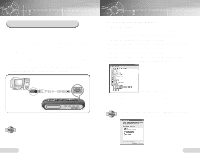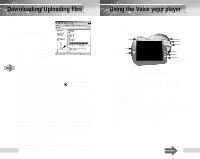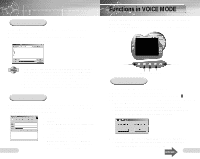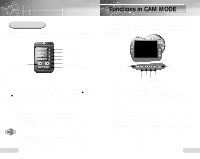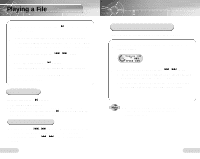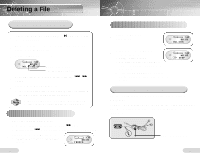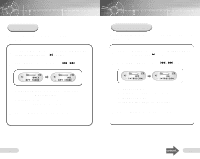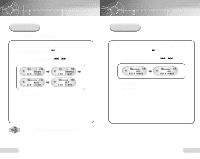Samsung VY-H200 User Manual (user Manual) (ver.1.0) (English) - Page 13
Voice Recording, Turning Voice yepp
 |
View all Samsung VY-H200 manuals
Add to My Manuals
Save this manual to your list of manuals |
Page 13 highlights
Turning Voice yepp On To Turn the Power On Press and hold the Play/Pause ( ) button with the Hold function deselected. q The power will be turned on. qRecording can commence while the power is off by pushing the Record switch in the direction of the arrow. To Turn the Power Off Press and hold the OFF ( s ) Button. q The power will be turned off. qThe power will be automatically turned off when the Voice yepp is left idle for longer than 1 minute. q Turning the power on will not illuminate the LCD light. Hold Function This function will disable all buttons while maintaining the current operation. However, the recording function will operate when the Hold function is in use. Slide the Hold switch in the direction of the arrow. q The product is in Lock Mode. Hold Listening with Earphones You can listen by using earphones. Connect the earphones to the output port. Adjust the sound volume with the Volume button. 24 Voice Recording You can record voices by using the built-in microphone or an external microphone. 1 Press and hold the Play/Pause ( ) button to turn on the Voice yepp. 2 Select a file for recording by pressing the Folder button. q The folders will appear in the order of A ➔ B➔ C➔ D➔ E➔ MP3, each time you press the button. Select a folder among A, B, C, D and E. 3 Slide the Record switch in the direction of the arrow. q The recording number and time will appear and recording will commence. q The recording numbers are assigned in sequential order (i.e. SHQ#O1, SHQ#02). Each folder can save up to 99 files. q Recording within the MP3 folder will automatically move the recording to Folder A. If there are 99 files already in Folder A, the recording will automatically move to Folder B. q Point the microphone toward the source of sound when recording. q All functions other than Hold will be disabled during recording. q By connecting the earphones during recording, you can listen to the recording as it occurs. q The Volume button will be disabled during recording. To Stop Recording To view the remaining recording time Slide the Record switch in the opposite direction for recording. q Recording will stop and be saved automatically. Press and hold the Folder button when stopped. q The time available for further recording within the current recording mode will be displayed. Displayed During Recording q INDEX FULL: 99 files are saved in all folders from A to E. q MEMORY NO SPACE: memory is full. q WRITING: the voice file is currently being saved in the memory. q CODE#1 WARNING : - Fractions of files remain in Voice yepp due to frequent file upload and download. - Back-up all files saved in your Voice yepp, and then delete 25 all the files using the ALL-DIR delete function.