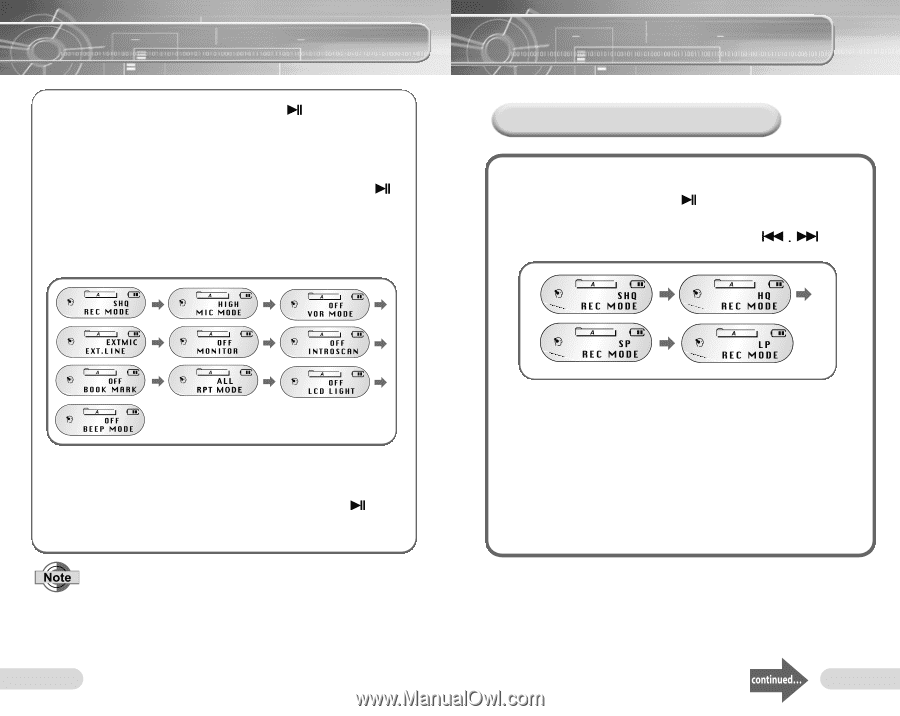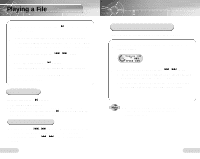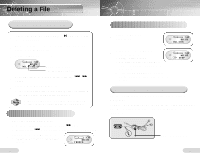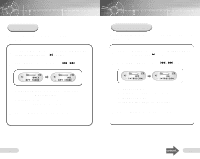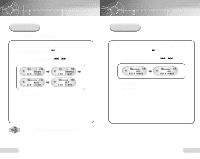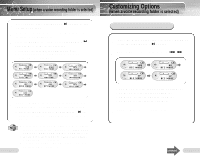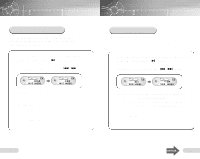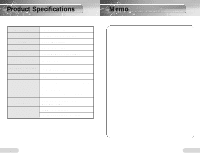Samsung VY-H200 User Manual (user Manual) (ver.1.0) (English) - Page 19
Menu Setup, Customizing Options
 |
View all Samsung VY-H200 manuals
Add to My Manuals
Save this manual to your list of manuals |
Page 19 highlights
Menu Setup (when a voice recording folder is selected) 1 Press and hold the Play/Pause ( ) button to turn on the Voice yepp. 2 Select a file for recording from folder A, B, C, D or E by pressing the Folder button. 3 Press the Menu button, and use the Play/Pause ( ) button to move to the desired function. q You can select any function while in Stop Mode. q Only RPT MODE and INTRO SCAN functions are enabled while in Play Mode. Customizing Options (when a voice recording folder is selected) Voice Recording Mode 1 Press the Menu button, and select REC MODE by using the Play/Pause ( ) button. 2 Select a Recording mode by using the button. 4 Press the Menu button once more to select a function and then you will be returned to the previous screen. q After selecting a menu, press the Play/Pause ( ) to move to the next menu. By doing so, you can set other menus. q Please refer to 'Customizing Options (when a MP3 folder is selected)' for information on INTRO SCAN, LCD LIGHT, BEEP MODE and RPT MODE functions. q In Stop mode, the Menu Mode will close if no buttons are pressed within 15 seconds. q In Play mode, the Menu Mode will close if no buttons are pressed within 5 seconds. 36 q SHQ mode: records in Super High Quality mode q HQ mode: records in High Quality mode q SP mode: records in Standard Play mode q LP mode: records in Long Play mode 3 Press the Menu button to save the setup. 37