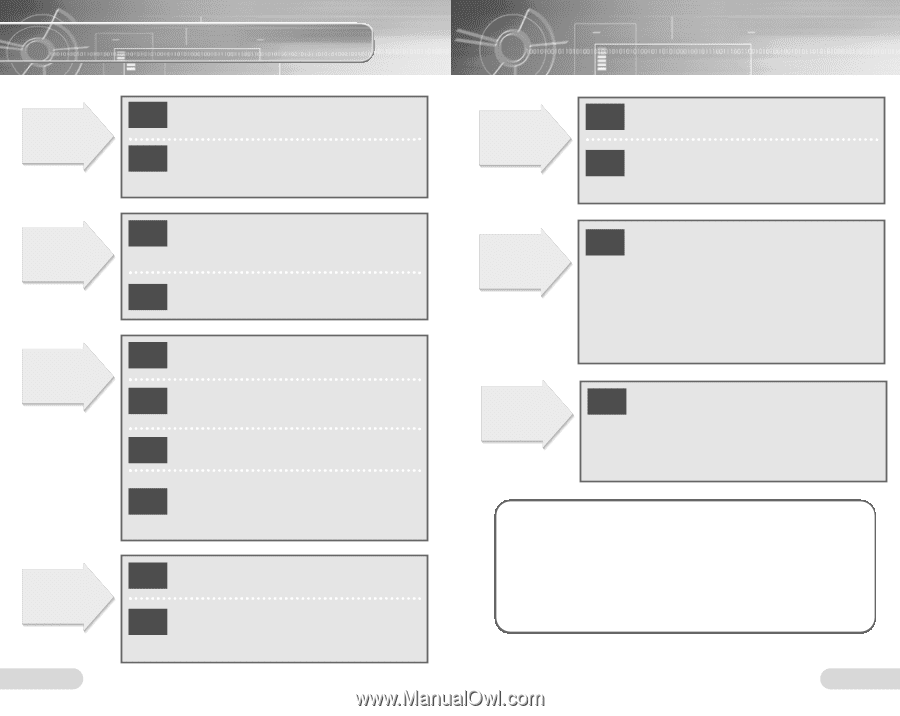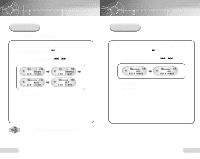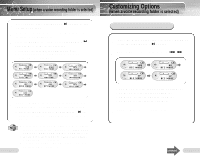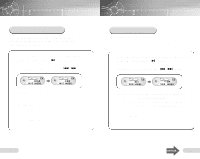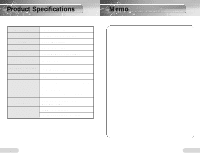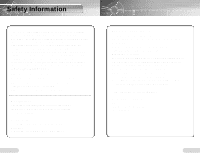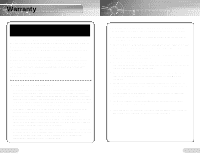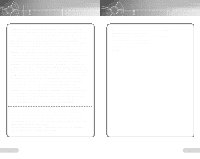Samsung VY-H200 User Manual (user Manual) (ver.1.0) (English) - Page 23
Troubleshooting
 |
View all Samsung VY-H200 manuals
Add to My Manuals
Save this manual to your list of manuals |
Page 23 highlights
Troubleshooting No display on the LCD. Check point 1 Is the battery dead? ❿ Replace the battery. Check Are the battery point 2 poles positioned correctly? ❿ Insert the battery with its poles in the correct position. Recording is disabled. Check Are the recording ❿ Delete point 1 numbers all used up or is unnecessary files. recording memory full? Check point 2 Is the battery dead? ❿ Replace the battery. Playing is disabled. Check Is the product in point 1 Hold mode? Check Is there anything point 2 to record? ❿ Release the Hold switch. ❿ Check the recording number. Check point 3 Is the battery dead? ❿ Replace the battery. Is a MP3 file saved Check in a voice folder or a point 4 voice file saved in a MP3 folder? ❿ Save the file in the correct folder. No sound is heard from the speaker. 44 Check point 1 Is the volume set to '0'? ❿ Adjust the volume. Check Are the earphones point 2 plugged-in to the product? ❿ Unplug the earphones. No sound is heard from the earphones. Check point 1 Is the volume set to '0'? ❿ Adjust the volume. Check Are the earphones point 2 correctly plugged-in to the product? ❿ Plug-in the earphones correctly. None of the buttons work. Check Is the backlight ❿ Remove and re- point 1 illuminated on the LCD? insert the battery. All saved files will be deleted and the product will be initialized when the Play/Pause button is pressed and held while holding the Folder button with the Voice yepp power off. Do not repeat this action in vain as it may cause a break down. Cannot connect the unit to a PC. Check Have you connected point 1 the USB cable in the correct way? ❿ Disconnect the USB cable and re-connect. If the problem persists, re-boot the PC. Formatting (You will lose all data in the Voice yepp.) Re-Format the Voice yepp if the defect was caused by an external impact. ➔ Turn the power off of Voice yepp. Press and hold the Play/Pause button while holding the Folder button. Your Voice yepp is now initialized. 45