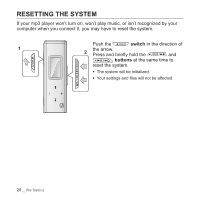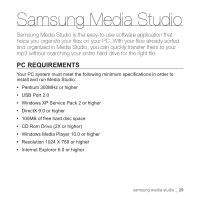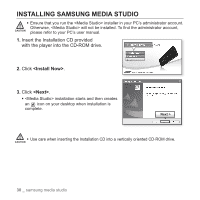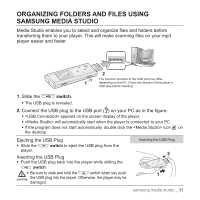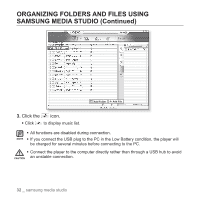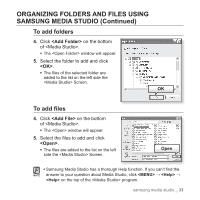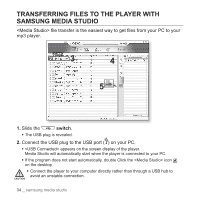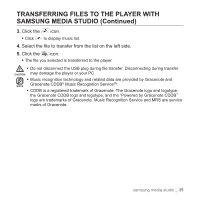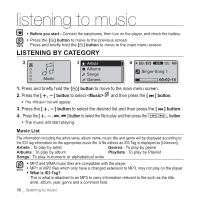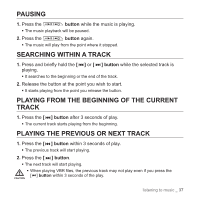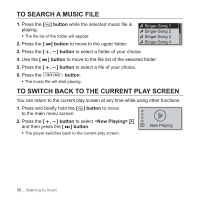Samsung YP-U3JQB User Manual (ENGLISH) - Page 35
To add folders, To add, <Add Folder>, <OK>
 |
UPC - 036725602168
View all Samsung YP-U3JQB manuals
Add to My Manuals
Save this manual to your list of manuals |
Page 35 highlights
ORGANIZING FOLDERS AND FILES USING SAMSUNG MEDIA STUDIO (Continued) To add folders 4. Click on the bottom of . ƒ The window will appear. 5. Select the folder to add and click . ƒ The files of the selected folder are added to the list on the left side the Screen. To add files 4. Click on the bottom of . ƒ The window will appear. 5. Select the files to add and click . ƒ The files are added to the list on the left side the Screen. ƒ Samsung Media Studio has a thorough Help function. If you can't find the NOTE answer to your question about Media Studio, click → → on the top of the program. samsung media studio _ 33

samsung media studio
_ 33
ORGANIZING FOLDERS AND FILES USING
SAMSUNG MEDIA STUDIO (Continued)
To add folders
4.
Click
<Add Folder>
on the bottom
of <Media Studio>.
The <Open Folder> window will appear.
5.
Select the folder to add and click
<OK>
.
The
fi
les of the selected folder are
added to the list on the left side the
<Media Studio> Screen.
To add
fi
les
4.
Click
<Add File>
on the bottom
of <Media Studio>.
The <Open> window will appear.
5.
Select the
fi
les to add and click
<Open>
.
The
fi
les are added to the list on the left
side the <Media Studio> Screen.
Samsung Media Studio has a thorough Help function. If you can’t
fi
nd the
answer to your question about Media Studio, click
<MENU>
→
<Help>
→
<Help>
on the top of the <Media Studio> program.
NOTE