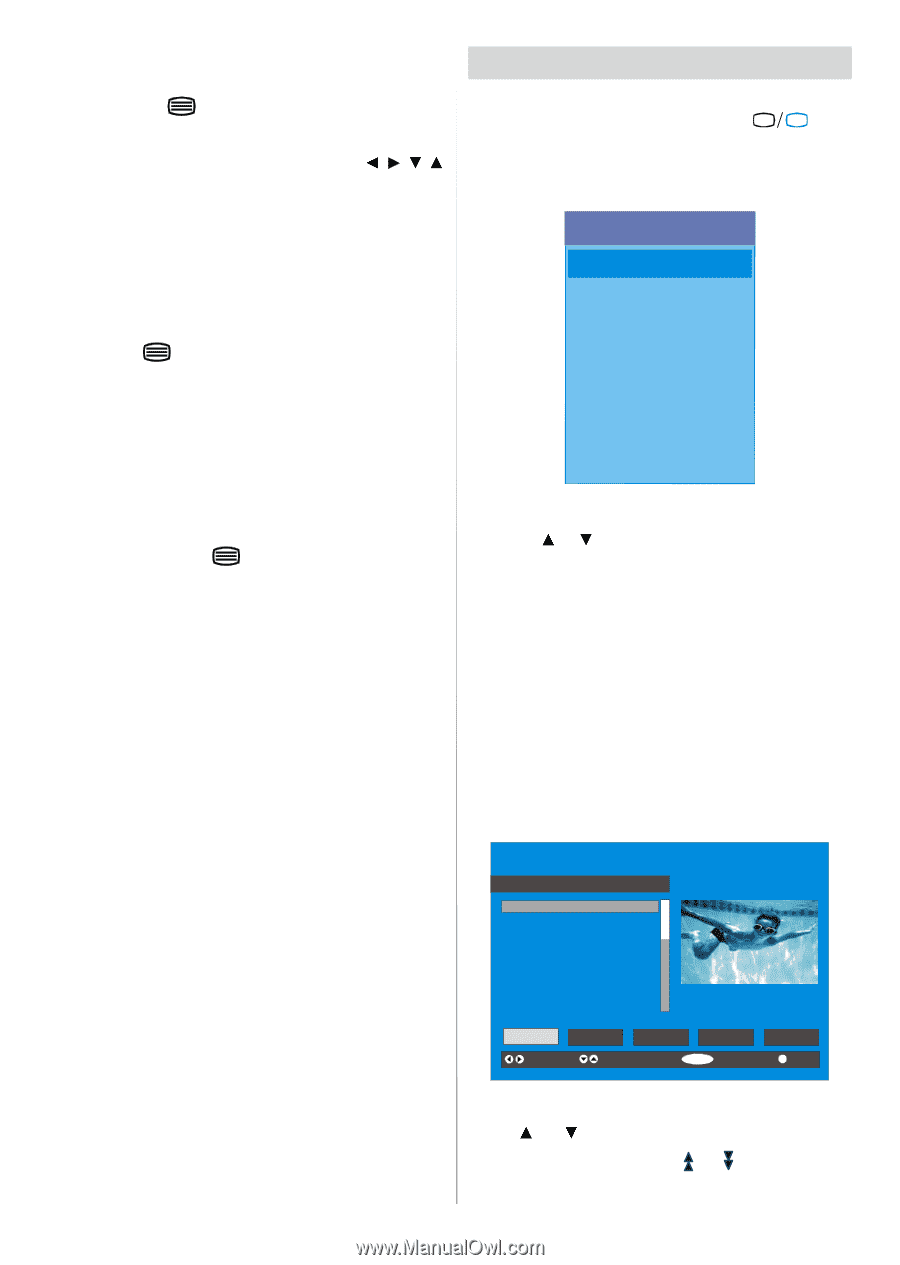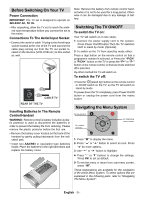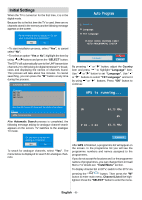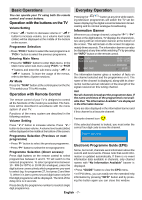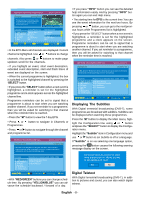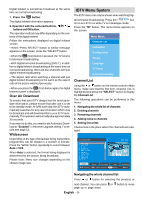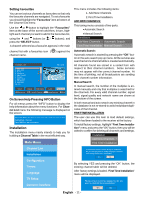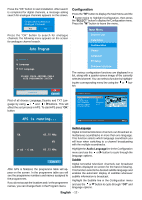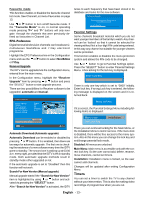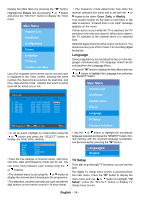Sanyo CE32LD81 Instruction Manual - Page 10
IDTV Menu System - b instructions
 |
View all Sanyo CE32LD81 manuals
Add to My Manuals
Save this manual to your list of manuals |
Page 10 highlights
Digital teletext is sometimes broadcast at the same time as normal broadcasting. 1. Press the button. The digital teletext information appears. 2. Operate it with the coloured buttons, / / / buttons and OK button. The operation method may differ depending on the contents of the digital teletext. Follow the instructions displayed on digital teletext screen. • When "Press SELECT" button or similar message appears on the screen, press the "SELECT" button. • When the (Text) button is pressed, the TV returns to television broadcasting. • With Digital terrestrial broadcasting (DVB-T), in addition to digital teletext broadcasting at the same time as normal broadcasting, there are also channels with just digital teletext broadcasting. • The aspect ratio when watching a channel with just digital teletext broadcasting is the same as the aspect ratio of the picture watched previously. • When you press the (Text) button again, the digital teletext screen is displayed. Over Air Download To ensure that your IDTV always has the most up-todate information, please ensure that after use it is set to its standby mode. At 3AM each day, the IDTV automatically searches for any new information which may be broadcast and will download this to your IDTV automatically. This operation will normally take approximately 30 seconds. If you want to do this, you need to set Automatic Download to "Enabled" in Receiver Upgrade setting. For details see page 13. Widescreen Depending on the type of broadcast being transmitted, programmes can be viewed in a number of formats. Press the "WIDE" button repeatedly to select between Auto or 16:9. When Auto is selected, the format being displayed is determined by the picture being broadcast. Please Note: Menu size changes depending on the chosen image size. IDTV Menu System The IDTV menu can only be shown when watching Digital terrestrial broadcasting. Press the " TV DTV " button to turn IDTV on while TV is in analogue mode. Press the "M" button. The menu below appears on the screen: Main Menu Channel List Installation Configuration Timers Language TV Setup Common Interface Channel List Using the or button on the remote control in Main menu, make sure that the first item, Channel List, is highlighted and press the "SELECT" button to display the Channel List. The following operations can be performed in this menu: 1. Navigating the whole list of channels 2. Deleting channels 3. Renaming channels 4. Adding locks to channels 5. Setting favourites Channel List is the place where the channels are managed. CHANNEL LIST 1 1. BBC ONE 2. BBC TWO 3. ITV 8 4. Channel 4 5. BBC THREE 6. Teletext 7. BBC FOUR 8. Sky Travel 9. UKHistory 10. RTL Select Delete Edit Name Lock Function Select ChannSeELElCT SELECT Watch BBC ONE Favourites i More Navigating the whole channel list Press or button for selecting the previous or next channel. You can press or button to move page up or page down. English - 9 -