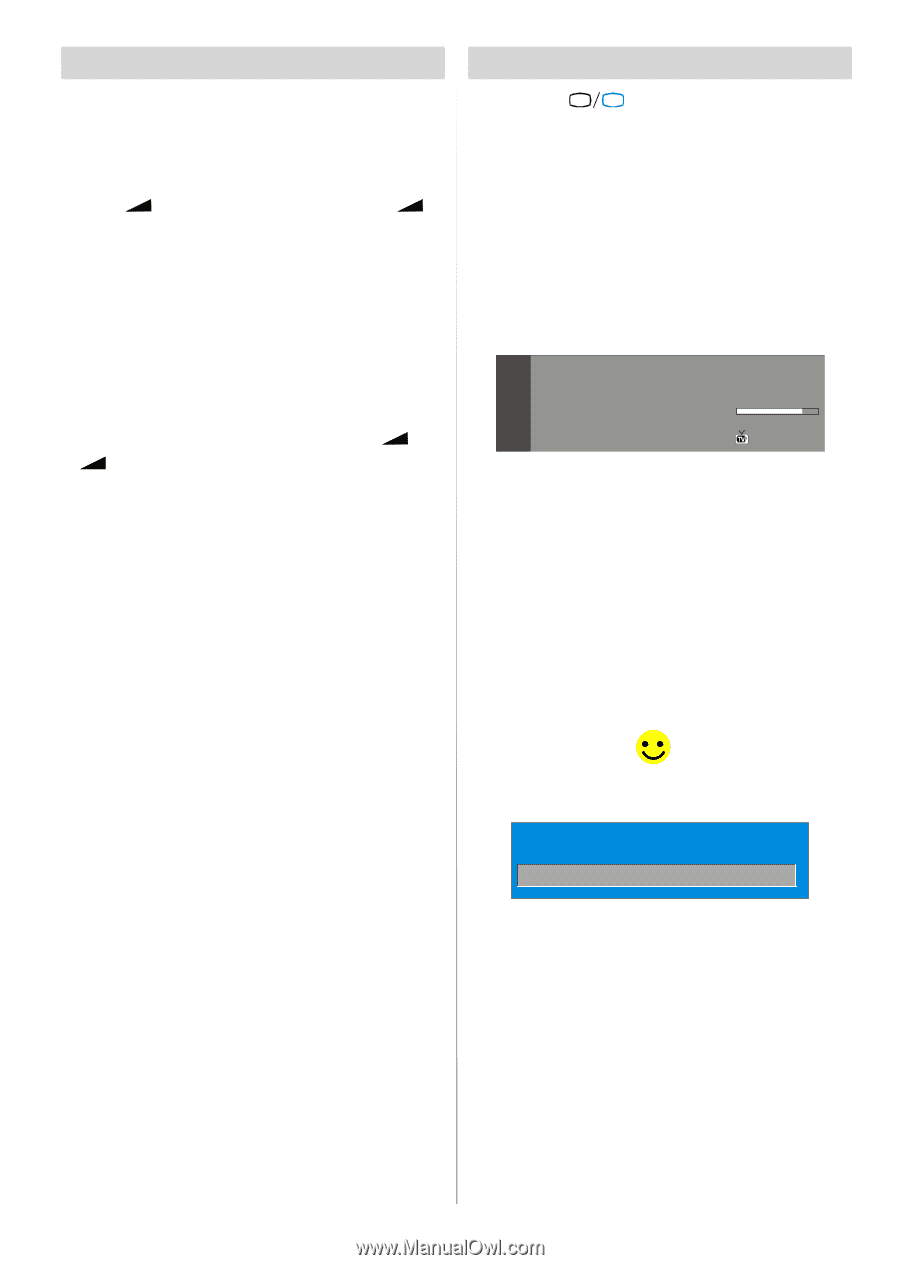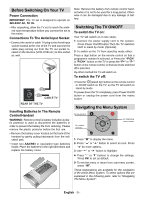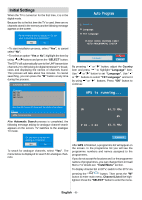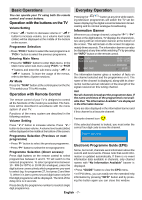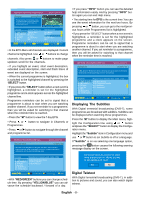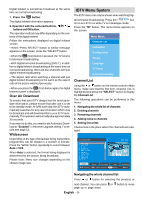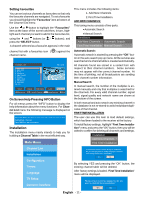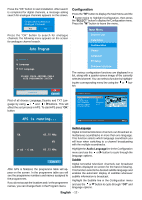Sanyo CE32LD81 Instruction Manual - Page 8
Basic Operations, Everyday Operation - b no picture
 |
View all Sanyo CE32LD81 manuals
Add to My Manuals
Save this manual to your list of manuals |
Page 8 highlights
Basic Operations Everyday Operation You can operate your TV using both the remote control and onset buttons. Operation with the buttons on the TV Volume Setting • Press " -" button to decrease volume or " +" button to increase volume, so a volume level scale (slider) will be displayed at the middle of the bottom on the screen. Programme Selection • Press "P/CH +" button to select the next programme or "P/CH -" button to select the previous programme. Entering Main Menu • Press the "MENU" button to enter Main menu. In the Main menu select sub-menu using "P/CH -" or "P/CH +" buttons and enter the sub-menu using " -" or " +" buttons. To learn the usage of the menus, refer to the Menu System sections. AV Mode Press the "TV/AV" button at the control panel on the the TV to switch your TV to AV modes. Operation with Remote Control The remote control of your TV is designed to control all the functions of the model you selected. The functions will be described in accordance with the menu system of your TV. Functions of the menu system are described in the following sections. Volume Setting Press " V +" button to increase volume. Press "V -" button to decrease volume. A volume level scale (slider) will be displayed in the middle at the bottom of the screen. Programme Selection (Previous or next programme) • Press "P-" button to select the previous programme. • Press "P+" button to select the next programme. Programme Selection (direct access): Press digit buttons on the remote control to select programmes between 0 and 9. TV will switch to the selected programme. To select programmes between 10 - 999 (for IDTV) or 10-99 (for analogue), press the digit buttons consecutively which programme you want to select (eg. for programme 27, first press 2 and then 7). When it is late to press second digit button only the first digit programme will be displayed. The limit of the delay time is 3 seconds. Pressing the " TV DTV " button at any time while watching television programmes will switch the TV set between displaying the digital terrestrial television broadcasting and its normal analogue broadcasting. Information Banner Whenever you change channel, using the "P-" / "P+" button or the digit buttons, TV displays the channel picture along with an information banner at the bottom of the screen. This will remain on the screen for approximately three seconds. The information banner can also be displayed at any time while watching TV by pressing the "INFO" button on the remote control. Now: 50/50 Next: Ace Lighting 1. BBC ONE 09:25 - 11:00 11:00 - 11:25 Signal Level: 13:15 The information banner gives a number of facts on the channel selected and the programmes on it. The name of the channel is displayed, along with its channel list number and an indication of the strength of the signal received on this tuning channel. Hint Not all channels broadcast the programme data. If the name and times of the programmeis not available then "No Information Available" are displayed in the information banner. Icons are also displayed in the information banner and if this channel is a favourite channel: Favourite channel icon . If the selected channel is locked, you must enter the correct four digit code to view the channel. Enter Lock Key Electronic Programme Guide (EPG) Some, but not all, channels send information about the current and next events. Please note that event information is updated automatically. If there is no event information data available in channels, only channel names with "No Information Available" banner is displayed. • Press "GUIDE" button to view the EPG menu. • In EPG Menu, you can easily see the extended help information by pressing "INFO" button and by pressing this button again you can close this window. Press directly the programme number to reselect single digit programmes. English - 7 -