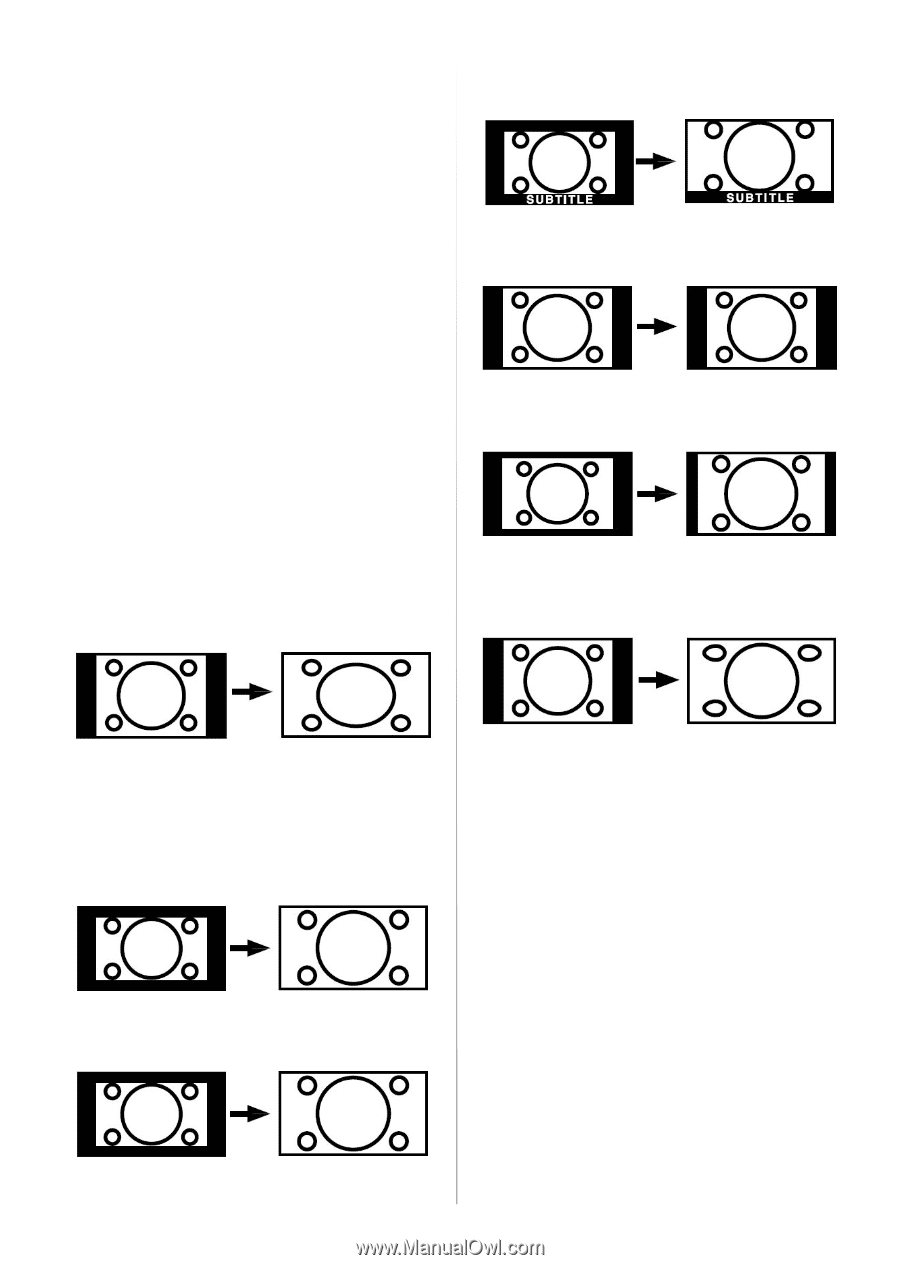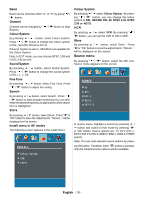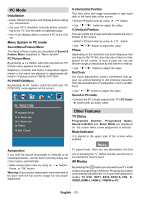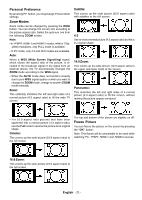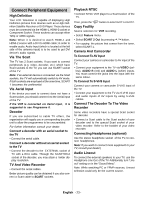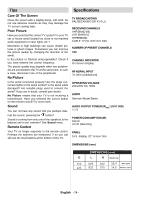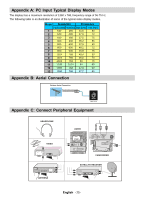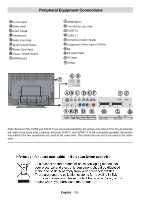Sanyo CE32LD81 Instruction Manual - Page 22
Personal Preference, Zoom Modes, Freeze Picture - b manual
 |
View all Sanyo CE32LD81 manuals
Add to My Manuals
Save this manual to your list of manuals |
Page 22 highlights
Personal Preference By pressing PP button, you maychange Picture Mode settings. Zoom Modes Zoom mode can be changed by pressing the WIDE button. You can change the screen size according to the picture aspect ratio. Select the optimum one from the following ZOOM modes. Note: • In YPBPR, HDMI-1 and HDMI-2 modes, while in 720p1080i resolutions, only FULL mode is available. • In PC mode, only 4:3 and 16:9 modes are available. Auto: When a WSS (Wide Screen Signalling) signal, which shows the aspect ratio of the picture, is included in the broadcast signal or the signal from an external device, the TV automatically changes the ZOOM mode according to the WSS signal. • When the AUTO mode does not function correctly due to poor WSS signal quality or when you want to change the ZOOM mode, change to another ZOOM mode manually. Zoom: This uniformly stretches the left and right sides of a normal picture (4:3 aspect ratio) to fill the wide TV screen. Subtitle: This zooms up the wide picture (16:9 aspect ratio) with subtitles to the full screen. 4:3 Use to view a normal picture (4:3 aspect ratio) as this is its original shape. 14:9 Zoom: This zooms up the wide picture (14:9 aspect ratio) to the upper and lower limits of the screen. Panoramic: This stretches the left and right sides of a normal picture (4:3 aspect ratio) to fill the screen, without making the picture appear unnatural. • For 16:9 aspect ratio pictures that have been squeezed into a normal picture (4:3 aspect ratio), use the Full mode to restore the picture to its original shape. Cinema: This zooms up the wide picture (16:9 aspect ratio) to the full screen. The top and bottom of the picture are slightly cut off. Freeze Picture You can freeze the picture on the screen by pressing the "OK" button. Note: This feaute will be unavailable to be used while watching PC, YPBPr, HDMI-1 and HDMI-2 sources. 16:9 Zoom: This zooms up the wide picture (16:9 aspect ratio) to the full screen. English - 21 -