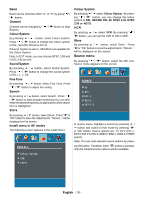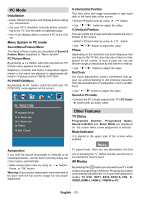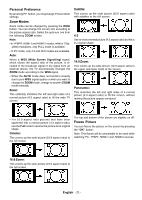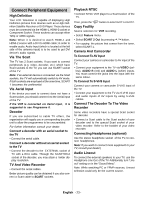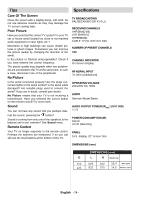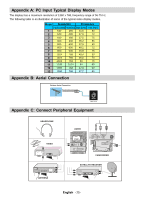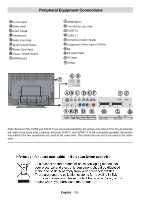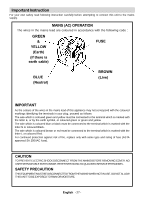Sanyo CE32LD81 Instruction Manual - Page 24
Connect Peripheral Equipment
 |
View all Sanyo CE32LD81 manuals
Add to My Manuals
Save this manual to your list of manuals |
Page 24 highlights
Connect Peripheral Equipment High Definition Your LCD Television is capable of displaying High Definition pictures from devices such as a High Definition Satellite Receiver or DVD Player. These devices must be connected via the HDMI-1, HDMI-2 socket or Component Socket. These sockets can accept either 720p or 1080i signals. Note: When it is desired to watch HDMI-1 and HDMI-2 source with a DVI to HDMI cable; in order to enable audio, Audio Input (which is located at the left side of the antenna input) is to be used to get DVI device's audio signals. Via The Scart The TV has 2 Scart sockets. If you want to connect peripherals (e.g. video, decoder, etc.) which have Scart sockets to the TV, you can use SCART socket of the TV. Note: If an external device is connected via the Scart sockets, the TV will automatically switch to AV mode. If both sockets are employed at the sime time, SCART 1 becomes the preferential. Via Aerial Input If the device you want to connect does not have a Scart socket, you should connect it to the Aerial input of the TV. If the VCR is connected via Aerial input, it is suggested to use Programme 0. Decoder If you are subscribed to cable TV offers, the organisation will supply you a corresponding decoder unit to allow the programmes to be unscrambled. For further information consult your dealer. Connect a decoder with an aerial socket to the TV • Connect the aerial cable. Connect a decoder without an aerial socket to the TV • Connect the decoder to the EXTERNAL socket of TV with a RCA cable. Through the SCART/RCA socket of the decoder, you may attain a better display resolution. TV And Video Recorder • Connect the aerial cables. Better picture quality can be obtained if you also connect a Scart cable to SCART sockets. Playback NTSC • Connect NTSC VCR player to a Scart socket of the TV. Then, press the " AV " button to select EXT1 or EXT2. Copy Facility Source selection for VCR recording. • Select Feature menu. • Select SCART 2 Out by pressing / button. • For copying the picture that comes from the tuner, select SCART 1. Camera And Camcorder To Connect To AV Input Connect your camera or camcorder to AV input of the TV. • Connect your equipment to the TV via VIDEO (yel- low), AUDIO R (red) and AUDIO L (white) inputs. You must connect the jacks into the input with the same colour. To Connect To S-VHS Input Connect your camera or camcorder S-VHS input of the TV. • Connect your equipment to the TV via S-VHS input and audio inputs of AV inputs by using S-VHS cables. Connect The Decoder To The Video Recorder Some video recorders have a special Scart socket for decoder. • Connect a Scart cable to the Scart socket of your decoder and to the special Scart socket of your video recorder. Refer to the booklet of your video recorder. Connecting Headphones (optional) Use the stereo headphone socket of the TV, to connect headphones. Note: If you want to connect more equipment to your TV, consult your dealer.) Audio Lineout To connect the external speakers to your TV, use the Headphone Line Out of the TV. Additionally, turn "Line out" setting on in the "Sound Menu". Note: While watching PC or YPbPr sources, Lineout selection could only be the current source. English - 23 -