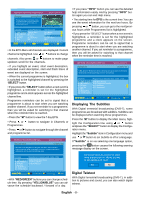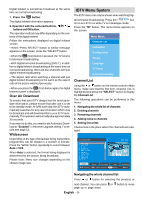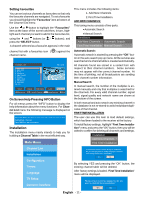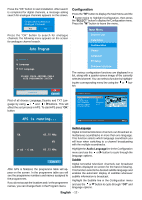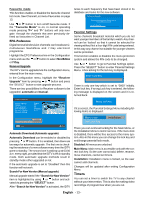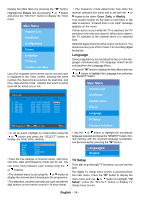Sanyo CE32LD81 Instruction Manual - Page 14
Timers - user manual
 |
View all Sanyo CE32LD81 manuals
Add to My Manuals
Save this manual to your list of manuals |
Page 14 highlights
Favourite mode This function enables or disables the favourite channel list mode. See Channel List menu Favourites on page 13. Use or button to turn on/off favourite mode. If the "Favourite Mode" is on, in normal operating mode pressing "P+" and "P-" buttons will only navigate through the channels that were previously defined as favourites in Channel List. EPG Preference Digital terrestrial television channels can broadcast simultaneous Next&Now and 7-Day electronic programme. Highlight the EPG Preference line in the Configuration menu and use the or button to select Next&Now or 7-Day. Receiver Upgrade The IDTV can be upgraded via the configuration menu, entered from the main menu. In the Configuration menu, highlight the "Receiver Upgrade" item by pressing or button and press the "SELECT" button to start upgrade process. There are two possibilities for Receiver software to be upgraded: automatic and manual. tunes to each frequency that have been stored in its database and looks for the new software. Software Upgrade Searching for upgrade. Please wait, or press MENU to c ancel. Searc h Progress: Parental Settings Some channels broadcast material which you do not want younger members of the family to watch.Any channel can be 'locked' so that it cannot be selected for viewing without first a four-digit PIN code being entered. In this way any channel not suitable for younger viewers can be protected. This function enables or disables the menu protection system and allows the PIN code to be changed. Use or button to go to Parental Settings option. Press the "SELECT" button to enter Parental Settings Menu. A box asking for the lock key is displayed. Enter Lock Key There is only one key which is set to "0000" initially. Enter lock key. If wrong Lock key is entered, the following message is displayed on the screen and it is returned back. CONFIGURATION Audio Language Subtitle Favourite Mode EPG Preference Receiver Upgrade Parental Settings English Off Off Now&Next V.1.5 Wrong Loc k Key If it is correct, the Parental Settings Menu including following items is displayed: Automatic Download Enabled Search for New Version MENU Exit i More Automatic Download (Automatic upgrade) Automatic Download can be enabled or disabled by pressing or button. If it is enabled, then there are two ways for automatic upgrade. The first one is checking the existence of a new software every time the IDTV goes to standby. The second one is waking up at 03:00 a.m. every night, provided that the IDTV is left in standby mode. Both automatic upgrade methods result in standby mode either upgraded or not. If the automatic upgrade is set to "Disabled" then this function will not work. Search For New Version (Manual upgrade) Manual upgrade starts if the "Search for New Version" item is highlighted by using or button and activated via pressing the "SELECT" button. After "Search for New Version" is activated, the IDTV Menu Lock Set Lock Key Installation There you can set/reset locking for the Main Menu, or the Installation Menu to restrict access. If the menu lock is disabled, there will be free access to the menu system. Also in this menu you can change the lock key and set/change parental lock mode. Disabled: All menus are unlocked. Main Menu: Main menu is accessible only with the correct lock key. So the user cannot add, delete, rename, move channels, cannot set timers. Installation: Installation menu is locked, so the user cannot add channels. Changes will be updated after exiting Configuration Menu. Timers You can set a timer to switch the TV to any channel without your intervention. This is also for making video recordings of programmes when you are out. English - 13 -