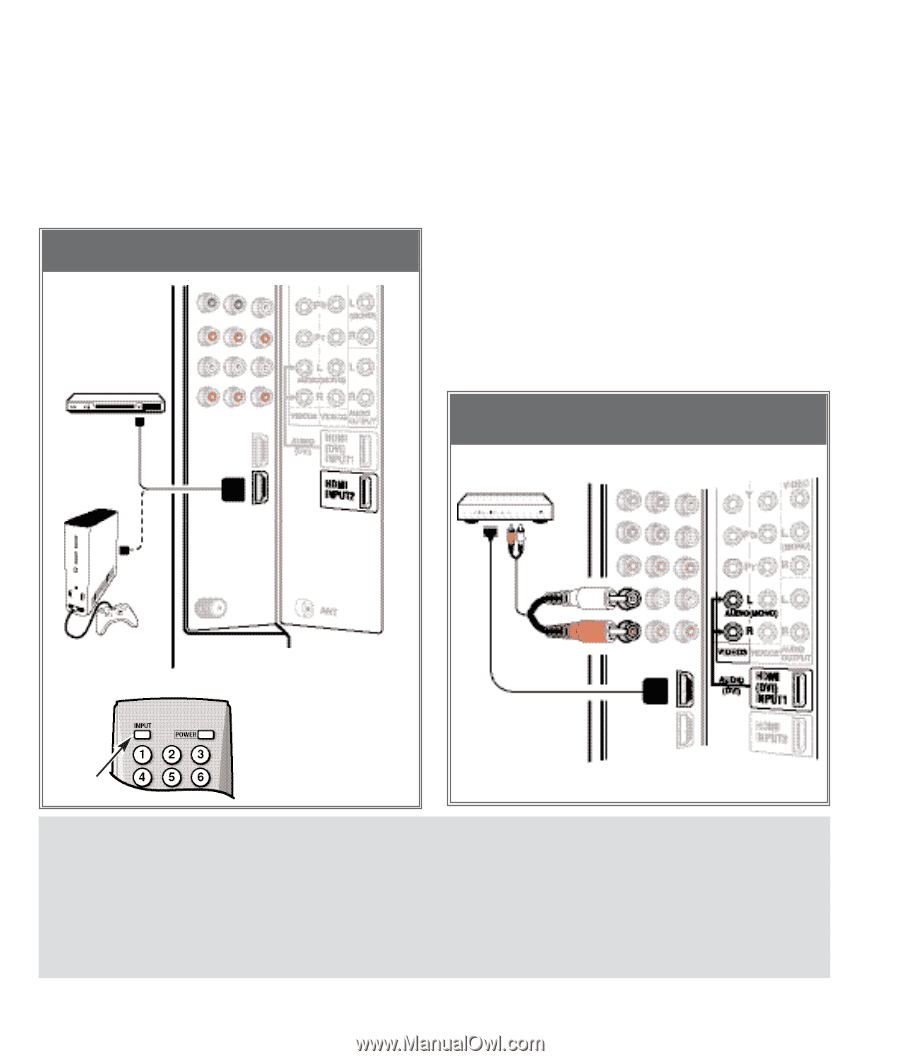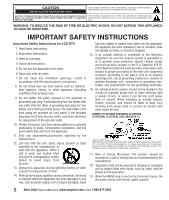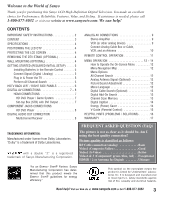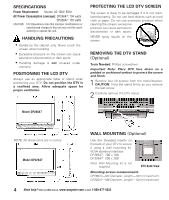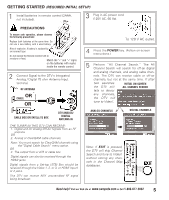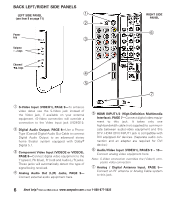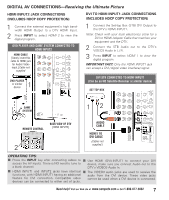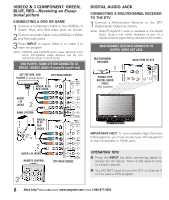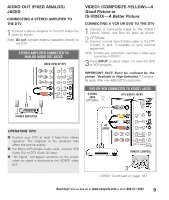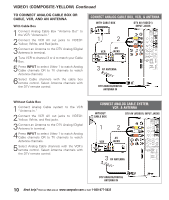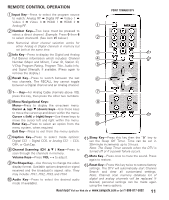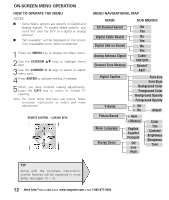Sanyo DP26647A Owners Manual - Page 7
Receiving the Ultimate Picture
 |
UPC - 840356973920
View all Sanyo DP26647A manuals
Add to My Manuals
Save this manual to your list of manuals |
Page 7 highlights
DIGITAL AV CONNECTIONS-Receiving the Ultimate Picture HDMI INPUT2 JACK CONNECTIONS (INCLUDES HDCP COPY PROTECTION) 1 Connect the external equipment's high bandwidth HDMI Output to a DTV HDMI Input. 2 Press INPUT to select HDMI 2 to view the digital program. DVD PLAYER AND GAME SYSTEM CONNECTED TO HDMI INPUT2 HDMI CABLE [Gently insert this cable to HDMI jack for Audio/ Video input.] Cable not supplied DVI TO HDMI INPUT1 JACK CONNECTIONS (INCLUDES HDCP COPY PROTECTION) 1 Connect the Set-top Box (STB) DVI Output to the DTV's HDMI INPUT1. Note: Check with your local electronics store for a DVI to HDMI Adapter Cable that matches your equipment and the DTV. 2 Connect the STB Audio out to the DTV's VIDEO3 Audio In L / R. 3 Press INPUT to select HDMI 1 to view the digital program. IMPORTANT FACT: Only the HDMI INPUT1 jack can accept a DVI (digital video interface) signal. DVD PLAYER 1 or similar device DVI STB CONNECTED TO HDMI INPUT1 (Can be an HD Satellite Receiver or similar device) SET-TOP BOX 1 GAME SYSTEM 12 REMOTE CONTROL BACK VIEW OF DTV [HDMI INPUT2] 2 AUDIO CABLE HDMI1 TO DVI CABLE (Cables not supplied.) OPERATING TIPS: I Press the INPUT key after connecting cables to I Use HDMI (DVI) INPUT1 to connect your DVI access the AV Inputs. There is NO need to tune to device, make sure you connect Audio out to the a blank channel. DTV's VIDEO3 Audio In. I HDMI INPUT1 and INPUT2 jacks have identical I The VIDEO3 audio jacks are used to receive the functions, with HDMI INPUT1 having an additional audio from the DVI device. These video jacks feature for DVI connection. Compatible video cannot be used when a DVI device is connected. devices can be connected to either set of jacks. Need help? Visit our Web site at www.sanyoctv.com or Call 1-800-877-5032 7