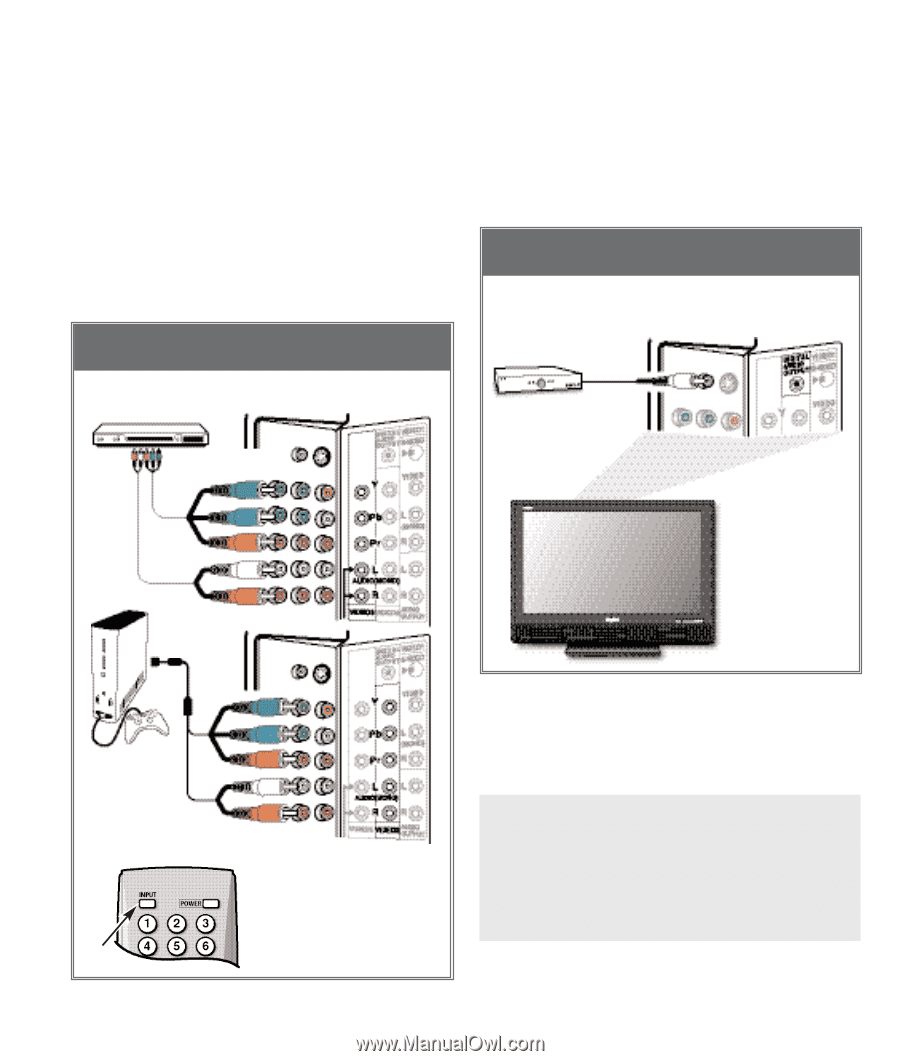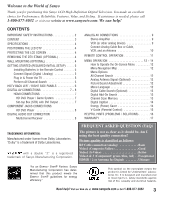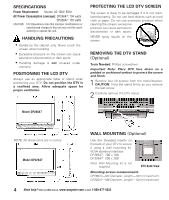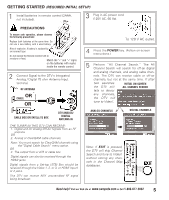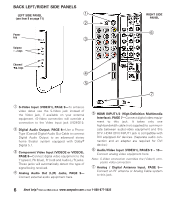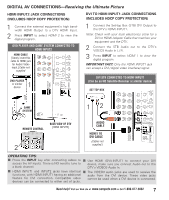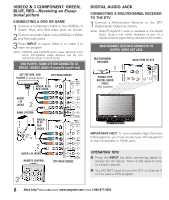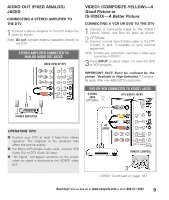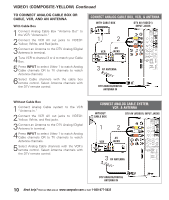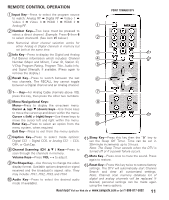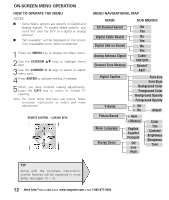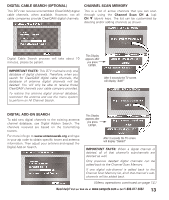Sanyo DP26647A Owners Manual - Page 8
Video2 & 3 Component: Green, Blue, Red, Digital Audio Jack
 |
UPC - 840356973920
View all Sanyo DP26647A manuals
Add to My Manuals
Save this manual to your list of manuals |
Page 8 highlights
VIDEO2 & 3 COMPONENT: GREEN, BLUE, RED-Receiving an Exceptional picture CONNECTING A DVD OR GAME 1 Connect a Component Cable to the VIDEO2 / 3 Green, Blue, and Red video jacks as shown. 2 Connect an Audio Cable to the VIDEO2 / 3 White and Red audio jacks. 3 Press INPUT to select Video 2 or Video 3 to view the program. Note: VIDEO2 and VIDEO3 jacks have identical func- tions. Compatible video devices can be connected to either or both jacks. DVD PLAYER / GAME SYSTEM CONNECTED TO VIDEO2 / VIDEO3 JACKS (Y-green/Pb-blue/Pr-red) SET-TOP BOX, DVD PLAYER or similar device DTV BACK VIDEO3 1 GREEN, BLUE, RED JACKS DIGITAL AUDIO JACK CONNECTING A MULTICHANNEL RECEIVER TO THE DTV 1 Connect a Multichannel Receiver to the DTV Digital Audio Output as shown. Note: Dolby ® Digital 5.1 audio is available at the Digital Audio Output only when received as part of a Digital Antenna signal being viewed on the screen. MULTICHANNEL RECEIVER CONNECTED TO DIGITAL AUDIO OUT JACK MULTICHANNEL RECEIVER 1 PHONO-TYPE DIGITAL AUDIO CABLE (Not supplied) BACK VIEW OF DTV AUDIO 2 L/R JACKS GAME SYSTEM 1 GREEN, BLUE, RED JACKS 2 AUDIO L/R JACKS REMOTE CONTROL DTV BACK VIDEO2 3 IMPORTANT FACT: To view available High-Definition (HD) programs, you must connect your HD equipment to the Component or HDMI jacks. OPERATING TIPS: I Press the INPUT key after connecting cables to access the AV Inputs. There is NO need to tune to a blank channel. I You DO NOT need to tune the DTV to Channel 3 or 4 to view a DVD program. 8 Need help? Visit our Web site at www.sanyoctv.com or Call 1-800-877-5032