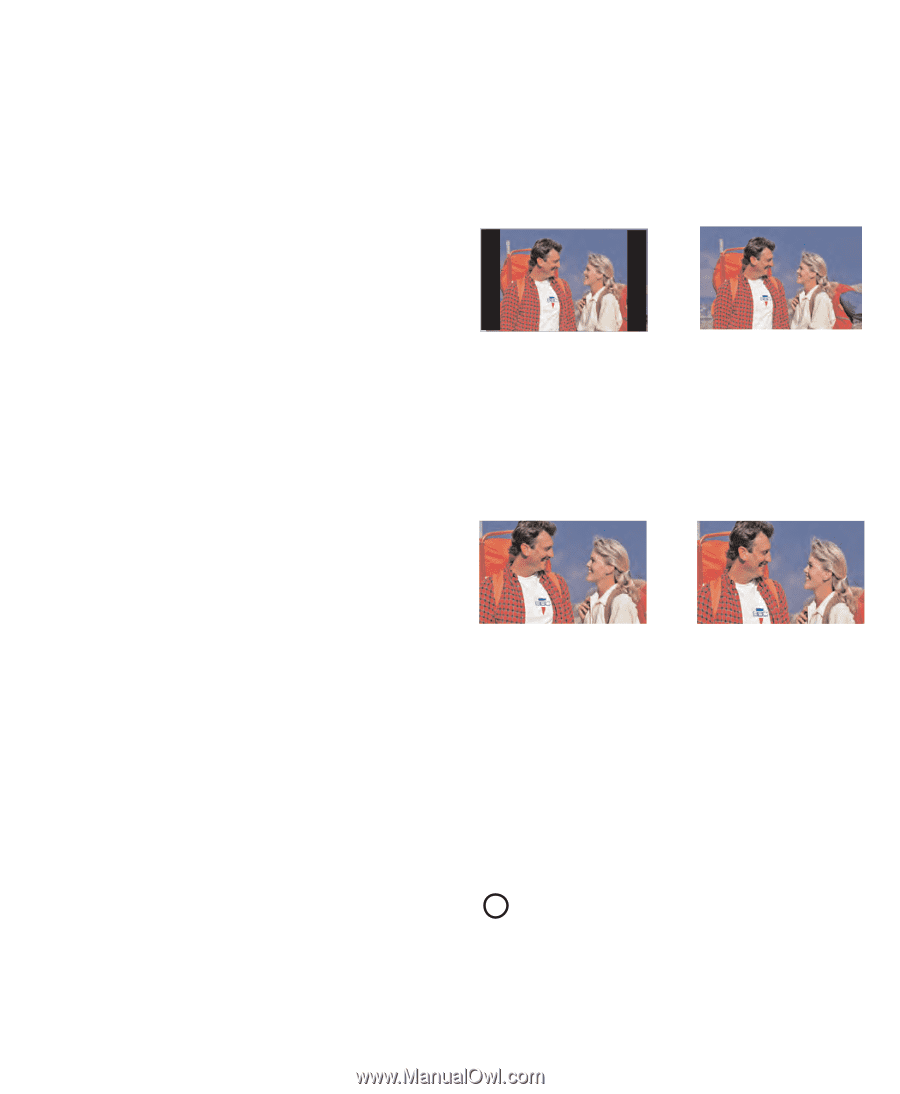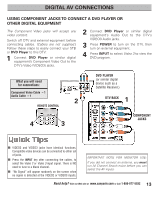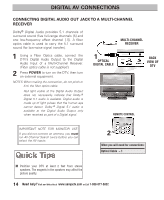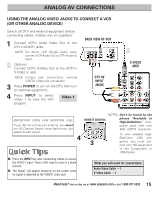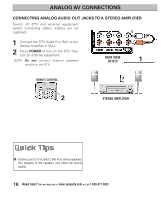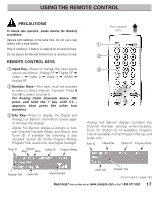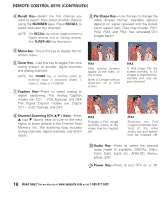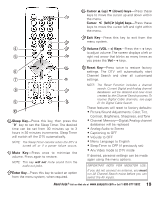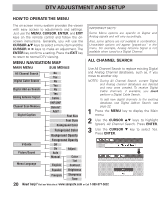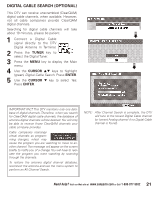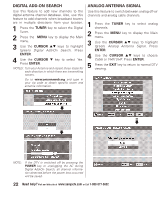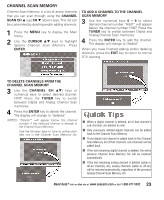Sanyo DP26746 Owners Manual - Page 18
Remote Control Keys Continued
 |
UPC - 086483058660
View all Sanyo DP26746 manuals
Add to My Manuals
Save this manual to your list of manuals |
Page 18 highlights
REMOTE CONTROL KEYS (CONTINUED) Recall Key-Select the first channel you want to watch; then select another channel using the NUMBER keys. Press RECALL to switch between the channels. NOTE: The RECALL key cannot toggle between a Digital channel and an Analog channel. See TUNER (#6) key description. ” Pix Shape Key-Use this key to change the video display format. Available options depend on signal received and the broadcast's aspect ratio. They may include: PIX1, PIX2, PIX3, and PIX4. See simulated DTV images below. Menu key-Press this key to display the onscreen menu. ‘ Tuner Key-Use this key to toggle from one tuning system to another, digital channels and analog channels. NOTE: The TUNER key is inactive when an external input is selected (Video 1, Video 2, Video 3, or HDMI). ’ Caption Key-Press to select analog or digital captioning. The Analog Caption modes are: CC1 ~ CC4, Quikcap, and OFF. The Digital Caption modes are: Digital CC1 ~ CC6, Quikcap, and OFF. PIX1 Gray colored borders appear at the sides, of the screen. Note: 4:3 image without distortion on a 16:9 screen. PIX2 A 16:9 image fills the screen normally. A 4:3 images is stretched horizontally and may appear distorted. “ Channel Scanning (CH LM ) Keys-Press L (up) M (down) keys to tune to the next higher or lower channel in the Channel Scan Memory list. The scanning loop includes analog channels, digital channels, and all AV inputs. PIX3 Enlarges a Pix2 image vertically (some of the image may be cropped off). PIX4 Stretches the Pix3 image horizontally (portions of the sides and/or top and bottom may be cropped off). • Audio Key-Press to select the desired audio mode (if available): DIGITAL: Main, Sub1, Sub2, Sub3, etc.; ANALOG: Stereo, Mono, SAP. 11 Power Key-Press to turn DTV on or off. 18 Need help? Visit our Web site at www.sanyoctv.com or Call 1-800-877-5032