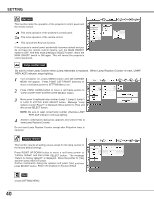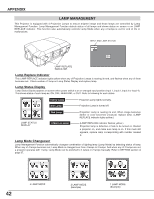Sanyo HD150 Owners Manual - Page 37
Setting
 |
View all Sanyo HD150 manuals
Add to My Manuals
Save this manual to your list of manuals |
Page 37 highlights
SETTING SETTING MENU 1 Press MENU button and ON-SCREEN MENU will appear. Press POINT LEFT/RIGHT button(s) to move a red-frame pointer to SETTING icon. 2 Press POINT DOWN button to move a red-frame pointer to item that you want to set and then press SELECT button. Setting dialog box appears. Language Language used in ON-SCREEN MENU is selectable from among English, German, French, Italian, Spanish, Portuguese, Dutch, Swedish, Russian, Chinese, Korean and Japanese. SETTING MENU SETTING Menu icon Set a red frame pointer to item and press SELECT button. Lamp Mode This Projector is equipped with 4 Projection Lamps and a number of using lamps can be switched to 4 lamps or 2 lamps. Using 2 lamps maintain life of Projection Lamps. To change over Lamp Mode 1. Press MENU button and ON-SCREEN MENU will appear. Press POINT LEFT/RIGHT buttons to select SETTING and press SELECT button. Setting dialog box appears. 2. Press POINT DOWN button to move a red frame pointer to "Lamp mode". Set "4 lamps mode" or "2 lamps mode" by pressing POINT LEFT/RIGHT button(s). When Lamp Mode is set from "4 lamps mode" to "2 lamps mode" image becomes little darker. When Lamp Mode is set from "2 lamps mode" to "4 lamps mode" image become brighter gradually. When pressing SELECT button at Language, Language Menu appears. Blue back When this function is "On," this projector will produce a blue image instead of the video noise on the screen when any input source is unplugged or turned off. Display This function decides whether to display On-Screen Displays. On ··· Shows all the On-Screen Displays. Off ··· Sets On-Screen Displays disappeared except; G ON-SCREEN MENU G "Power off?" message G P-TIMER G "No signal" message G "Wait a moment" message Move a pointer to item Optional Control Number and then press POINT Refer to page 11. LEFT/RIGHT button(s). Menu size This function decides to display On-Screen Displays size. Normal ··· Shows normal size the On-Screen Displays. Double ··· Shows double size the On-Screen Displays. 37