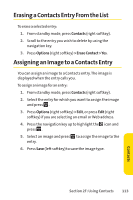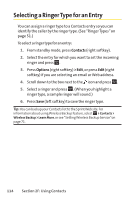Sanyo KATANA User Guide - Page 134
Using Your Phone’s Calendar, Adding an Event to the Calendar
 |
View all Sanyo KATANA manuals
Add to My Manuals
Save this manual to your list of manuals |
Page 134 highlights
Using Your Phone's Calendar Adding an Event to the Calendar Your Calendar helps organize your time and reminds you of important events (up to 100 events). To add an event: 1. Select >Tools > Calendar and select the day to which you want to add an event. Tip: Press the navigation key up or down to scroll by week through the calendar, and press the Side Volume key up or down to scroll by month. 2. Press Options (right softkey) > Add Event > Schedule. 3. Enter the description using your keypad and press . 4. Select the following items and press . Ⅲ Description to enter a description of your event (up to 14 characters). Ⅲ From to schedule the start time. Ⅲ To to schedule the end time. Ⅲ Location to edit the location of your event (up to 14 characters). Ⅲ Alarm to select a ringer. Ⅲ AlarmTime to edit the alarm time (number of hours or minutes before the event starts). Default alarm time is 10 minutes before. Ⅲ Repeat to set the event's repeating status. Select Once, Daily, Weekly, Monthly, or Yearly. 5. Press Save (left softkey) to schedule the event. 118 Section 2G: Using the Phone's Calendar and Tools