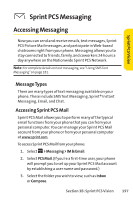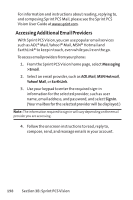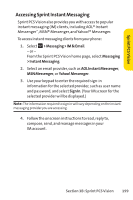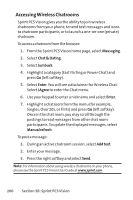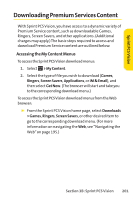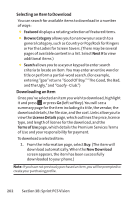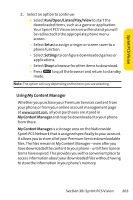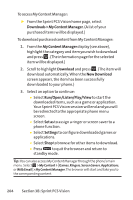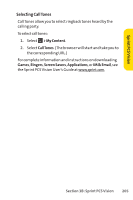Sanyo KATANA User Guide - Page 216
Accessing Wireless Chatrooms, Messaging, Chat & Dating, Jumbuck, Enter, I Agree, Manual refresh - user manual
 |
View all Sanyo KATANA manuals
Add to My Manuals
Save this manual to your list of manuals |
Page 216 highlights
Accessing Wireless Chatrooms Sprint PCS Vision gives you the ability to join wireless chatrooms from your phone, to send text messages and icons to chatroom participants, or to launch a one-on-one (private) chatroom. To access a chatroom from the browser: 1. From the Sprint PCS Vision home page, select Messaging. 2. Select Chat & Dating. 3. Select Jumbuck. 4. Highlight a category (Fast Flirting or Power Chat) and press Go (left softkey). 5. Select Enter. You will see a disclaimer for Wireless Chat. Select I Agree to enter the Chat menu. 6. Use your keypad to enter a nickname and select Enter. 7. Highlight a chatroom from the menu (for example, Singles, Over 20s, or Flirts) and press Go (left softkey). Once in the chat room, you may scroll through the postings to read messages from other chat room participants. To update the displayed messages, select Manual refresh. To post a message: 1. During an active chatroom session, select Add text. 2. Enter your message. 3. Press the right softkey and select Send. Note: For information about using wireless chatrooms on your phone, please see the Sprint PCSVision User Guide at www.sprint.com. 200 Section 3B: Sprint PCS Vision