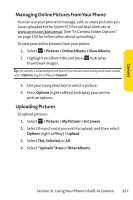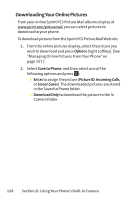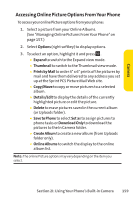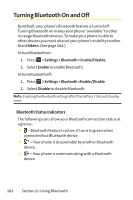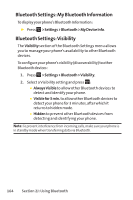Sanyo KATANA User Guide - Page 175
Accessing Online Picture Options From Your Phone, I: Using Your Phone's Built-in Camera
 |
View all Sanyo KATANA manuals
Add to My Manuals
Save this manual to your list of manuals |
Page 175 highlights
Camera Accessing Online Picture Options From Your Phone To access your online Picture options from your phone: 1. Select a picture from your Online Albums. (See "Managing Online Pictures From Your Phone"on page 157.) 2. Select Options (right softkey) to display options. 3. To select an option, highlight it and press . Ⅲ Expand to switch to the Expand view mode. Ⅲ Thumbnail to switch to the Thumbnail view mode. Ⅲ Prints by Mail to order 4" x 6" prints of the pictures by mail and have them delivered to any address you set up at the Sprint PCS Picture Mail Web site. Ⅲ Copy/Move to copy or move pictures to a selected album. Ⅲ Details/Edit to display the details of the currently highlighted picture or edit the picture. Ⅲ Delete to erase pictures saved in the current album (or Uploads folder). Ⅲ Save to Phone to select Set as to assign pictures to phone tasks or Download Only to download the pictures to the In Camera folder. Ⅲ Create Album to create a new album (from Uploads folder only). Ⅲ Online Albums to switch the display to the online album list. Note:The online Picture options may vary depending on the item you select. Section 2I: Using Your Phone's Built-in Camera 159