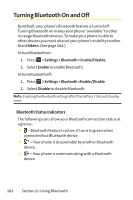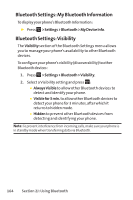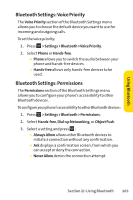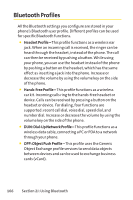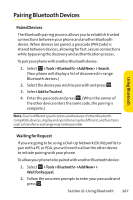Sanyo KATANA User Guide - Page 181
Bluetooth Settings: Voice Priority, Bluetooth Settings: Permissions, Using Bluetooth
 |
View all Sanyo KATANA manuals
Add to My Manuals
Save this manual to your list of manuals |
Page 181 highlights
Using Bluetooth Bluetooth Settings: Voice Priority The Voice Priority section of the Bluetooth Settings menu allows you to choose the default device you want to use for incoming and outgoing calls. To set the voice priority: 1. Press > Settings > Bluetooth >Voice Priority. 2. Select Phone or Hands-free. Ⅲ Phone allows you to switch the audio between your phone and hands-free devices. Ⅲ Hands-free allows only hands-free devices to be used. Bluetooth Settings: Permissions The Permissions section of the Bluetooth Settings menu allows you to configure your phone's accessibility to other Bluetooth devices. To configure your phone's accessibility to other Bluetooth devices: 1. Press > Settings > Bluetooth > Permissions. 2. Select Hands-free, Dial-up Networking, or Object Push. 3. Select a setting and press : Ⅲ Always Allow allows other Bluetooth devices to initiate a connection without any confirmation. Ⅲ Ask displays a confirmation screen, from which you can accept or deny the connection. Ⅲ Never Allow denies the connection attempt. Section 2J: Using Bluetooth 165