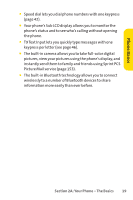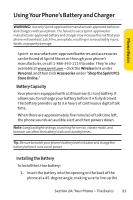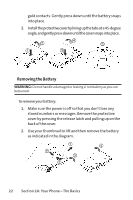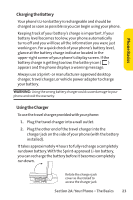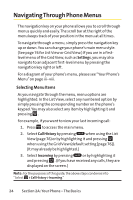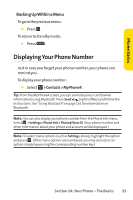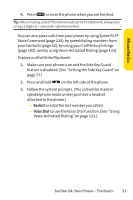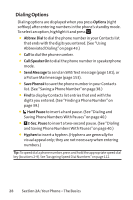Sanyo KATANA User Guide - Page 40
Navigating Through Phone Menus
 |
View all Sanyo KATANA manuals
Add to My Manuals
Save this manual to your list of manuals |
Page 40 highlights
Navigating Through Phone Menus The navigation key on your phone allows you to scroll through menus quickly and easily. The scroll bar at the right of the menu keeps track of your position in the menu at all times. To navigate through a menu, simply press the navigation key up or down. You can change your phone's main menu style. (See page 76 for List View or Grid View.) If you are in a firstlevel menu of the Grid View, such as Settings, you may also navigate to an adjacent first-level menu by pressing the navigation key right or left. For a diagram of your phone's menu, please see "Your Phone's Menu"on page iii - viii. Selecting Menu Items As you navigate through the menu, menu options are highlighted. In the List View, select any numbered option by simply pressing the corresponding number on the phone's keypad. You may also select any item by highlighting it and pressing . For example, if you want to view your last incoming call: 1. Press to access the main menu. 2. Select Call History by pressing ABC when using the List View (page 76) or by highlighting it and pressing when using the Grid View (default setting [page 76]). (It may already be highlighted.) 3. Select Incoming by pressing ABC or by highlighting it and pressing . (If you have received any calls, they are displayed on the screen.) Note: For the purposes of this guide, the above steps condense into "Select > Call History > Incoming." 24 Section 2A: Your Phone - The Basics