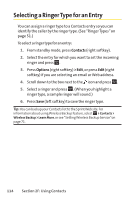Sanyo KATANA User Guide - Page 135
Event Alerts, Event Alert Menu, Viewing Events, Calendar &Tools
 |
View all Sanyo KATANA manuals
Add to My Manuals
Save this manual to your list of manuals |
Page 135 highlights
Calendar &Tools Event Alerts There are several ways your phone alerts you to scheduled events: ⅷ By playing the alert tone (depending on the ringer type and ringer volume setting). ⅷ By blinking the LED. ⅷ By displaying the event's description on the Main LCD or Sub LCD. ⅷ By lighting the LCD backlight (depending on the backlight setting). Event Alert Menu When your phone is turned on and you have an event alarm scheduled, your phone alerts you and displays the event summary. To silence the alarm: ᮣ Press any key to stop the alarm. (The alarm will stop and then sound again after the selected snooze interval.) Ⅲ Press and hold the side camera key to cancel snoozing. Ⅲ Press Dismiss (right softkey) to dismiss the event. Viewing Events To view your scheduled events: 1. Select >Tools > Calendar. 2. Using the navigation key, highlight the day for which you would like to view events and press . (If you have events scheduled for the selected day, they will be listed in chronological order.) Tip: In the calendar view, days with events scheduled are indicated with a triangle. Section 2G: Using the Phone's Calendar and Tools 119