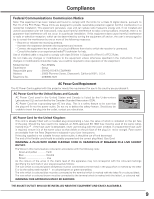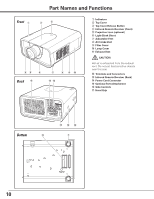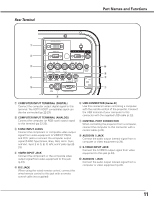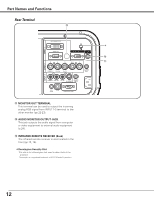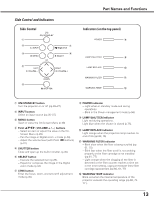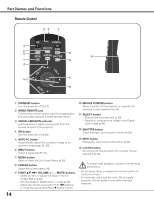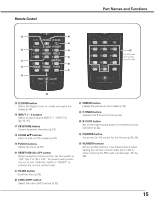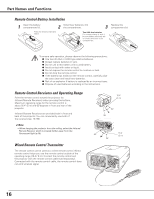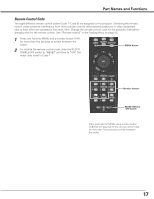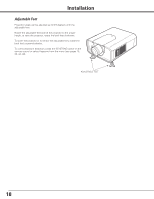Sanyo PLC-XP200L Instruction Manual, PLC-XP200L - Page 14
Remote Control, WIRED REMOTE jack
 |
UPC - 086483072208
View all Sanyo PLC-XP200L manuals
Add to My Manuals
Save this manual to your list of manuals |
Page 14 highlights
Part Names and Functions Remote Control ew q r t y !3 !4 u !2 i o !1 !0 q STAND-BY button Turn the projector off (p.27). w Wired Remote jack Connect the remote control cable (not supplied) to this jack when using as a wired remote control. e Signal Emission indicator Light red while a signal is being sent from the remote control to the projector. r ON button Turn the projector on (p.26). t AUTO PC button Automatically adjust the computer image to its optimum setting (pp.32, 39). y INPUT button Select a signal (pp.35-37). u MENU button Open or close the On-Screen Menu (p.28). i SCREEN button Select the screen size (p.32). o Point ed 7 8 ( VOLUME + / - , MUTE) buttons - Select an item or adjust the value in the OnScreen Menu (p.28). - Pan the image in Digital zoom + mode (p.44). - Adjust the volume level (with Point 7 8 buttons) or mute the sound (with Point d button.) (p.31). 14 !0 MOUSE POINTER button Move a pointer of the projector or a pointer for wireless mouse operation (p.34). !1 SELECT button - Execute the selected item (p.28). - Expand or compress the image in the Digital zoom mode (p.44). !2 SHUTTER button Close and open up the built-in shutter (p.30). !3 INFO. button Display the input source information (p.32). !4 L-Click button Act as the left mouse button for wireless mouse operation (p.34). To ensure safe operation, observe the following precautions: - Do not bend, drop, or expose the remote control to moisture or heat. - For cleaning, use a soft dry cloth. Do not apply benzene, thinner, splay, or any other chemical materials.