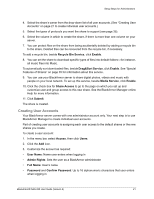Seagate BlackArmor NAS 220 User Guide - Page 21
Enabling Global Access to the Server administrator task, Enabling Global Access as a User
 |
View all Seagate BlackArmor NAS 220 manuals
Add to My Manuals
Save this manual to your list of manuals |
Page 21 highlights
Setup Steps for Administrators • Each user, including the administrator, must have a Global Access account to use this feature. Anyone who wants to access the BlackArmor server over the Web must have their own Global Access account. (Accounts are free.) Enabling Global Access to the Server (administrator task) 1. In the menu bar, select Access, then click Global Access. 2. Click the Enable check box. 3. Click Submit. Access is now enabled to the server. Users must also create a Seagate Global Access Account and enable Global Access to access the server's files over the Web. See "Creating a Seagate Global Access Account" on page 27. Enabling Global Access as a User Once Global Access is enabled on the server by the administrator, each user must also enable access for their user account. You must have a Seagate Global Access account to enable global access. You can create an account from the Global Access page, described below. See "Creating a Seagate Global Access Account" on page 27 for detailed instructions. 1. Log in to the server with your user account. 2. In the Menu bar, select Global Access. (If your user account has administrative privileges, select Access and then click Global Access.) 3. Click the Enable check box. 4. If you have not created a Global Access Account, click Create an Account. Otherwise, go to step 5. A new Web browser window appears. Follow the on-screen instructions to create a new account. 5. Enter the email address and password for your Seagate Global Access account. 6. Click Submit. See the Global Access user documentation for help granting other people access to your private share. Signing in to Your Seagate Global Access Account 1. Log in to the server with your user account. 2. In the Menu bar, select Global Access. 3. If not entered, enter your Seagate Global Access email address and password. 4. Click Sign in to Your Account. BlackArmor® NAS 220 User Guide (Version 2) 23