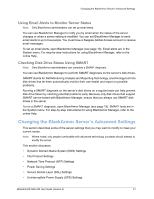Seagate BlackArmor NAS 220 User Guide - Page 39
Dynamic Domain Name System (DNS) Settings, File Protocol Settings - default ip
 |
View all Seagate BlackArmor NAS 220 manuals
Add to My Manuals
Save this manual to your list of manuals |
Page 39 highlights
Changing the BlackArmor Server's Advanced Settings • Web Access Protocol Settings • Workgroup and Domain Settings Dynamic Domain Name System (DNS) Settings Note: Only people familiar with Dynamic DNS should try changing these settings. Dynamic DNS is a way of maintaining the link between an unchanging domain name (like www.seagate.com) and the constantly changing IP address of a computer that uses DHCP instead of a static IP address. A DDNS service keeps track of changing IP addresses and forwards all network traffic for your domain name to whatever the current IP address is. You can set up Dynamic DNS for your BlackArmor server using BlackArmor Manager. You must select one of the DNS service providers, then set a domain name for the server in BlackArmor Manager. See the Web site of the DNS service provider you choose for more information. To set up DDNS, open BlackArmor Manager (see page 19). Dynamic DNS is in the Network menu. For step-by-step instructions for using BlackArmor Manager, refer to the online Help. File Protocol Settings Files are shared between computers on a network using standard file service rules. See "Special Features of Shares" on page 35 for information about the supported protocols. Network Time Protocol (NTP) Settings An NTP time server synchronizes the date and time on your BlackArmor server. NTP runs continually and adjusts the time on your BlackArmor server based on the NTP time server clock. You can enable NTP service on your BlackArmor server by entering the Fully Qualified Domain Name (FQDN) or IP address of your NTP time server. To set up the NTP service, open BlackArmor Manager and then select General Setup from the System menu. See the online Help for more information. Power Saving Settings By default, the disk drives in your BlackArmor server spin constantly whenever the server is powered on; however, there are times, like evenings, weekends, and holidays, when your server may not be in use. You can use the BlackArmor Manager Power Save feature to conserve energy-and lower your power bill-by setting the disk drives to spin down (stop spinning) and enter a standby mode when they're not in use. Enable power save from the System menu's Advanced page. BlackArmor® NAS 220 User Guide (Version 2) 42