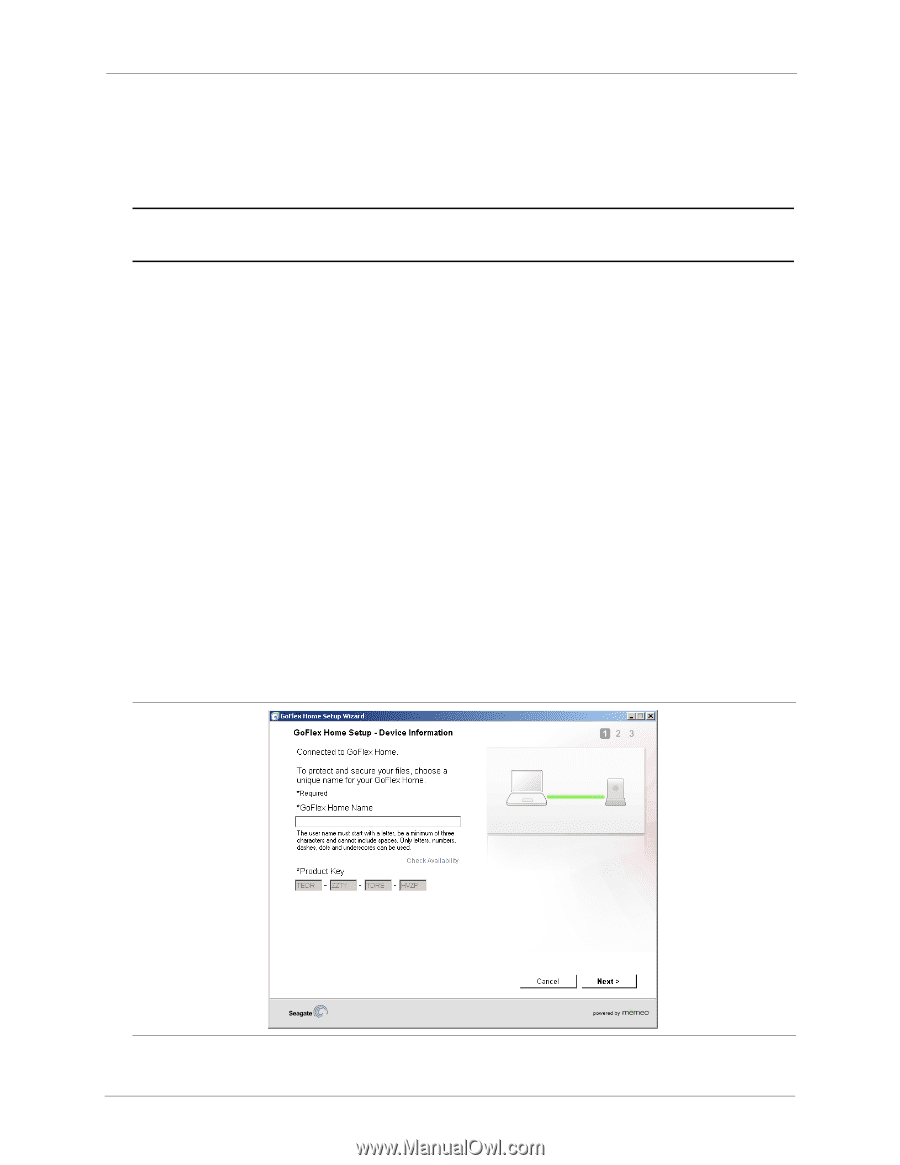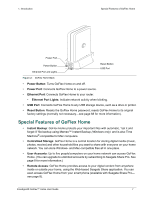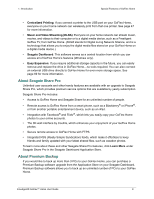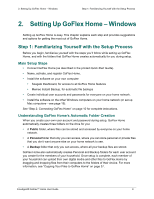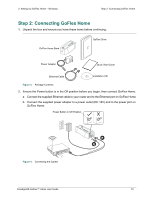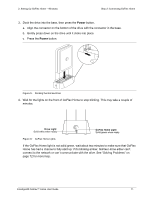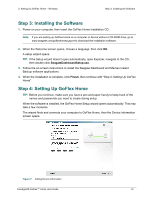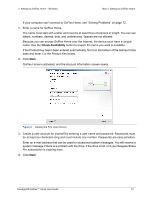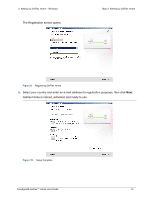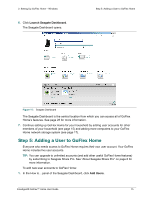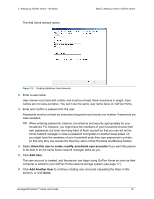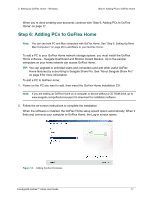Seagate GoFlex Home User Guide - Page 12
Step 3: Installing the Software, Step 4: Setting Up GoFlex Home, SeagateDashboardSetup.exe, Finish
 |
View all Seagate GoFlex Home manuals
Add to My Manuals
Save this manual to your list of manuals |
Page 12 highlights
2. Setting Up GoFlex Home - Windows Step 3: Installing the Software Step 3: Installing the Software 1. Power on your computer, then insert the GoFlex Home Installation CD. Note: If you are setting up GoFlex Home on a computer or device without a CD-ROM drive, go to www.seagate.com/goflexhomesupport to download the installation software. 2. When the Welcome screen opens, choose a language, then click OK. A setup wizard opens. TIP: If the Setup wizard doesn't open automatically, open Explorer, navigate to the CD, then double-click SeagateDashboardSetup.exe. 3. Follow the on-screen instructions to install the Seagate Dashboard and Memeo Instant Backup software applications. 4. When the installation is complete, click Finish, then continue with "Step 4: Setting Up GoFlex Home". Step 4: Setting Up GoFlex Home TIP: Before you continue, make sure you have a pen and paper handy to keep track of the names and passwords you need to create during setup. When the software is installed, the GoFlex Home Setup wizard opens automatically. This may take a few moments. The wizard finds and connects your computer to GoFlex Home, then the Device Information screen opens. Figure 7: Adding Device Information FreeAgent® GoFlex™ Home User Guide 12