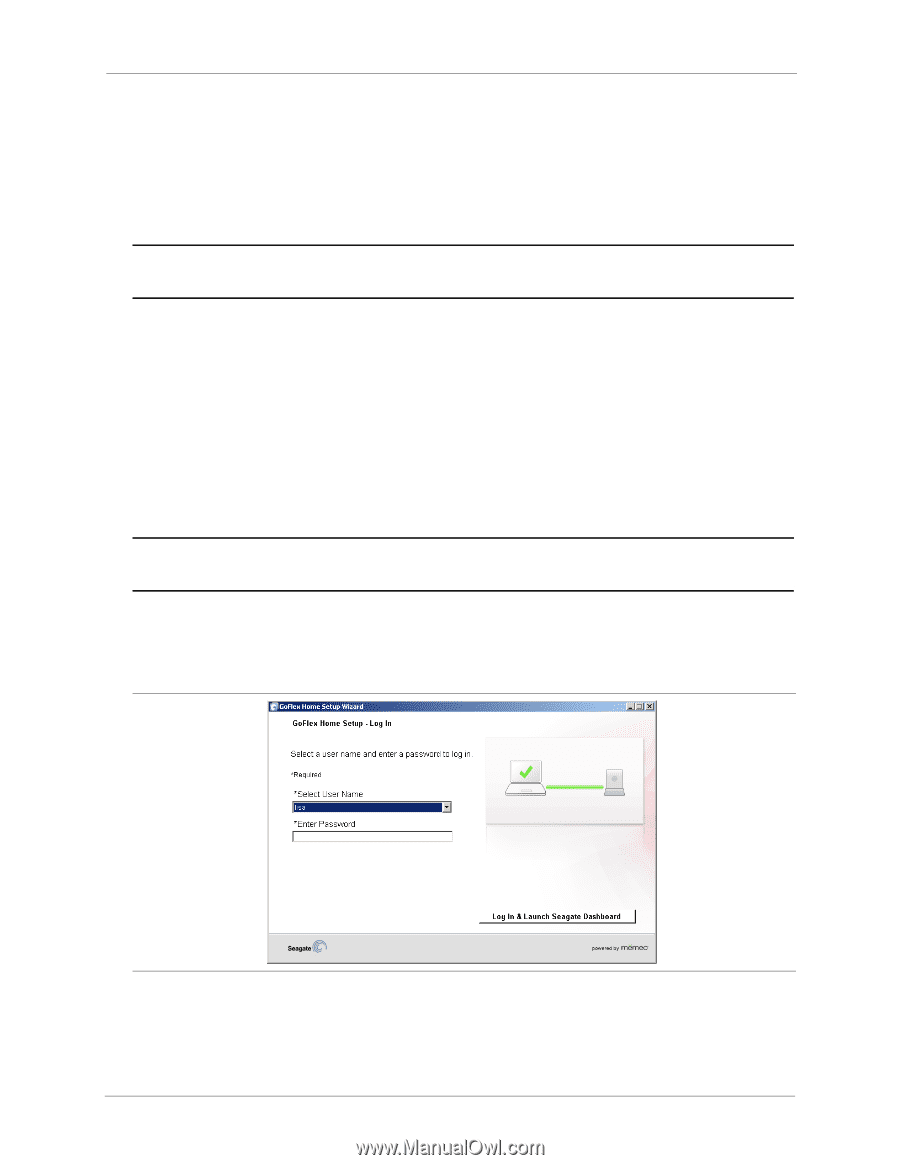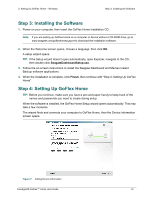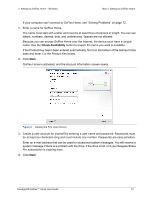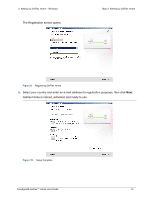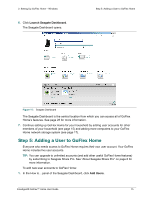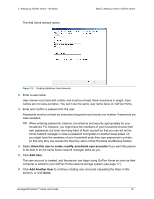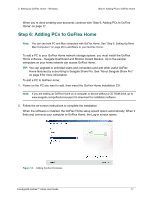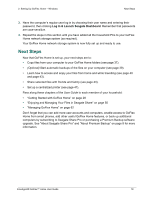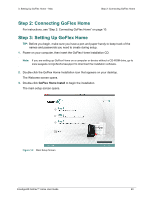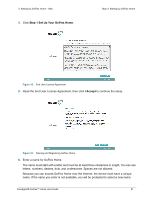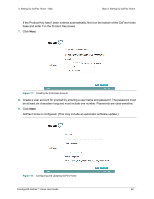Seagate GoFlex Home User Guide - Page 17
Step 6: Adding PCs to GoFlex Home, by subscribing to Seagate Share Pro. See About Seagate Share Pro - setup without cd
 |
View all Seagate GoFlex Home manuals
Add to My Manuals
Save this manual to your list of manuals |
Page 17 highlights
2. Setting Up GoFlex Home - Windows Step 6: Adding PCs to GoFlex Home When you're done creating user accounts, continue with "Step 6: Adding PCs to GoFlex Home" on page 17. Step 6: Adding PCs to GoFlex Home Note: You can use both PC and Mac computers with GoFlex Home. See "Step 6: Setting Up More Mac Computers" on page 26 to add Macs to your GoFlex Home. To add a PC to your GoFlex Home network storage system, you must install the GoFlex Home software-Seagate Dashboard and Memeo Instant Backup. Up to five people/ computers on your home network can access GoFlex Home. TIP: You can upgrade to unlimited users and computers (and add other useful GoFlex Home features) by subscribing to Seagate Share Pro. See "About Seagate Share Pro" on page 8 for more information. To add a PC to GoFlex Home: 1. Power on the PC you want to add, then insert the GoFlex Home Installation CD. Note: If you are setting up GoFlex Home on a computer or device without a CD-ROM drive, go to www.seagate.com/goflexhomesupport to download the installation software. 2. Follow the on-screen instructions to complete the installation. When the software is installed, the GoFlex Home setup wizard opens automatically. When it finds and connects your computer to GoFlex Home, the Log-in screen opens. Figure 13: Adding Another Computer FreeAgent® GoFlex™ Home User Guide 17