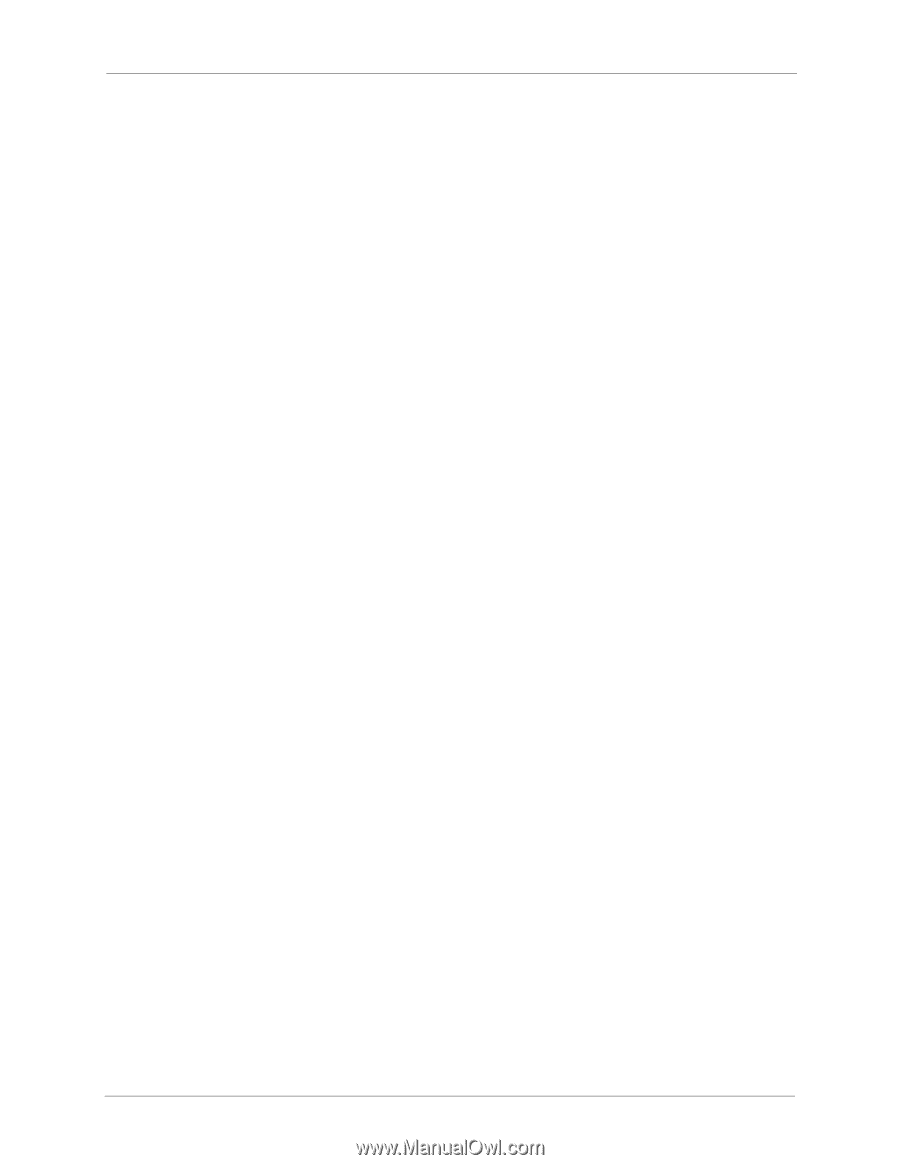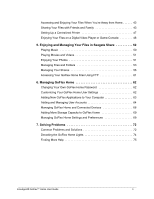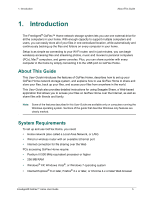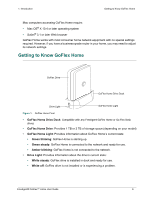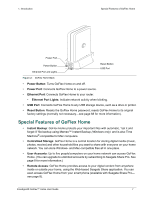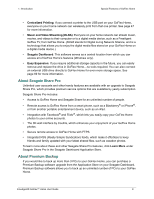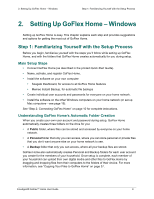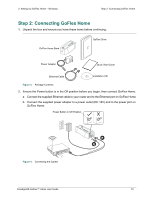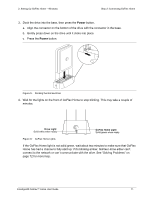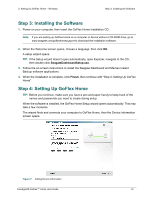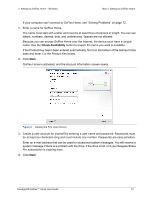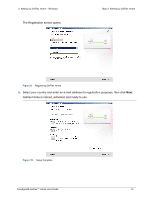Seagate GoFlex Home User Guide - Page 9
Setting Up GoFlex Home – Windows, Step 1: Familiarizing Yourself with the Setup Process
 |
View all Seagate GoFlex Home manuals
Add to My Manuals
Save this manual to your list of manuals |
Page 9 highlights
2. Setting Up GoFlex Home - Windows Step 1: Familiarizing Yourself with the Setup Process 2. Setting Up GoFlex Home - Windows Setting up GoFlex Home is easy. This chapter explains each step and provides suggestions and options for getting the most out of GoFlex Home. Step 1: Familiarizing Yourself with the Setup Process Before you begin, familiarize yourself with the steps you'll follow while setting up GoFlex Home, and with the folders that GoFlex Home creates automatically for you during setup. Main Setup Steps • Connect GoFlex Home (as described in the printed Quick Start Guide). • Name, activate, and register GoFlex Home. • Install the software on your own computer: • Seagate Dashboard, for access to all GoFlex Home features • Memeo Instant Backup, for automatic file backups • Create individual user accounts and passwords for everyone on your home network. • Install the software on the other Windows computers on your home network (or set up Mac computers-see page 19). See "Step 2: Connecting GoFlex Home" on page 10 for complete instructions. Understanding GoFlex Home's Automatic Folder Creation When you create your own user account and password during setup, GoFlex Home automatically creates three folders on the drive for you: • A Public folder, where files can be stored and accessed by everyone on your home network. • A Personal folder that only you can access, where you can store personal or private files that you don't want anyone else on your home network to see. • A Backup folder that only you can access, where all your backup files are stored. GoFlex Home also automatically creates Personal and Backup folders for each user account you create for the members of your household. Once setup is complete, each member of your household can upload their own digital media and other files to GoFlex Home by dragging and dropping files from their computers to the folders of their choice. For more information, see "Copying Your Files to GoFlex Home" on page 37. FreeAgent® GoFlex™ Home User Guide 9