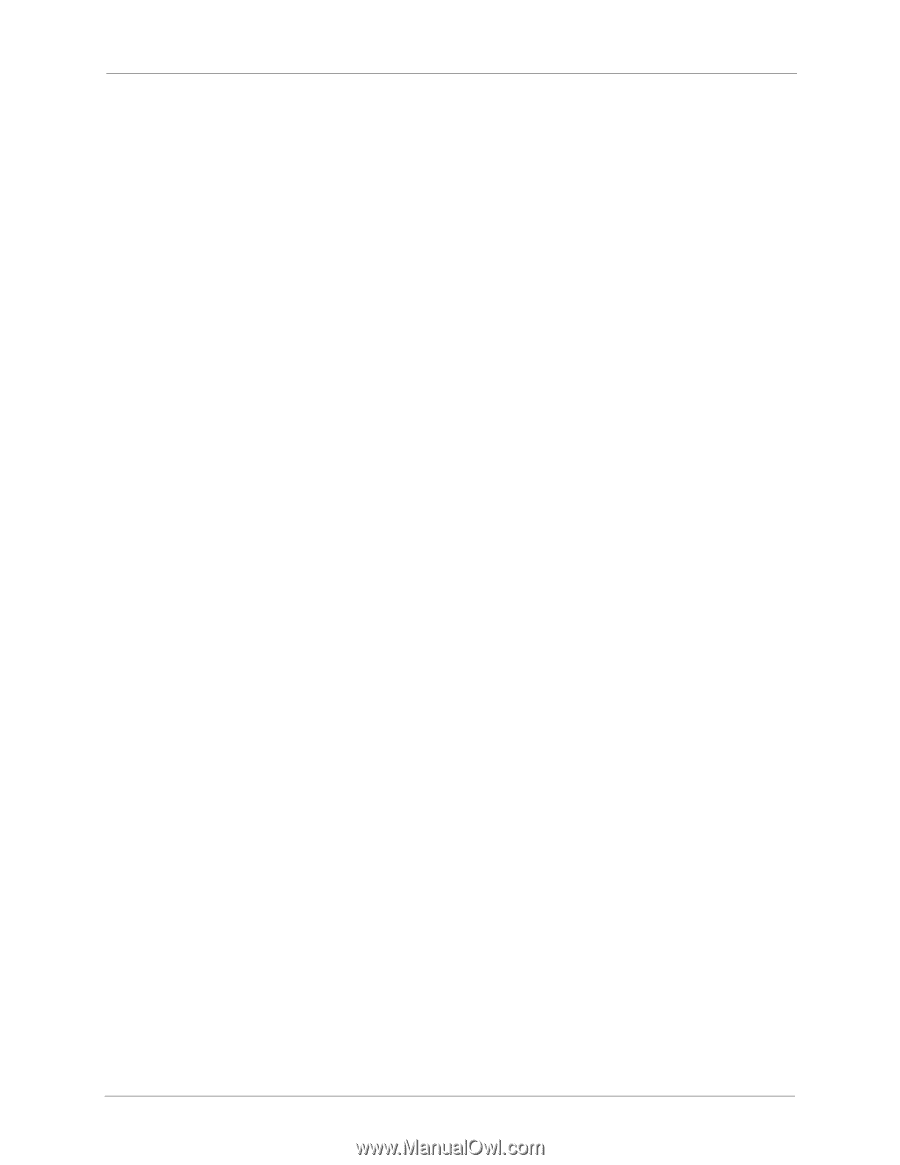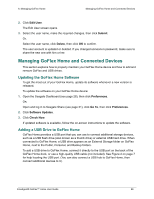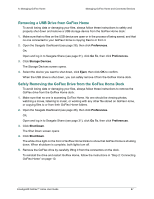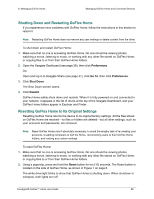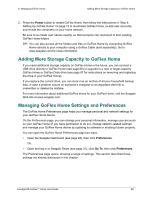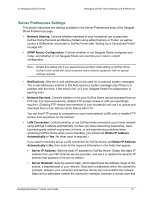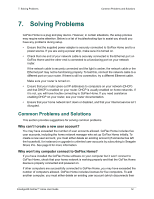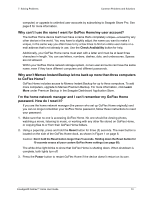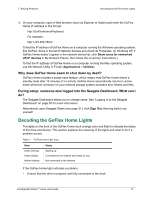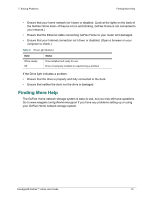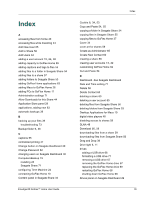Seagate GoFlex Home User Guide - Page 71
Administration Settings, GoFlex Home Premium Subscription - home server default password
 |
View all Seagate GoFlex Home manuals
Add to My Manuals
Save this manual to your list of manuals |
Page 71 highlights
6. Managing GoFlex Home Managing GoFlex Home Settings and Preferences GoFlex Home) are routed to the Internet. Most home networks with less than 255 nodes use netmask.24. • Gateway: Sets the IP address of the device (most likely your router) that routes data from GoFlex Home to the Internet. • Date and Time: Controls the date and time used by GoFlex Home. You can set GoFlex Home to obtain its settings from the Internet using an Internet time server, or you can set GoFlex Home's date and time yourself. If you set Set date and time from the Internet to Yes, select a default NTP (Network Time Protocol) server for best results. • Remote Access: When enabled, allows GoFlex Home to be accessed from anywhere over the Internet. You can use this setting to disable remote access, which was enabled automatically when you set up GoFlex Home. Administration Settings This section describes the settings available in the Administration area of the Seagate Share Preferences page. • Add New User: See page 64. • Edit User: See page 65. • Shut Down: See page 68. • Software Updates: See page 66. • GoFlex Home Premium Subscription: Upgrades Seagate Share to Seagate Share Pro, which provides premium service options that are available by yearly subscription. See page 8 for more information. • ComputersBackup: Enables ComputersBackup (which you may have installed on your Mac during setup) to use Time Machine to back up files on your computer to GoFlex Home. Before configuring the backup facility on your computer, you must enable ComputersBackup and create a password. The password will be required when you configure the backup facility on your computer. You can also delete all backed up data from GoFlex Home by clicking Wipe. Caution: Wiping backups deletes ALL backed up data for ALL GoFlex Home users (not just your own backup files). • Storage Devices: Lets you safely remove a USB drive from GoFlex Home (see page 67). Also lets you format a USB drive to change it to a NTFS (New Technology File System) format for Windows. Caution: Formatting a USB drive deletes all existing files from the drive. FreeAgent® GoFlex™ Home User Guide 71