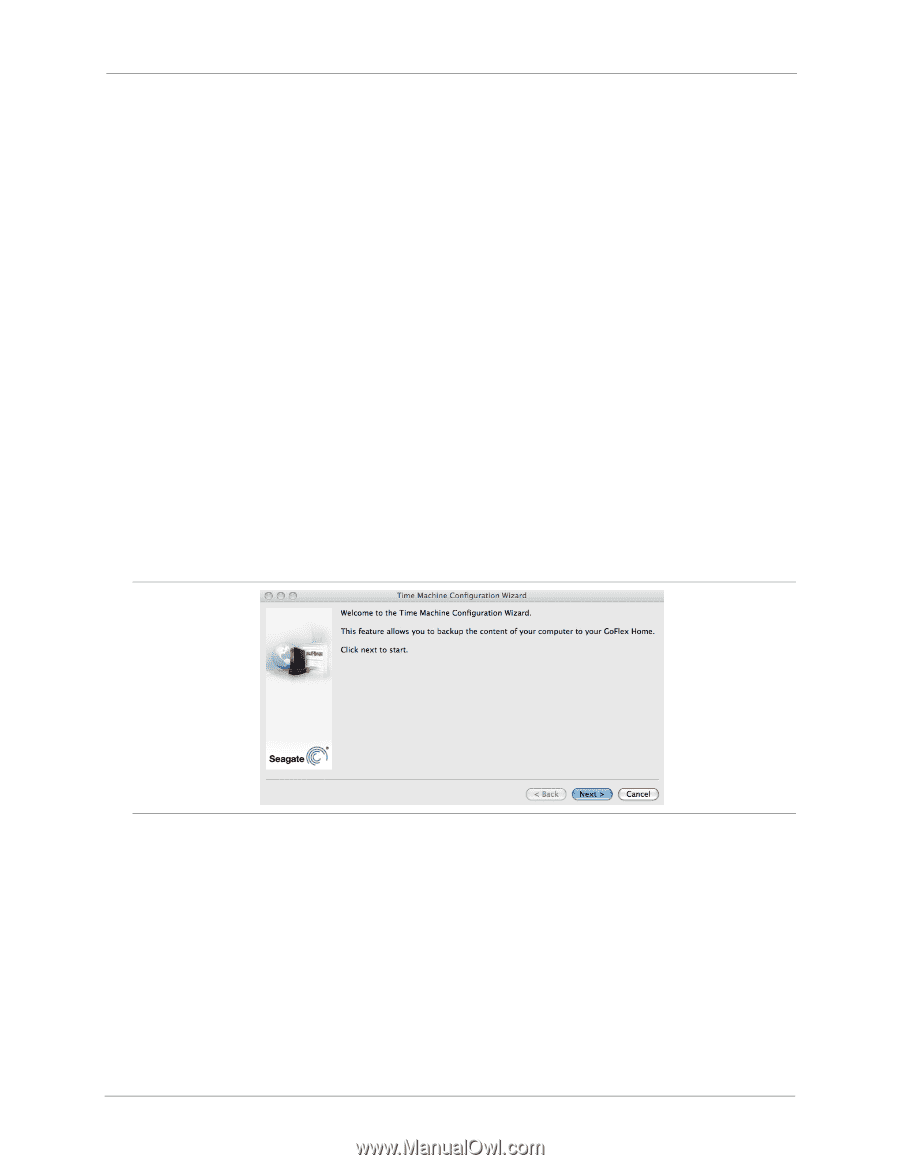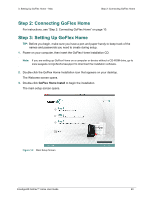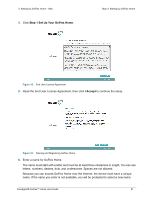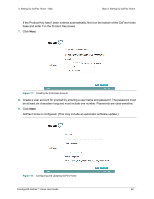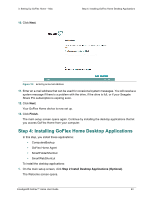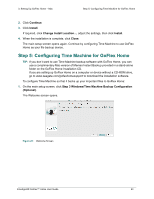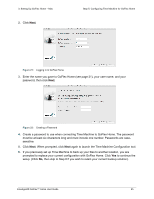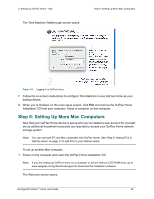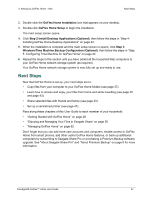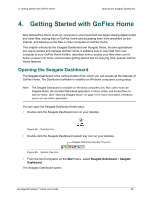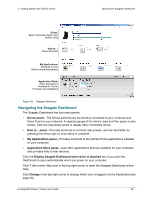Seagate GoFlex Home User Guide - Page 24
Step 5: Configuring Time Machine for GoFlex Home, Continue, Install, Close - software windows 8
 |
View all Seagate GoFlex Home manuals
Add to My Manuals
Save this manual to your list of manuals |
Page 24 highlights
3. Setting Up GoFlex Home - Mac Step 5: Configuring Time Machine for GoFlex Home 2. Click Continue. 3. Click Install. If required, click Change Install Location..., adjust the settings, then click Install. 4. When the installation is complete, click Close. The main setup screen opens again. Continue by configuring Time Machine to use GoFlex Home as your file backup device. Step 5: Configuring Time Machine for GoFlex Home TIP: If you don't want to use Time Machine backup software with GoFlex Home, you can use a complimentary Mac version of Memeo Instant Backup provided in a stand-alone folder on the GoFlex Home Installation CD. If you are setting up GoFlex Home on a computer or device without a CD-ROM drive, go to www.seagate.com/goflexhomesupport to download the installation software. To configure Time Machine so that it backs up your important files to GoFlex Home: 1. On the main setup screen, click Step 3 Windows/Time Machine Backup Configuration (Optional). The Welcome screen opens. Figure 20: Welcome Screen FreeAgent® GoFlex™ Home User Guide 24