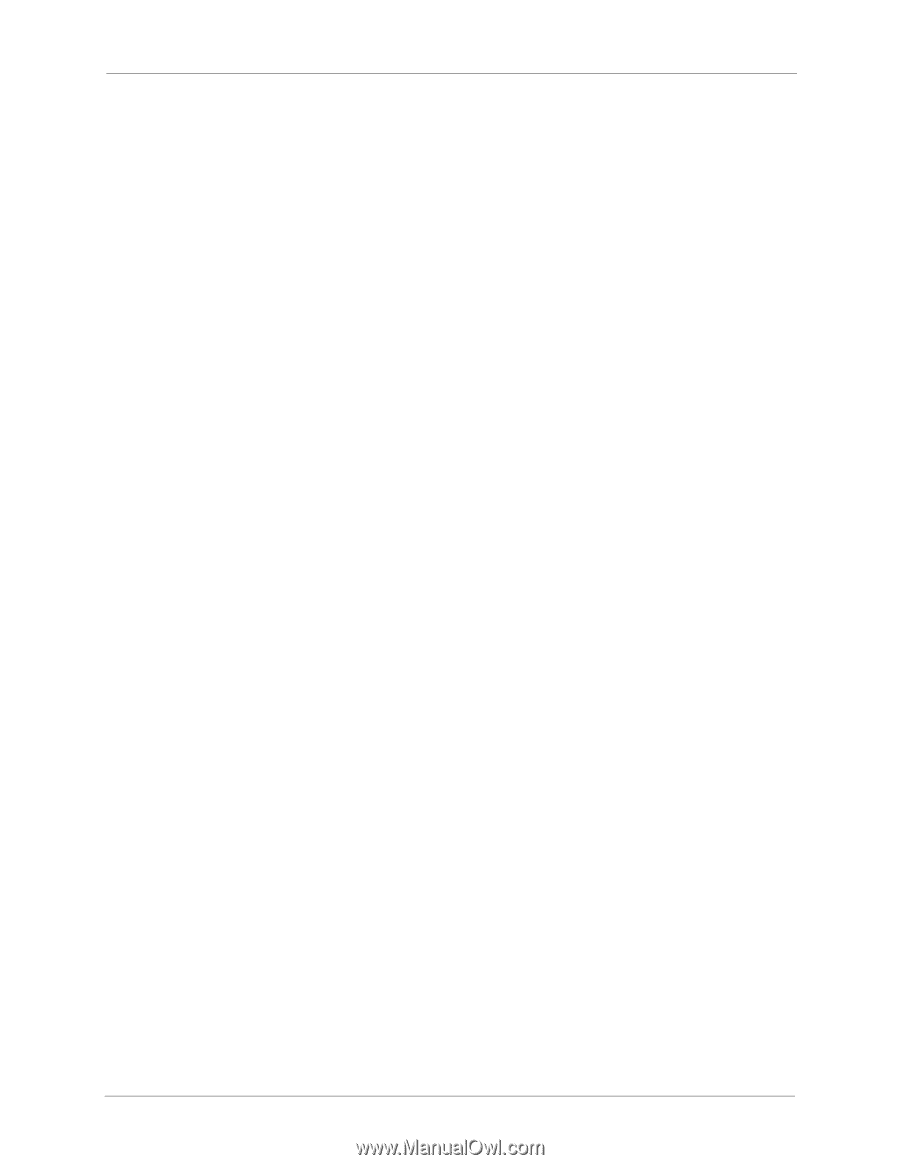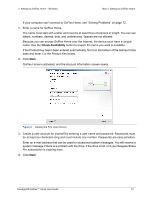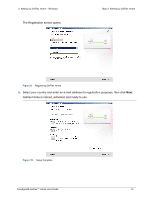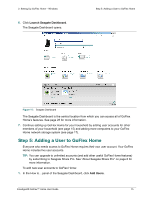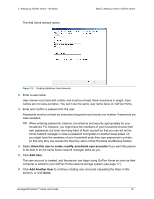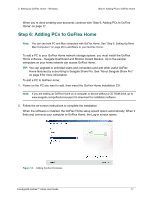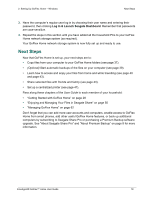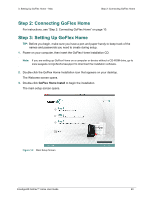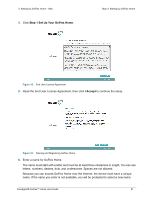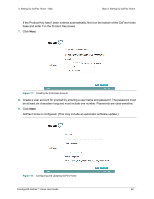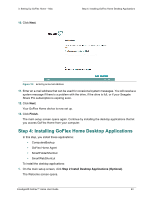Seagate GoFlex Home User Guide - Page 18
Next Steps, Log In & Launch Seagate Dashboard - software
 |
View all Seagate GoFlex Home manuals
Add to My Manuals
Save this manual to your list of manuals |
Page 18 highlights
2. Setting Up GoFlex Home - Windows Next Steps 3. Have the computer's regular user log in by choosing their user name and entering their password, then clicking Log In & Launch Seagate Dashboard. Remember that passwords are case-sensitive. 4. Repeat the steps in this section until you have added all the household PCs to your GoFlex Home network storage system (as required). Your GoFlex Home network storage system is now fully set up and ready to use. Next Steps Now that GoFlex Home is set up, your next steps are to: • Copy files from your computer to your GoFlex Home folders (see page 37). • (Optional) Start automatic backups of the files on your computer (see page 39). • Learn how to access and enjoy your files from home and while travelling (see page 40 and page 43). • Share selected files with friends and family (see page 43). • Set up a centralized printer (see page 47). Pass along these chapters of the User Guide to each member of your household: • "Getting Started with GoFlex Home" on page 28 • "Enjoying and Managing Your Files in Seagate Share" on page 50 • "Managing GoFlex Home" on page 62 Don't forget that you can add more user accounts and computers, enable access to GoFlex Home from smart phones, add other useful GoFlex Home features, or back up additional computers by subscribing to Seagate Share Pro or purchasing a Premium Backup software upgrade. See "About Seagate Share Pro" and "About Premium Backup" on page 8 for more information. FreeAgent® GoFlex™ Home User Guide 18