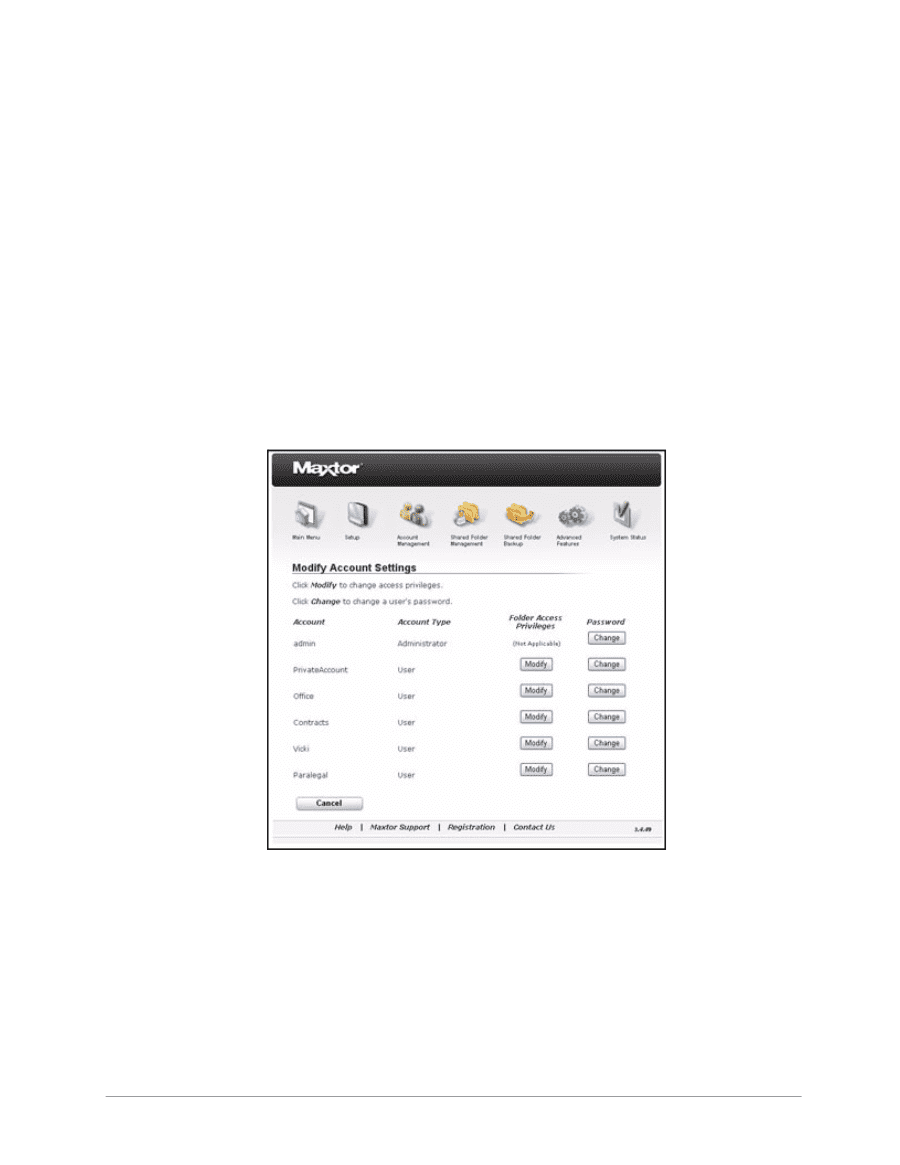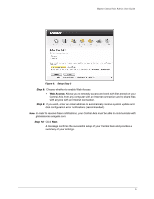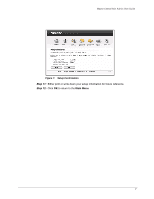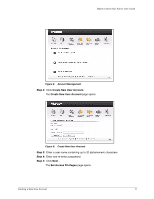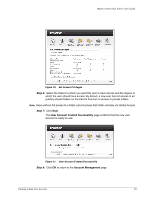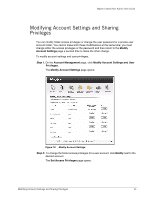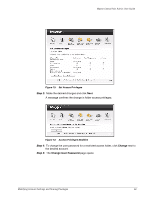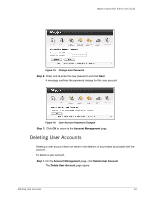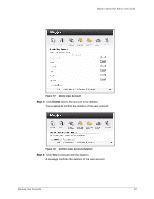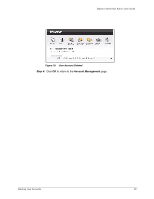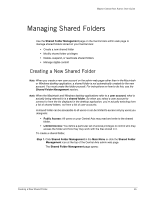Seagate Maxtor Central Axis Maxtor Central Axis Admin User Guide - Page 14
Modifying Account Settings and Sharing Privileges - password
 |
View all Seagate Maxtor Central Axis manuals
Add to My Manuals
Save this manual to your list of manuals |
Page 14 highlights
Maxtor Central Axis Admin User Guide Modifying Account Settings and Sharing Privileges You can modify folder access privileges or change the user password for a private user account folder. You cannot make both these modifications at the same time; you must change either the access privileges or the password and then return to the Modify Account Settings page a second time to make the other change. To modify account settings and user privileges, Step 1. On the Account Management page, click Modify Account Settings and User Privileges. The Modify Account Settings page opens: Figure 12: Modify Account Settings Step 2: To change the folder access privileges for a user account, click Modify next to the desired account. The Set Access Privileges page opens: Modifying Account Settings and Sharing Privileges 11