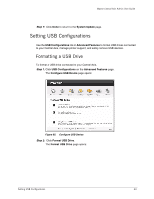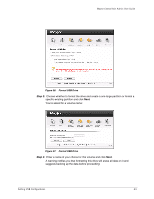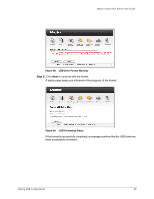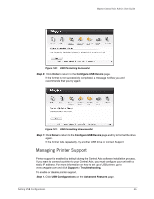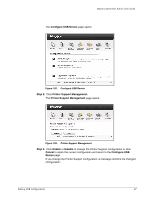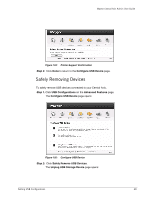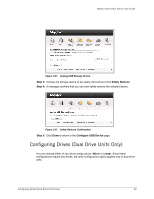Seagate Maxtor Central Axis Maxtor Central Axis Admin User Guide - Page 71
Safely Removing Devices, Con USB Device, USB Configurations, Advanced Features, Con
 |
View all Seagate Maxtor Central Axis manuals
Add to My Manuals
Save this manual to your list of manuals |
Page 71 highlights
Maxtor Central Axis Admin User Guide Figure 104: Printer Support Confirmation Step 4: Click Done to return to the Configure USB Device page. Safely Removing Devices To safely remove USB devices connected to your Central Axis, Step 1. Click USB Configurations on the Advanced Features page. The Configure USB Device page opens: Figure 105: Configure USB Device Step 2: Click Safely Remove USB Devices. The Unplug USB Storage Device page opens: Setting USB Configurations 68

Setting USB Configurations
68
Maxtor Central Axis Admin User Guide
Step 4:
Click
Done
to return to the
Configure USB Device
page.
Safely Removing Devices
To safely remove USB devices connected to your Central Axis,
Step 1.
Click
USB Configurations
on the
Advanced Features
page.
The
Configure
USB Device
page opens:
Step 2:
Click
Safely Remove
USB Devices
.
The
Unplug USB Storage Device
page opens:
Figure 104:
Printer Support Confirmation
Figure 105:
Configure USB Device