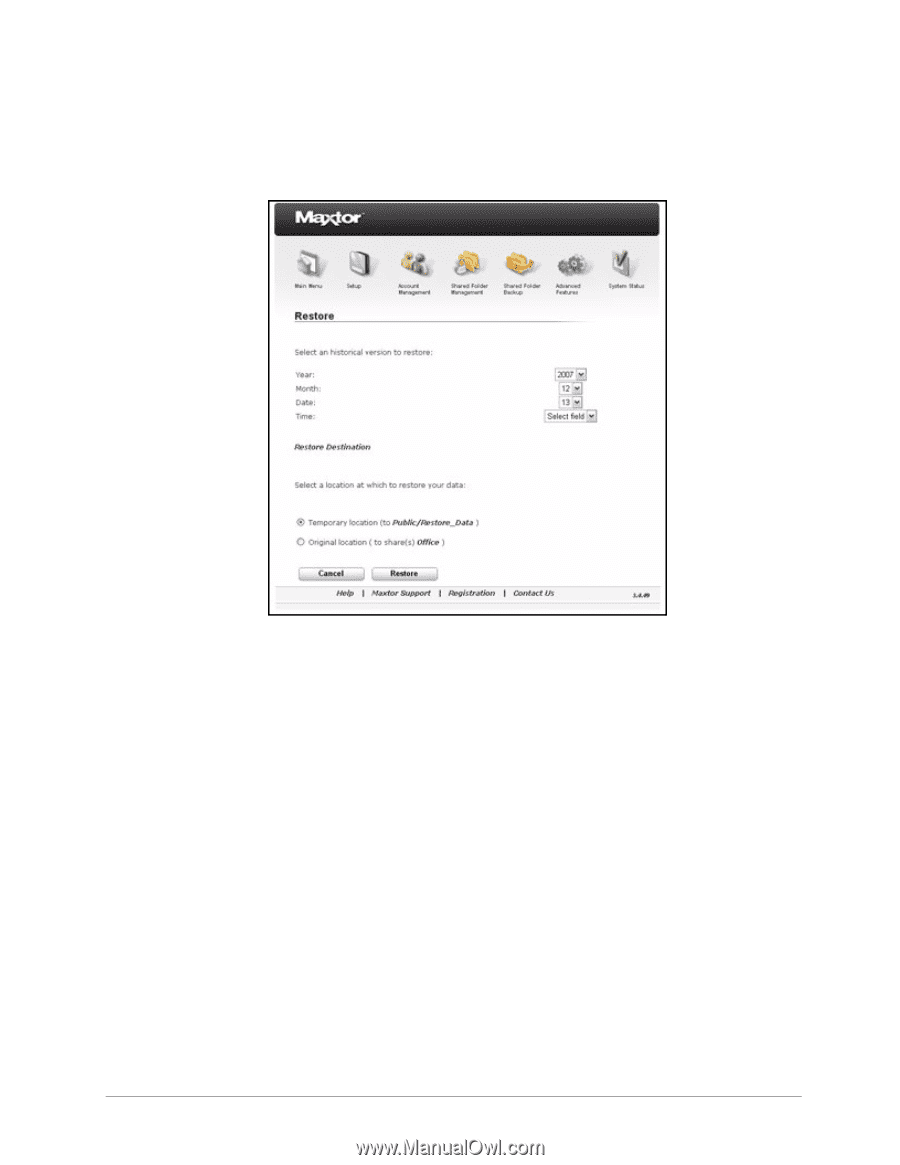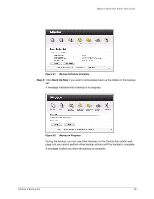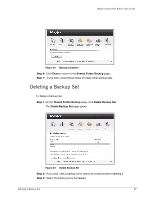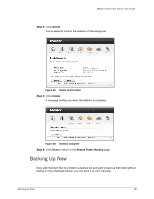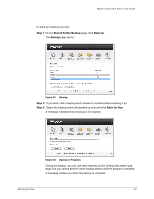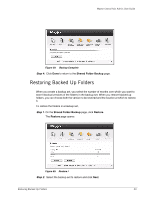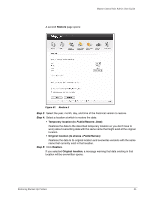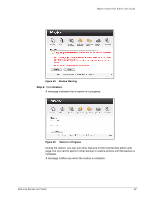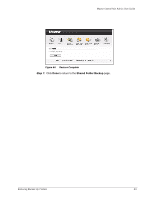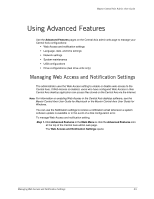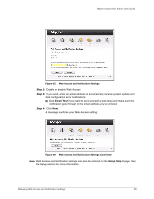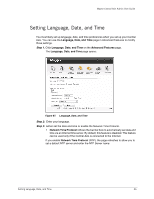Seagate Maxtor Central Axis Maxtor Central Axis Admin User Guide - Page 44
Step 3, Public/Restore_Data, FolderName, Restore, Temporary location
 |
View all Seagate Maxtor Central Axis manuals
Add to My Manuals
Save this manual to your list of manuals |
Page 44 highlights
Maxtor Central Axis Admin User Guide A second Restore page opens: Figure 61: Restore II Step 3: Select the year, month, day, and time of the historical version to restore. Step 4: Select a location at which to restore the data: • Temporary location (to Public/Restore_Data): Restores the data to the described temporary location so you don't have to worry about overwriting data with the same name that might exist at the original location. • Original location (to shares ): Restores the data to its original location and overwrites versions with the same name that currently exist in that location. Step 5: Click Restore. If you selected Original location, a message warning that data existing in that location will be overwritten opens: Restoring Backed Up Folders 41