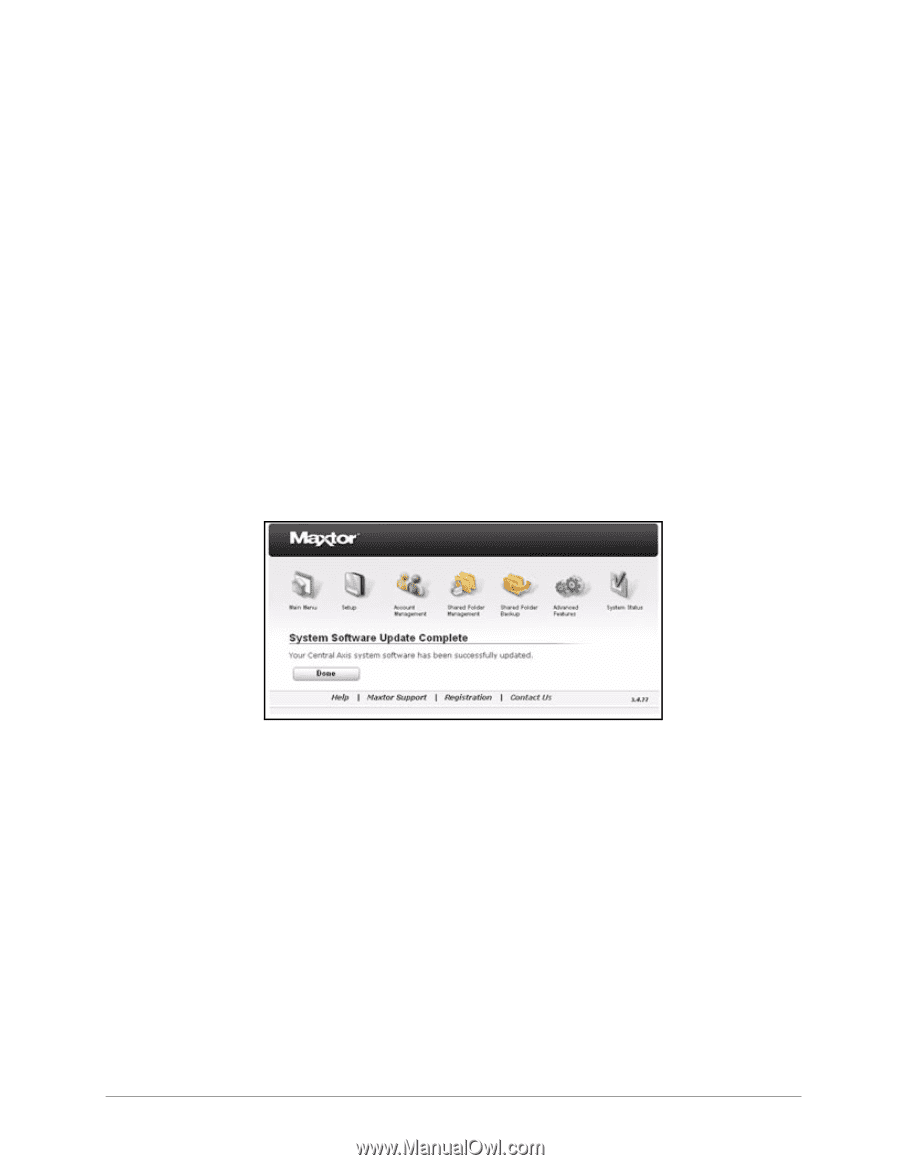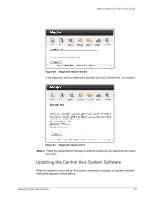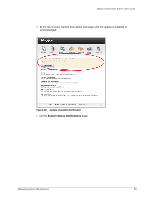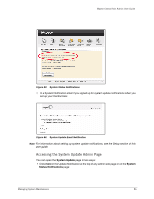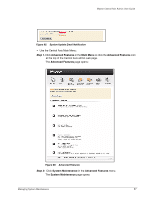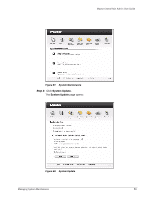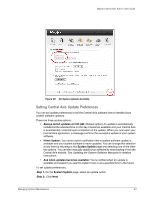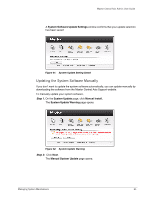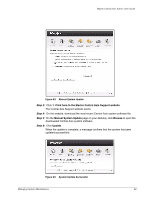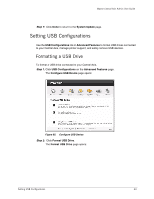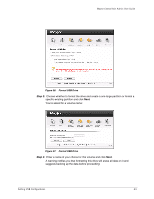Seagate Maxtor Central Axis Maxtor Central Axis Admin User Guide - Page 62
Installing an Update, Install Now, Install Later at <, Select, System Update, Install Later - installation software
 |
View all Seagate Maxtor Central Axis manuals
Add to My Manuals
Save this manual to your list of manuals |
Page 62 highlights
Maxtor Central Axis Admin User Guide Installing an Update You have two options for installing a system software update: • Install Now: The update begins immediately. Your Central Axis is unavailable during the update. When the update is complete, a message confirms that the update has been successful. • Install Later at : Select a time for the installation from the Select Time box. The update takes over your drive at the selected time, installs, the update, and automatically restarts your Central Axis. When the update is complete, a message confirms that the update has been successful. To install a system software update, Step 1. On the System Update page, select an update installation option: • Install Now: The update begins immediately. • Install Later: The update installs automatically at the selected time. If you select Install Now, the install starts automatically. A message confirms that the system has been updated successfully: Figure 89: System Software Update Complete Step 2: Click Done to return to the System Maintenance page. If you open the System Update page when no update is available, the Install buttons are inactive. The new software version number is displayed in the lower right corner of the page: Managing System Maintenance 59