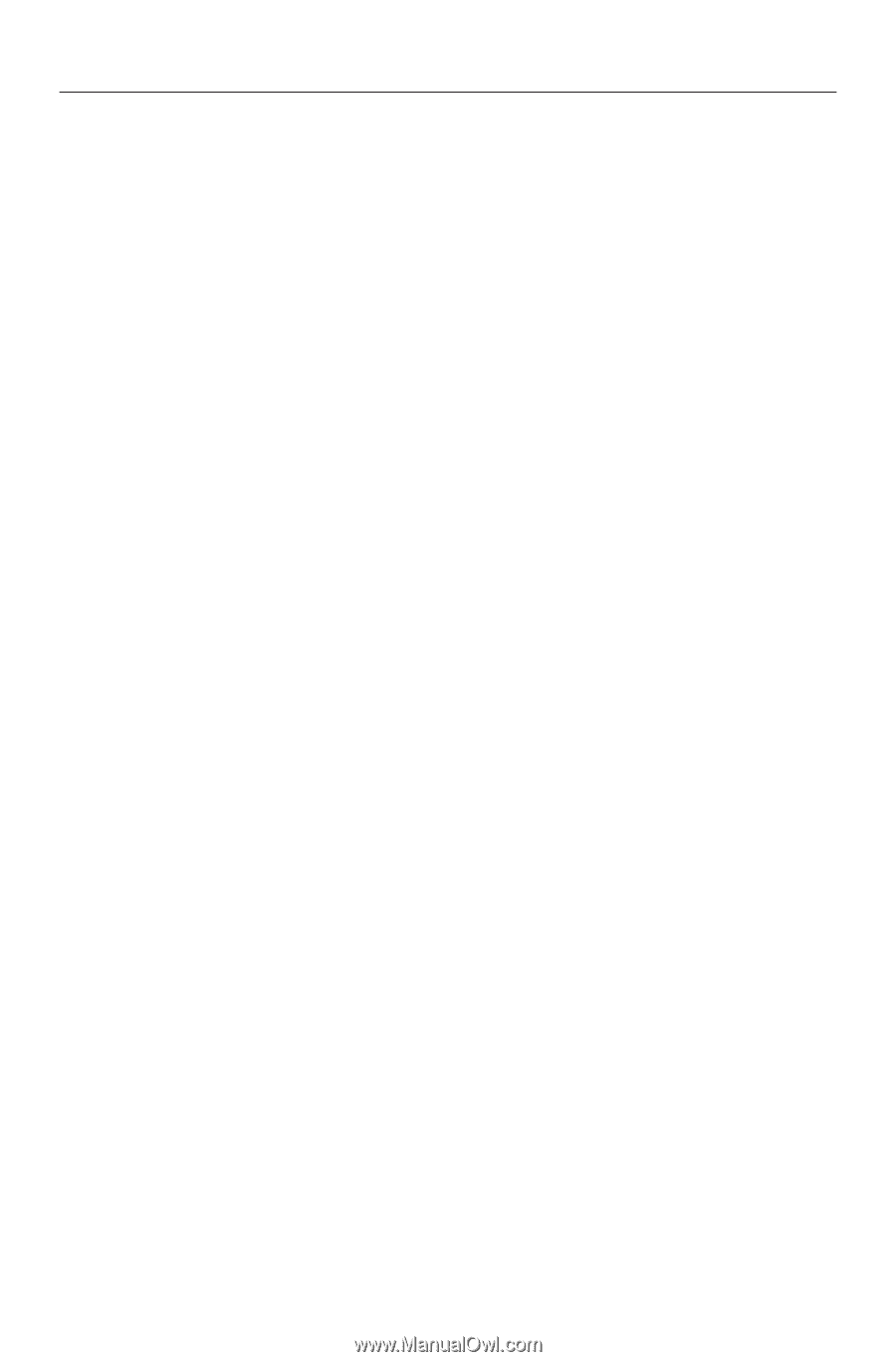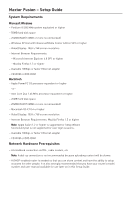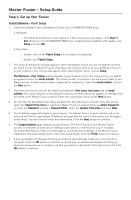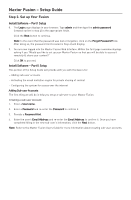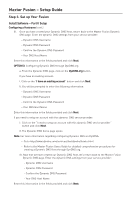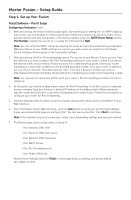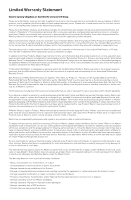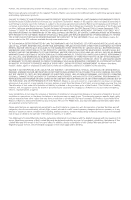Seagate Maxtor Fusion Installation Guide - Page 8
Install Software - Part II Setup
 |
View all Seagate Maxtor Fusion manuals
Add to My Manuals
Save this manual to your list of manuals |
Page 8 highlights
Maxtor Fusion - Setup Guide Step 3. Set up Your Fusion Install Software - Part II Setup Getting Started - Setting up Dynamic DNS Note: DNS is at the core of every Internet transaction, so it is important that DNS always works. This portion of the Setup may prove challenging to complete. Refer to the Maxtor Fusion Users Guide for detailed information as needed. Configuring a Hostname 1. You will need to provide a Hostname for your Maxtor Fusion. If you do not have a Hostname, getting one is free and easy. There are 3 options: OPTION 1: If you already possess a static Hostname. a. From the Dynamic DNS page, click the Static button and click Next. b. In the field provided enter Your DNS Host Name and click Next. OPTION 2: Configuring Dynamic DNS through No-IP.com a. From the Dynamic DNS page, click on the No-IP.com button. If you have an existing account: I. Click the "I have an existing account" button and click Next. II. You will be prompted to enter the following information: - Dynamic DNS Username - Dynamic DNS Password - Confirm the Dynamic DNS Password - Your DNS Host Name Enter this information in the fields provided and click Next. If you need to setup an account with this dynamic DNS service provider: I. Click on the "I need to setup an account with this dynamic DNS service provider." button and click Next. II. The No-IP.com New User page opens. Enter the appropriate information in the fields to Create a New User Account. Note: For more information regarding configuring Dynamic DNS via No-IP: - Go to http://www.no-ip.com/getting_started.php - Refer to the Maxtor Fusion Users Guide for detailed comprehensive procedures for creating a Dynamic DNS Host through No-IP.com.