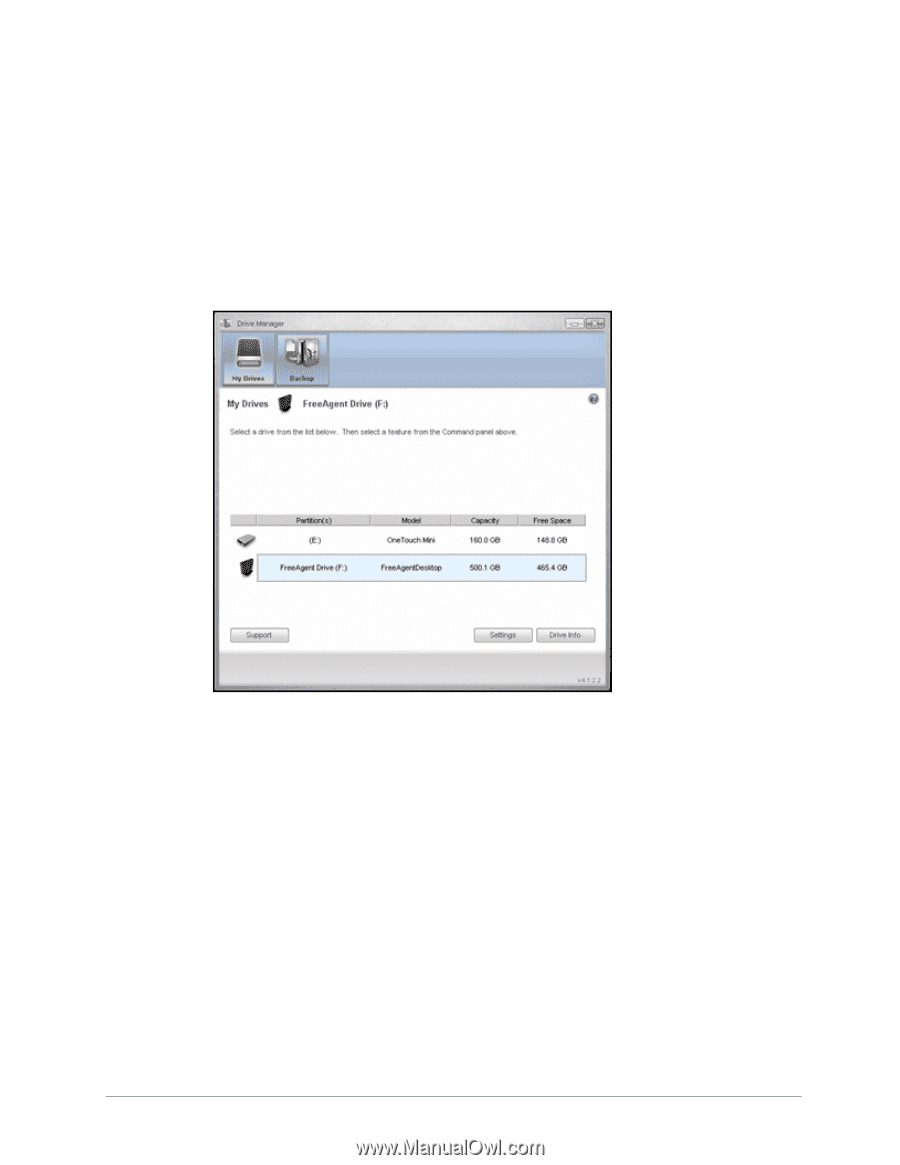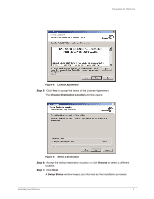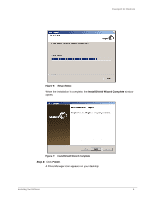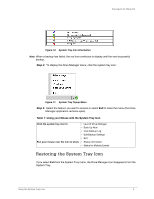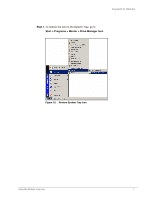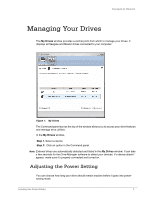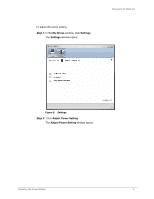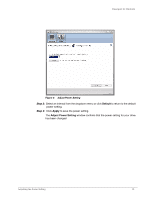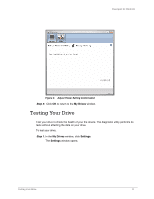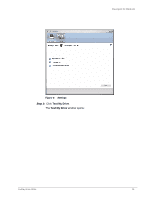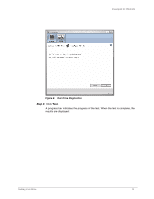Seagate ST315005FDY2E1-RK User Guide (Windows) - Page 10
Managing Your Drives, Adjusting the Power Setting
 |
UPC - 763649016329
View all Seagate ST315005FDY2E1-RK manuals
Add to My Manuals
Save this manual to your list of manuals |
Page 10 highlights
FreeAgent for Windows Managing Your Drives The My Drives window provides a central point from which to manage your drives. It displays all Seagate and Maxtor drives connected to your computer: Figure 1: My Drives The Command panel across the top of the window allows you to access your drive features and manage drive utilities. In the My Drives window, Step 1. Select a device. Step 2: Click an option in the Command panel. Note: External drives are automatically detected and listed in the My Drives window. It can take a few seconds for the Drive Manager software to detect your devices. If a device doesn't appear, make sure it's properly connected and turned on. Adjusting the Power Setting You can choose how long your drive should remain inactive before it goes into powersaving mode. Adjusting the Power Setting 8