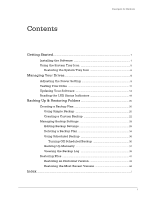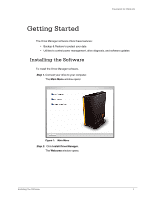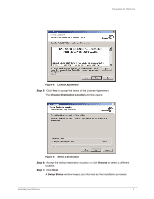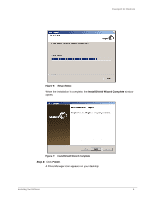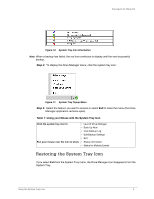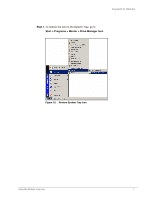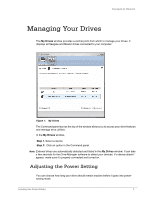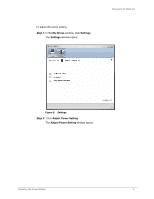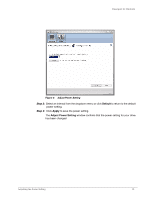Seagate ST315005FDY2E1-RK User Guide (Windows) - Page 7
Using the System Tray Icon
 |
UPC - 763649016329
View all Seagate ST315005FDY2E1-RK manuals
Add to My Manuals
Save this manual to your list of manuals |
Page 7 highlights
FreeAgent for Windows The Drive Manager application opens: Figure 8: Drive Manager Application Using the System Tray Icon You can use the system tray icon to check the status of your drive and to access the drive features. Step 1. To check the status of your drive, roll your mouse over the system tray icon: Figure 9: System Tray Icons The information popup confirms the drive's status and identifies the drive letter. The color of the system tray icon conveys this information: Using the System Tray Icon 5

Using the System Tray Icon
5
FreeAgent for Windows
The Drive Manager application opens:
Using the System Tray Icon
You can use the system tray icon to check the status of your drive and to access the drive
features.
Step 1.
To check the status of your drive, roll your mouse over the system tray icon:
The information popup confirms the drive’s status and identifies the drive letter.
The color of the system tray icon conveys this information:
Figure 8:
Drive Manager Application
Figure 9:
System Tray Icons