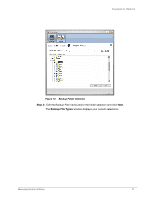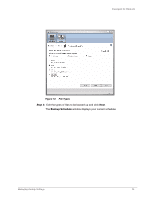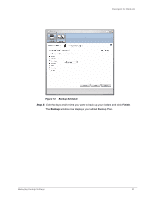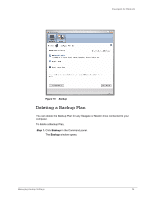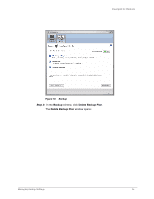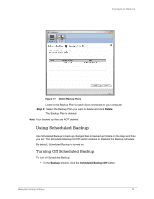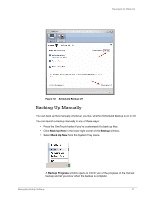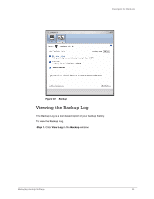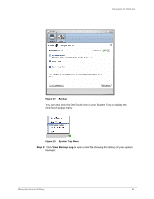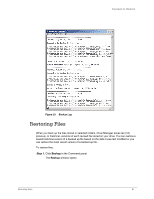Seagate ST315005FDY2E1-RK User Guide (Windows) - Page 38
Using Scheduled Backup
 |
UPC - 763649016329
View all Seagate ST315005FDY2E1-RK manuals
Add to My Manuals
Save this manual to your list of manuals |
Page 38 highlights
FreeAgent for Windows Figure 17: Delete Backup Plans Listed is the Backup Plan for each drive connected to your computer. Step 3: Select the Backup Plan you want to delete and click Delete. The Backup Plan is deleted. Note: Your backed up files are NOT deleted. Using Scheduled Backup Use Scheduled Backup to back up changed files in backed up folders on the days and time you set. The Scheduled Backup On/Off switch enables or disables the Backup schedule. By default, Scheduled Backup is turned on. Turning Off Scheduled Backup To turn off Scheduled Backup, • In the Backup window, click the Scheduled Backup Off button. Managing Backup Settings 36

Managing Backup Settings
36
FreeAgent for Windows
Listed is the Backup Plan for each drive connected to your computer.
Step 3:
Select the Backup Plan you want to delete and click
Delete
.
The Backup Plan is deleted.
Note:
Your backed up files are NOT deleted.
Using Scheduled Backup
Use Scheduled Backup to back up changed files in backed up folders on the days and time
you set. The Scheduled Backup On/Off switch enables or disables the Backup schedule.
By default, Scheduled Backup is turned on.
Turning Off Scheduled Backup
To turn off Scheduled Backup,
•
In the
Backup
window, click the
Scheduled Backup
Off
button.
Figure 17:
Delete Backup Plans