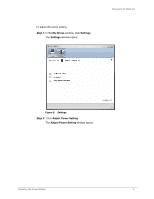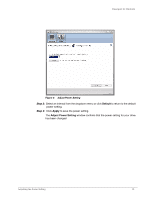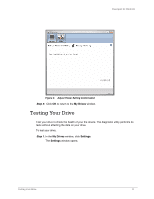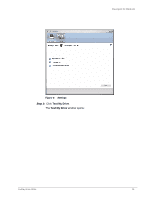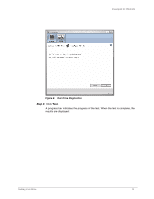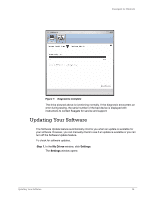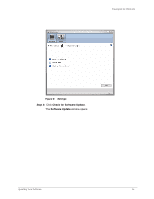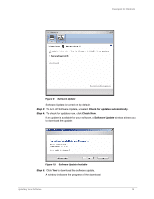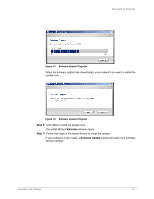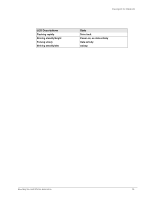Seagate ST315005FDY2E1-RK User Guide (Windows) - Page 16
Updating Your Software
 |
UPC - 763649016329
View all Seagate ST315005FDY2E1-RK manuals
Add to My Manuals
Save this manual to your list of manuals |
Page 16 highlights
FreeAgent for Windows Figure 7: Diagnostics Complete The drive pictured above is functioning normally. If the diagnostic encounters an error during testing, the serial number of the bad device is displayed with instructions to contact Seagate for service and support: Updating Your Software The Software Update feature automatically informs you when an update is available for your software. However, you can manually check to see if an update is available or you can turn off the Software Update feature. To check for software updates, Step 1. In the My Drives window, click Settings. The Settings window opens: Updating Your Software 14
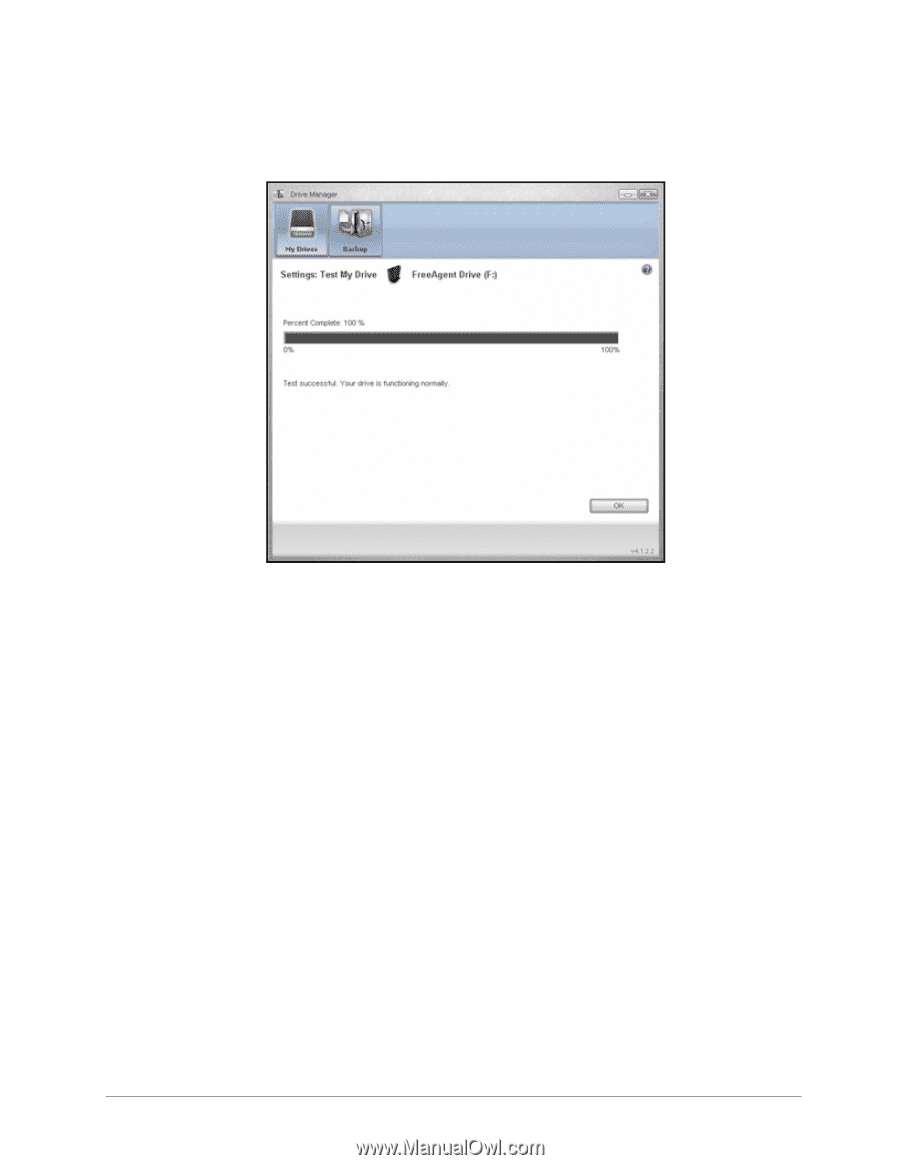
Updating Your Software
14
FreeAgent for Windows
The drive pictured above is functioning normally. If the diagnostic encounters an
error during testing, the serial number of the bad device is displayed with
instructions to contact Seagate for service and support:
Updating Your Software
The Software Update feature automatically informs you when an update is available for
your software. However, you can manually check to see if an update is available or you can
turn off the Software Update feature.
To check for software updates,
Step 1.
In the
My Drives
window, click
Settings
.
The
Settings
window opens:
Figure 7:
Diagnostics Complete