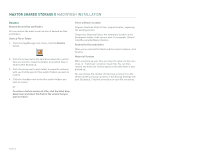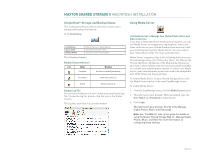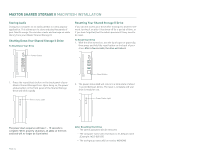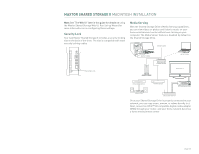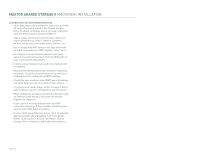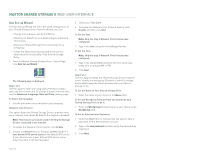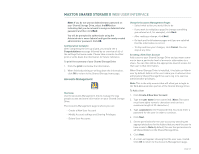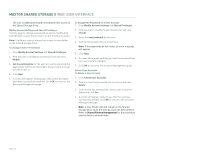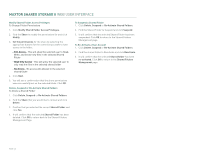Seagate STM310004SDAB0G-RK User Guide - Page 39
Web User Interface
 |
UPC - 751921029488
View all Seagate STM310004SDAB0G-RK manuals
Add to My Manuals
Save this manual to your list of manuals |
Page 39 highlights
MAXTOR SHARED STORAGE II WEB USER INTERFACE Web User Interface The Web User Interface (Web UI) is used for the following actions: - Setup the Shared Storage Drive (Language, Date/Time Settings, Administrative Password, etc.) - Create/Manage User Accounts - Create/Manage Shared Folders - Advanced Settings - configure network settings, adjust power settings, perform diagnostics, setup USB devices (external drives, printers) - View Drive Status Accessing the Web UI To Open or Start the Web UI 1. Through your browser application: - By Network ID - Each Shared Storage Drive has its own Network ID. The Network ID is located on the label located on the back panel of the Shared Storage Drive. Locate the label on the back panel and find the text, MSS Network ID: mss-xxxxxx; "mss-"are the first four characters found at the beginning of each Network ID and the "x" are denoted by numeric characters - for example, 123456); then to access the Web UI: - Launch your computer's web browser (e.g., Microsoft Internet Explorer) and type the following in the address field: http://mss-xxxxxx/ For example, if the Shared Storage Drive's Network ID is 123456, you would type: http://mss-123456/ - By IP Address - Each Shared Storage Drive has its own IP Address, whether it is Static, assigned from a DHCP Server, or by default via Automatic Private IP Addressing (APIPA). To launch the Web UI via its IP Address if the Shared Storage Drive's address is 169.254.26.69, you would type: http://169.254.26.69 2. Through the Maxtor EasyManage software, you can launch the Web UI. To do so: - Start Maxtor EasyManage software. - For Windows: Click Settings ➔ Advanced Web Page. - For Macintosh: Click Settings ➔ Advanced ➔ Shared Storage Administration. - At this point, your web browser launches. Type in your administrative username and password for authentication and click OK. The Shared Storage II Drive - Home Page opens in your browser. The Web UI is used to administrate the Shared Storage Drive via a simple, but thorough web interface. In the following pages, you will learn how to use all features of the Web UI. PAGE 37