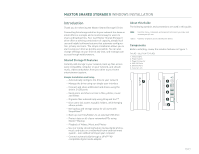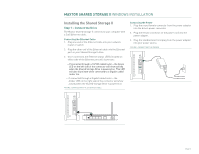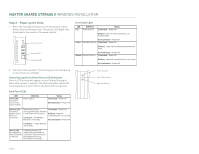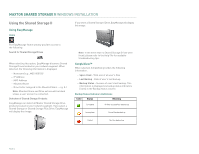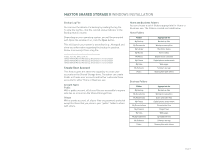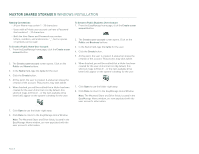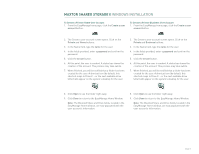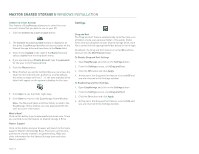Seagate STM310004SDAB0G-RK User Guide - Page 8
Using the Shared Storage II
 |
UPC - 751921029488
View all Seagate STM310004SDAB0G-RK manuals
Add to My Manuals
Save this manual to your list of manuals |
Page 8 highlights
MAXTOR SHARED STORAGE II WINDOWS INSTALLATION Using the Shared Storage II Using EasyManage Home If you select a Shared Storage II Drive, EasyManage will display this image: The EasyManage Home window provides access to the following: Search for Shared Storage Drives When selecting this option, EasyManage discovers Shared Storage Drives located on your network segment. When detected, the following information is displayed: - Hostname (e.g., MSS-000155) - IP Address - MAC Address - Mounted Share - Drive (letter assigned to the Mounted Share - e.g. Z:) Note: Mounted Share and Drive entries will be blank unless a user account is connected. Detection of Shared Storage Products EasyManage can detect all Maxtor Shared Storage Drive products located on your network segment. If you select a Shared Storage or Shared Storage Plus Drive, EasyManage will display this image: Note: In the event that no Shared Storage Drives were found, please refer to the Help File for available troubleshooting tips. SimpleView™ When selected, SimpleView provides the following information: - Space Used - Total size of all user's files - Last Backup - Date of user's last backup - Backup Status - Success of user's last backup. This information is displayed via backup status indicators (icons) in the Backup Status column. Backup Status Indicators Definitions Color Status Meaning Complete All files successfully backed up Incomplete Some files backed up Failed No files backed up PAGE 6