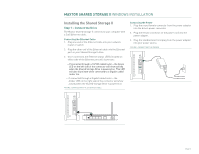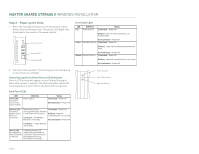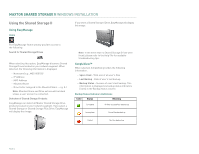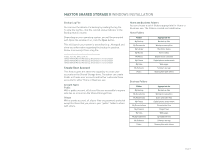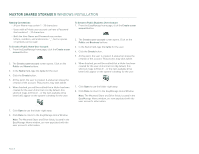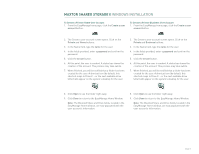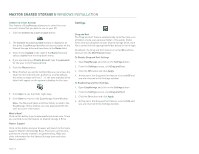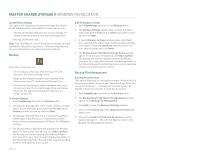Seagate STM310004SDAB0G-RK User Guide - Page 9
Create User Account
 |
UPC - 751921029488
View all Seagate STM310004SDAB0G-RK manuals
Add to My Manuals
Save this manual to your list of manuals |
Page 9 highlights
MAXTOR SHARED STORAGE II WINDOWS INSTALLATION Backup Log File You can see the details of a backup by reading the log file. To view the log file, click the colored status indicator in the Backup Status column. Depending on your operating system, you will be prompted with Open File window. If so, click the Open button. This will launch your system's text editor (e.g., Notepad) and show you information regarding the backup in question. Below is an excerpt from a log file: Friday, June 02, 2006, at 09:15 \\MSS-000155\Maxtor\My Backup Destination is not accessible \\MSS-000155\Maxtor\My Backup Destination is not accessible \\MSS-000155\Maxtor\My Backup Destination is not accessible Create User Account This feature gives the admin the capability to create user accounts on the Shared Storage drive. The admin can create Public or Private user accounts and further customize these accounts for either Home or Business use. Account Types Public With a public account, all of your files are accessible to anyone who has an account on the Shared Storage Drive. Private With a private account, all of your files are password-protected except for those that you place in your "public" folder to share with others. Home and Business Folders You can choose a set of folders appropriate for Home or Business use. The folders created are listed below. Home Folders Folder My Backup My Documents My Library My Movies My Music My Photos My Sites My Software Public Appropriate for Backed-up files Word processing files Electronic books Home videos Digital music collection Digital photos and artwork Web pages Software storage Sharing files with others Business Folders Folder My Backup My Documents My Multimedia My Photos My Presentations My Projects My Sites My Spreadsheets My Software Public Appropriate for Backed-up files Word processing files Audio and video files Digital photos and artwork Presentation files Project files Web pages Spreadsheet files Software storage Sharing files with others PAGE 7